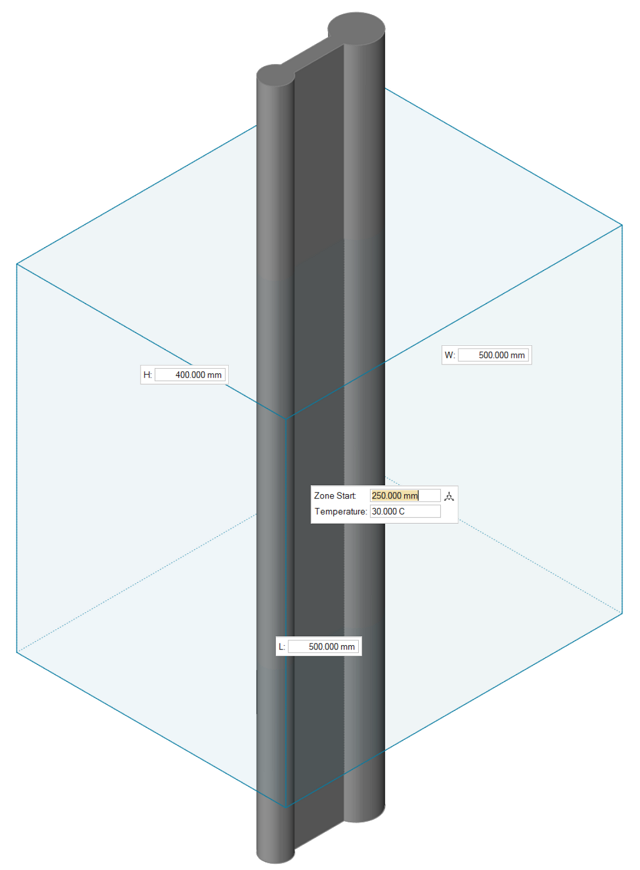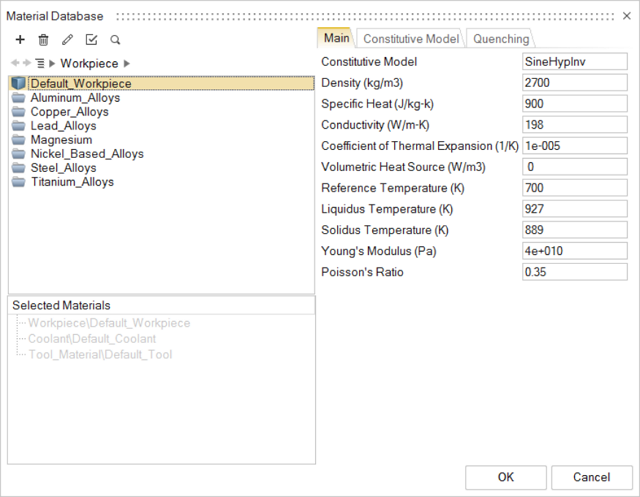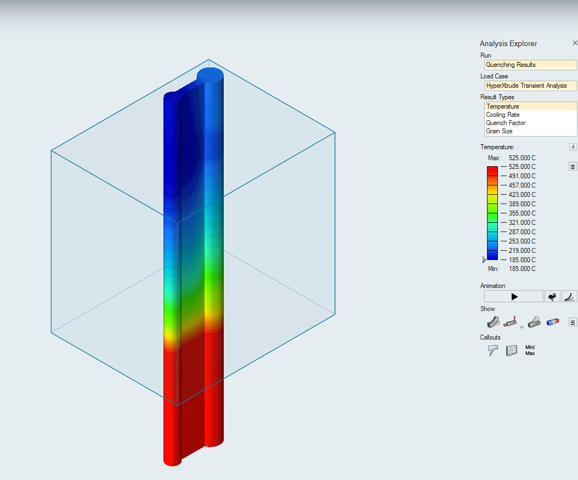Tutorial: Immersion Quenching
Set up and run an immersion quenching analysis, then interpret the results.
Open the Tutorial Model
- Open the dumbbell_profile.x_t tutorial model file.
-
Position the model as shown.
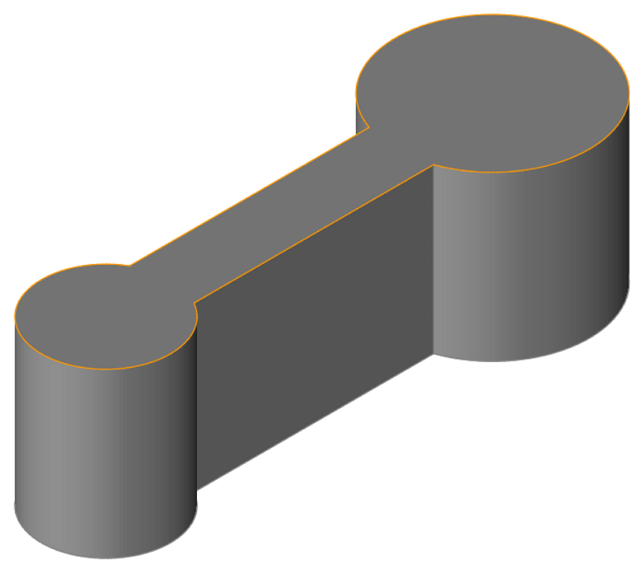
- Set the display units to Metric (mm kg MPa C s).
Orient the Model
Change the Solid Profile
- Click the Quenching ribbon.
-
Click the Profile icon.
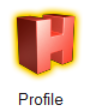
-
On the model, click the exit surface as shown.
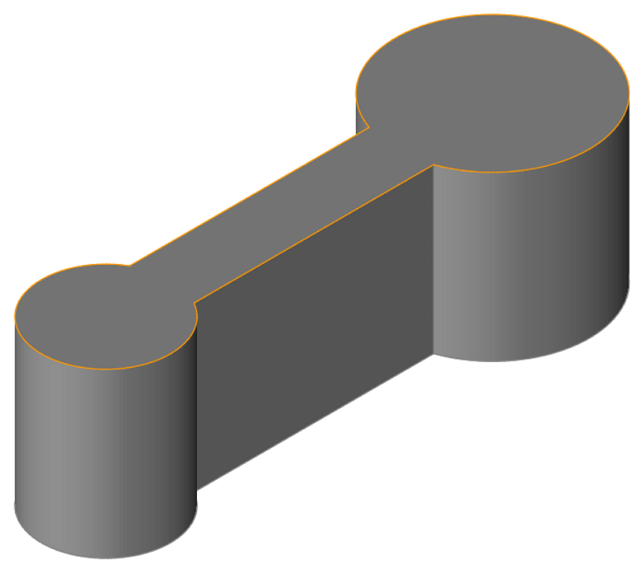
- Enter 1000 mm for Profile Length.

Create an Immersion Quenching Zone
Review the Coolant Material Properties
Run a Quenching Analysis
- Save the model.
-
Click the Run Analysis icon.
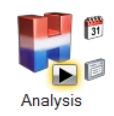
-
Enter and review the following parameters for the Quenching Analysis:
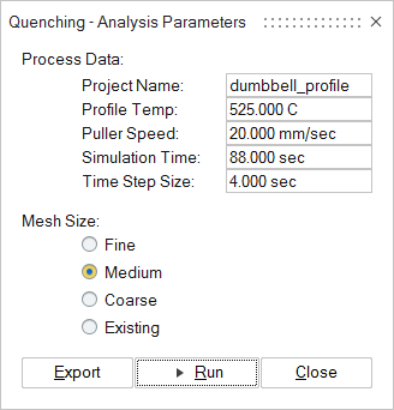
- Click Run.