SVG
The SVG connector can provide for:
q Maps for Choropleth map visualizations (http://en.wikipedia.org/wiki/Choropleth_map)
q Store plans for visualization of crowd flows, client interaction volumes, and so on
q Schematic drawings of process industry facilities for hardware performance monitoring
The SVG XML is translated and the rendering is done by Panopticon Real Time. For this reason, Panopticon Real Time does not support the full scope of the SVG standard definition.
The only element supported is PATH: http://www.w3.org/TR/SVG/paths.html
Steps:
1. Select SVG from the Data Sources pane. The SVG Settings pane and the retrieved SVG source are displayed.
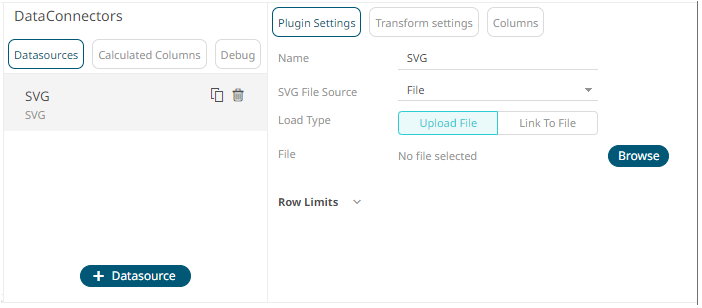
2. Enter the Name of the SVG data source, then click
 .
.
3. Select the SVG File Source.
Ensure that in a cluster, you need to use a a shared path, or put it on every node and use a path that resolves on every node. You can update its contents whenever you want.
In the d-attribute of the File Path element, the following commands/instructions are supported (both Absolute (upper case) and Relative (lower case):
M,m: http://www.w3.org/TR/SVG/paths.html#PathDataMovetoCommands
Z,z: http://www.w3.org/TR/SVG/paths.html#PathDataClosePathCommand
L,l: http://www.w3.org/TR/SVG/paths.html#PathDataLinetoCommands
H,h: http://www.w3.org/TR/SVG/paths.html#PathDataLinetoCommands
V,v: http://www.w3.org/TR/SVG/paths.html#PathDataLinetoCommands
C,c: http://www.w3.org/TR/SVG/paths.html#PathDataCubicBezierCommands
S,s: http://www.w3.org/TR/SVG/paths.html#PathDataCubicBezierCommands
For example, in order to be rendered this means that a circle must be drawn using the File Path element with a couple of C or S commands. Adding the following XML section to the Worldmap.svg file shipped with Panopticon installation package will produce a circle in the North Sea, right between the UK and Sweden:
<g id="Circle Example">
<path class="SamplePath"
d="M523,118 c0,-10 15,-10 15,0 c0,10 -15,10 -15,0"/
</g>
In the above example, we are using M for absolute coordinates to begin with. Then we use lower case c for relative move compared to the initial coordinate provided by M.
The reference point remains the same within the full extent of a command. This means that when the first c-command is done, and the second c-command starts, the reference point has changed from 523,118 (provided by M) to be 538,118 (equaling the initial starting point plus the relative coordinates specified lastly in the first c-command).
|
NOTE |
The File Path can be parameterized.
|
4. Tap the Preview Selected Data Source slider to turn it on.
5. Set the row limit of the data set.
6. Click 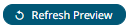 to display the data preview.
to display the data preview.


