Python
The Python connector allows the retrieval of output data from a Python Pyro (Python Remote Objects) process.
For Python connectivity, Python must be first installed, together with the latest version of Pyro4. In addition, Pyro must be initiated manually or through using the batch file start_Python_connectivity.bat.
If the scripts utilize additional modules such as Numpy & Scipy in the shipped example, these also need to be installed into the existing Python installation.
Steps:
1. Select Python from the Data Sources pane. The Python Settings pane and the retrieved Python source are displayed.
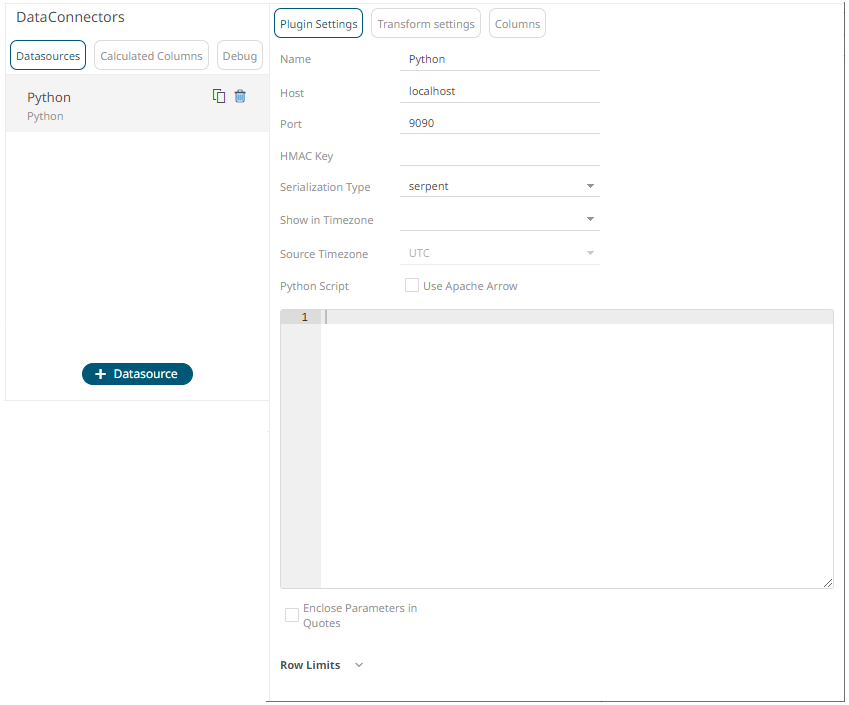
2. Enter the Name of the Python
data source, then click  .
.
3. Enter the following properties:
|
Property |
Description |
|
Host |
Python Pyro instance host address. |
|
Port |
Python Pyro host port. Default is 9090. |
|
HMAC Key |
Set to password. |
4. Select the Serialization Type: Serpent or Pickle.
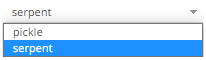
· Serpent – simple serialization library based on ast.literal_eval
· Pickle – faster serialization but less secure
Modify the configuration.py file located in ..\Anaconda3\Lib\site-packages\Pyro4 to specify the serialization to be used.
For example, if Pickle is selected, self.SERIALIZER value should be changed to pickle and self.SERIALIZERS_ACCEPTED value should be changed to include pickle:
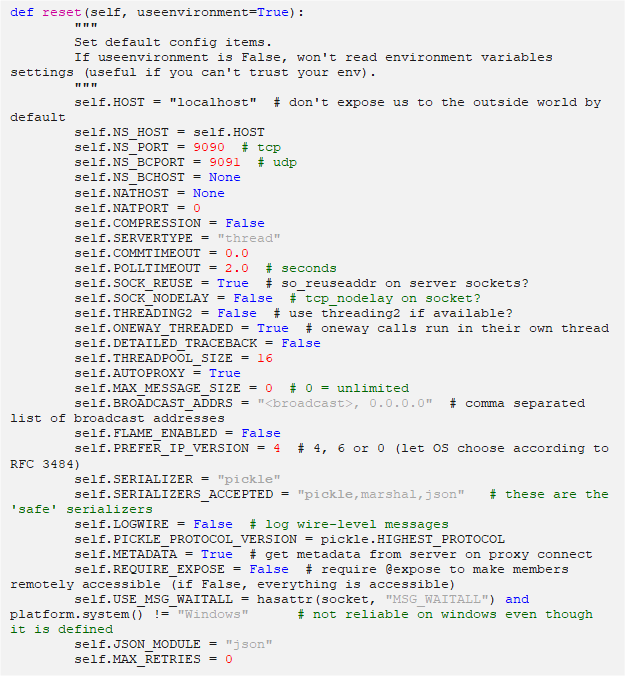
|
NOTE |
The Host, Port, HMAC Key, and Serialization Type fields will be hidden if their corresponding properties are set in the Panopticon.properties file.
|
5. Date/Time values of output data and Date/Time inputs, where supported, is by default unchanged.
You can opt to define the Show in Timezone and Source Timezone settings.
6. Enter the required Python script to execute on the active Pyro instance.
7. Check the Use Apache Arrow box to enable fast serialization of data frames.
8. Select whether the parameters should be automatically enclosed in quotes by checking the Enclose parameters in quotes box.
9. Set the row limit of the data set.
10. Tap the Preview Selected Data Source slider to turn it on.
11. Click 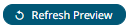 to display the data preview.
to display the data preview.


