Creating Folders
A user with an Administrator or Designer role can create folders.
|
NOTE |
Users that log on with a Designer role will have their own personal folder created and displayed on the Workbooks page (e.g., ~designer). The personal folders: · are displayed and can be accessed for users with an Administrator or Designer role · are where Designers can create workbooks and build dashboards. For more information, refer to Altair Panopticon Web Authoring Guide on how to create workbooks on the Web client.
|
Steps:
1. On the Workbooks tab, right-click on the topmost folder, and select New Folder.
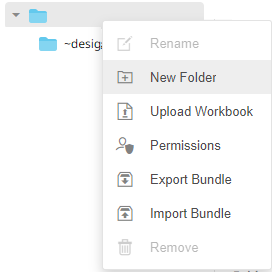
|
NOTE |
· Only Administrators are allowed to change the permissions on the root folder.
|
The Create Folder dialog displays.
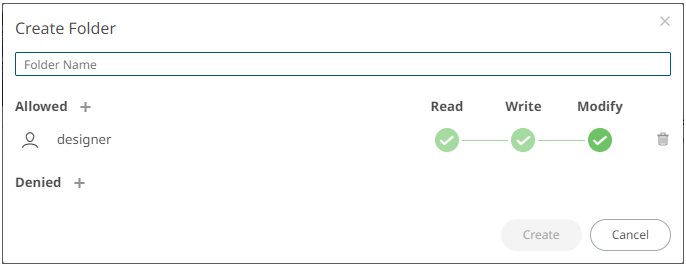
|
NOTE |
· Everyone is available in the Allowed section by default. · Removing the Everyone group will mean that the folder and its subfolders will not be available for public access. · The default group permissions on the root folder are WRITE + READ.
|
2. Enter a Folder Name.
3. Proceed to defining the Authorization to Allowed or Denied groups and users.
4. Click  .
.
The new folder is displayed on the expanded Folder hierarchy list and on the Root Folder list.
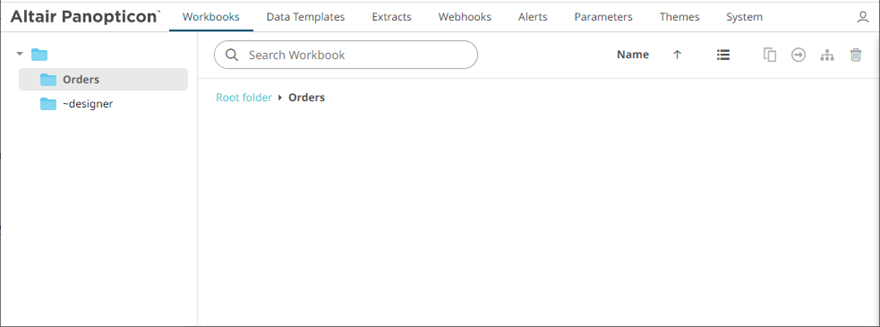
|
NOTE |
· Folders and subfolders can be deleted as long as they do not contain published workbooks. · The folders and subfolders on the Workbooks tab will also be available on the Extracts and Webhooks tabs.
|


