Snapping Settings
Specify the snapping targets and workplane grid that apply when pressing Ctrl+Shift.
On the Tools tab, in the
Snapping group, click the ![]() Snap Settings icon.
Snap Settings icon.
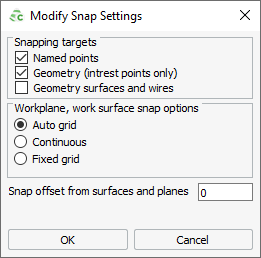
Figure 1. The Snapping settings dialog.
Snapping targets
- Named points
- Geometry (interest points only)
- Geometry surfaces and wires
- Mesh
Workplane / Work surface snap options
You can specify how to snap to points on the workplane.
- Auto grid
- The workplane grid size is determined automatically. You can snap to any point on the grid lattice.
- Continuous
- You can snap to any point on the workplane.
- Fixed grid
- The workplane grid is specified by Size. You can snap to any point on the grid lattice.
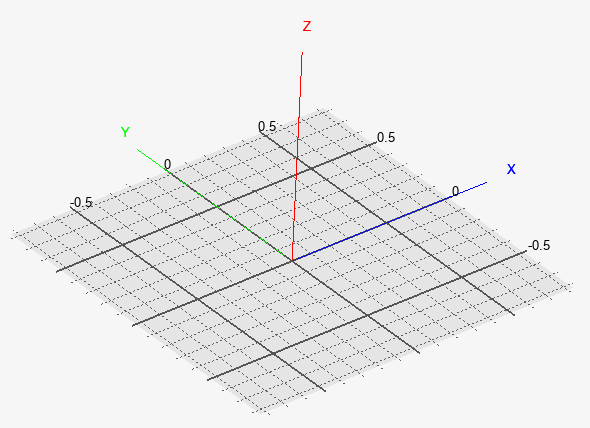
Figure 2. Enable the workplane grid display and tick marks to view the grid lattice.