Extruding Far Fields or Near Fields
Change the extrusion of a field result to view the data in a different way. By adding or removing depth to a surface, the relative impact of field values can be better understood.
- Select the 3D view and field result that you want to extrude.
-
On the 3D View contextual tabs set, on the
Result tab, in the Rendering group, click the
 Extrusion icon.
Extrusion icon.
-
From the drop-down list, select one of the following:
- Select a predefined percentage from the list.
- To specify a custom percentage value, select Custom.
- To allow POSTFEKO to decide on an extrusion value automatically, select Auto.
Table 1. The effect of extrusion on far fields and near fields. Setting Effect on Near fields Effect on Far fields 0% Flat surface. A fixed radius sphere. 100% A surface with a height dependent on the near field value. A surface with a radius dependent on the far field value. Auto Same as 0% setting. Electric field, gain, realised gain and directivity - same as 100% setting. Axial ratio and handedness - same as 100% setting.
Custom Dependent on user setting. Dependent on user setting. 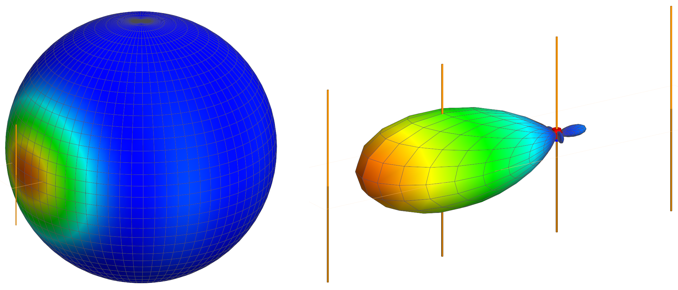
Figure 1. Examples of far field extrusion, 0% (on the left) and 100% (to the right).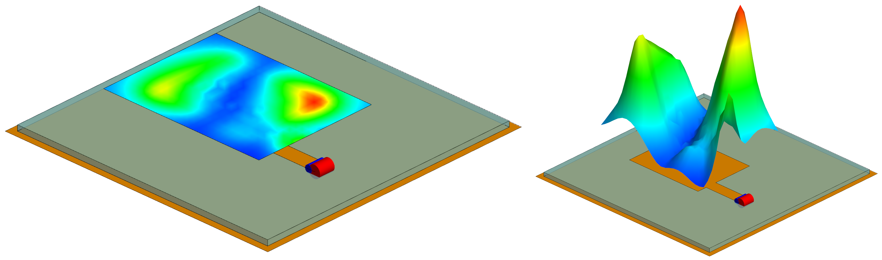
Figure 2. Example of near field extrusion, 0% (on the left) and 100% (to the right).