Creating a Custom Array Element
Create a custom array element. Use a custom array element to create an irregular-spaced array.
-
On the Construct tab, in the Structures
group, click the
 Planes/Arrays icon. From the drop-down list, select the
Planes/Arrays icon. From the drop-down list, select the  Custom Array Element icon.
Custom Array Element icon.
-
Under Origin, enter the position of the workplane using
one of the following methods:
- Enter the coordinates for the origin manually.
- Use point entry to enter the coordinates for the origin from the 3D view.
- Under Excitation, in the Magnitude scaling field, enter the excitation magnitude for the element.
- Under Excitation, in the Phase offset (degrees) field, enter the phase offset for the element in degrees.
-
In the Label field, add a unique label for the antenna
array.
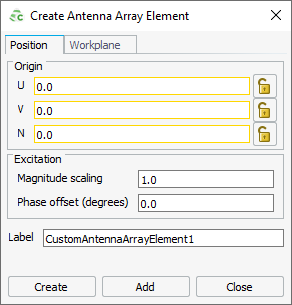
Figure 1. The Create Antenna Array Element dialog.