General MDL Entity Toolbar
The General MDL Entity toolbar provides you quick access to the Outputs, Templates, Forms, and Datasets panels.
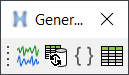
Figure 1. General MDL Entity Toolbar
View new features for MotionView 2022.1.
Learn the basics and discover the workspace.
Discover MotionView functionality with interactive tutorials.
MotionView is a general pre-processor for Multi-body Dynamics.
Explore the MotionView menus which provide access to the various wizards, dialogs, tools, and panels.
The Project Browser allows you to view the MotionView model structure while providing display and editing control of entities.
Explore the various panels and tools in MotionView.
The MotionView toolbars provide you with quick access to some of the most commonly used panels and tools.
The General Actions toolbar provides you quick access to the Graphic Entity Attributes panel, Run Solver panel, and the Entity Selector.
The Model Check toolbar allows you to quickly run the topics/motionview/check_model_t.html tool. The types of checks that are conducted are specific to entity types. Check Model detects errors such as negative mass for a body and negative diameter for a beam.
The Container Entity toolbar provides you quick access to the System/Assembly, Analysis, and Command Sets panels.
The Reference Entity toolbar provides you quick access to the Points, Bodies, Vectors, Markers, Curves, Spline 3D, Graphics, Surfaces, Deformable Curves, and Deformable Surfaces panels.
The Constraint toolbar provides you quick access to the Joints, Advanced Joints, Couplers, Motions, Gears, and General Constraints panels.
The Force Entity toolbar provides you quick access to the Forces, Modal Forces, Bushings, Fields, Spring Dampers, Beams, Polybeams, and Contacts panels.
The Control Entity toolbar provides you quick access to the Solver Variables, Solver Arrays, Solver Strings, Solver Differential Equations, Control SISOs, Sensors, Control State Equations, and FMU panels.
The General MDL Entity toolbar provides you quick access to the Outputs, Templates, Forms, and Datasets panels.
The Point Macros toolbar provides you quick access to the Create Points using Coordinates, Create Points Along a Vector, Create Points Along a Curve, and Create Point at Arc Center macros.
The Other Macros toolbar provides you quick access to the Calculate Angles, Find Connected Entities, Create Markers for Deformable Surface, and Contact Properties Editor macros.
The Subsystems toolbar provides you quick access to the NLFE Stabar Subsystem, NLFE Helical Spring Subsystem, and Belt-Pulley Subsystem dialogs.
The Bulk Material Interface toolbar provides you quick access to the EDEM Subsystem panel.
The Entity Selector ![]() allows you to set the graphic screen selection mode.
allows you to set the graphic screen selection mode.
Model files are composed of many different parts, or entities. MotionView allows you to change the display attributes of each entity in a graphic. Visual properties such as shading, color, and mesh lines can be assigned using the Graphic Entity Attributes panel.
The Run Solver tool allows you to either run the current model or run an existing solver command file generated previously by MotionView.
The System/Assembly panel allows you to add new systems and assemblies to your model, modify attachments, and set initial conditions and options for systems and assemblies.
The Analysis panel allows you to add new analyses to your model, modify attachments, set initial conditions for analyses, and set analyses options.
The Command Sets panel allows you to create command sets for the solver-command file. The command sets for a model are order dependent, since they define the contents of the solver command file.
The Points tool allows you to add points to models and edit point coordinates.
Use the Vectors tool to create and edit vectors.
Use the Markers tool to create coordinate systems and reference frames.
Coordinate systems in MotionView can be oriented using a variety of methods.
Use the Curves tool to create and edit curves.
Use the Deformable Curves tool to create and edit deformable curves.
The Spline3D panel allows you to add and edit three dimensional spline data.
The Surfaces tool allows you to create surfaces for use with advanced joint entities.
Use the Deformable Surfaces tool to create and edit deformable surfaces. These entities can change shape during the simulation and can be used with advanced joints and contacts.
Use the Graphics tool to create and edit visualizations for entities during pre-processing and post-processing.
Use the Bodies tool to create and edit rigid, point mass, and deformable/flexible bodies.
Use the Joints tool to create and edit basic joints.
Use the Advanced Joints tool to create and edit a set of special constraints called higher pair joints. Typically, these are constraints that involve a curve or surface on at least one of the two bodies.
A Coupler entity defines an algebraic relationship between the degrees of freedom of two or three joints.
Use the Gears tool to create a gear entity to relate the motion of two joints.
Use the Bushings tool to create bushings and edit their connectivity, properties, and orientation rules.
Use the General Constraints tool to create a generic expression based constraint.
Use the Fields tool to create a compliant connection between two bodies where stiffness or damping in one direction can be a function of displacement in another direction
Use the Spring Dampers tool to edit the connectivity, properties, and initial conditions of springs and dampers.
Use the Beams to create beams and edit their connectivity, properties, and orientations.
Use the PolyBeams tool to create polybeams and edit their points and properties.
Use the Motions tool to create motions and to edit the initial conditions, displacements, velocities, and acceleration of joints.
Use the Forces tool to create forces and to edit the orientation and properties of forces.
The Modal Forces tool allows you to include a disturbed force on a flexible body that exists in the modal form in the flexible body H3D.
Use the Contacts tool to specify the attributes of a contact force between two bodies.
Use the Outputs tool to create a result output request to the solver, which writes out the requested data for plotting data.
Use the Sensors tool to sense an event during simulation and to define a response to that event
Use the State Equations tool to create and set control state equation data.
Use the FMU tool to add a Functional Mock-up Unit and connect it to a multi-body model.
Use the Templates tool to create and edit blocks of text that contain data fields and programming instructions.
Use the Forms tool to edit general data entry forms.
Use the DataSets tool to create and edit datasets comprised of object types, such as real, string, boolean, integer, and options.
Use the Variables tool to create solver variables that can be used to create an algebraic expression of state variables, as well as other solver variables. This can then be referenced in function expressions throughout the solver input file.
Use the Arrays tool to create solver arrays and set solver array data. Solver array types include X array, Y array, U array, IC array, Plant Input array, and Plant Output array.
Use the Strings tool to create a solver string and set solver string data. A solver string provides a string that can be accessed within the model, for example, to pass into a user subroutine.
Use the SISOs tool to set control SISO data. This data can be used to add additional states to the mechanical system being modeled.
Use the Diff Equations tool to set solver differential equations. These equations can be used to add additional states to the mechanical system being modeled.
MotionView supports the importing of several types of CAD and FE formats.
MotionView has many pre-processing and post-processing capabilities with regards to flexible bodies, or flexbodies, for multi-body dynamics models.
Solvers and translators supported in MotionView.
Explore the various vehicle modeling tools.
Discover optimization with MotionView, MotionSolve, and HyperStudy.
Use the FMU tool to add a Functional Mock-up Unit and connect it to a multi-body model.
MotionView supports a limited version of interface with HyperWorks Collaboration Tools.
Reference material for the HyperWorks Desktop scripting interface which is a set of Tcl/Tk commands.
Reference materials for the MotionView MDL Language, Tire Modeling, and the MDL Library.
Reference material detailing command statements, model statements, functions and the Subroutine Interface available in MotionSolve.
Reference material for Templex (a general purpose text and numeric processor) and additional mathematical functions and operators.
Reference materials for the MotionView Python Language.
MotionView help for HyperWorks.
Explore the various panels and tools in MotionView.
The MotionView toolbars provide you with quick access to some of the most commonly used panels and tools.
The General MDL Entity toolbar provides you quick access to the Outputs, Templates, Forms, and Datasets panels.
The General MDL Entity toolbar provides you quick access to the Outputs, Templates, Forms, and Datasets panels.
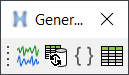
© 2022 Altair Engineering, Inc. All Rights Reserved.