Display a Custom Icon for an Application
Provide a custom icon to represent an application or solver in the Access Desktop user interface.
By default, Access Desktop generates a unique generic icon for each of the application for visual distinction.
The generic icon is displayed in the Access Desktop user interface when displaying the list of available applications/solvers for submitting a job. To display a custom icon, place the icon in a special application definition directory.
A directory called avatar must be created in the application definition directory and the custom icon must be placed in this directory.
- supported icon formats are JPG, JPEG and PNG.
- the name of the custom icon must be application.jpg, application.jpeg, or application.png.
- minimum size of the icon should be 48x48 pixels.
- ApplicationName-16.png
- ApplicationName-24.png
- ApplicationName-48.png
- ApplicationName.ico
The custom icon will be resized dynamically and it will be displayed in the application list menu and in the context menu.
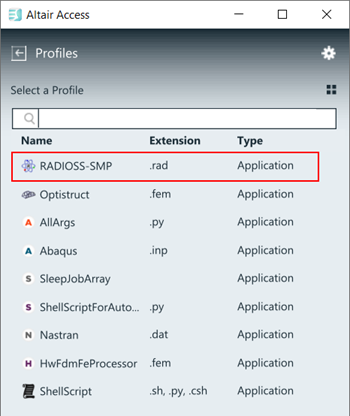
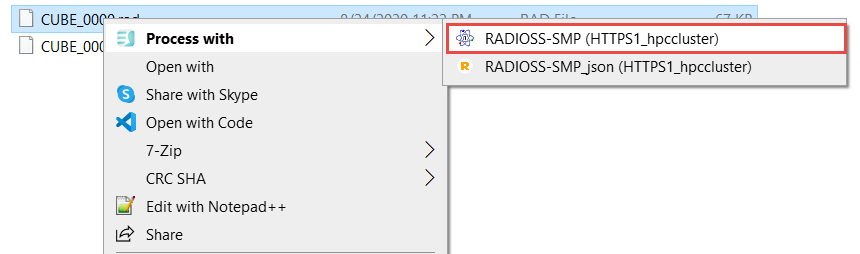 Figure 1. Custom Application Icon in Application List and Context Menu
Figure 1. Custom Application Icon in Application List and Context Menu<ApplicationIconSmall> (icon size 16x16),
<ApplicationIconMedium> (icon size 48x48),
<ApplicationIconRegular> (icon size 24x24) for the context
menu and application list is still valid.