Import/Export
Import solver decks where the include paths are defined in a different operating system. This is only available for OptiStruct or Nastran files.
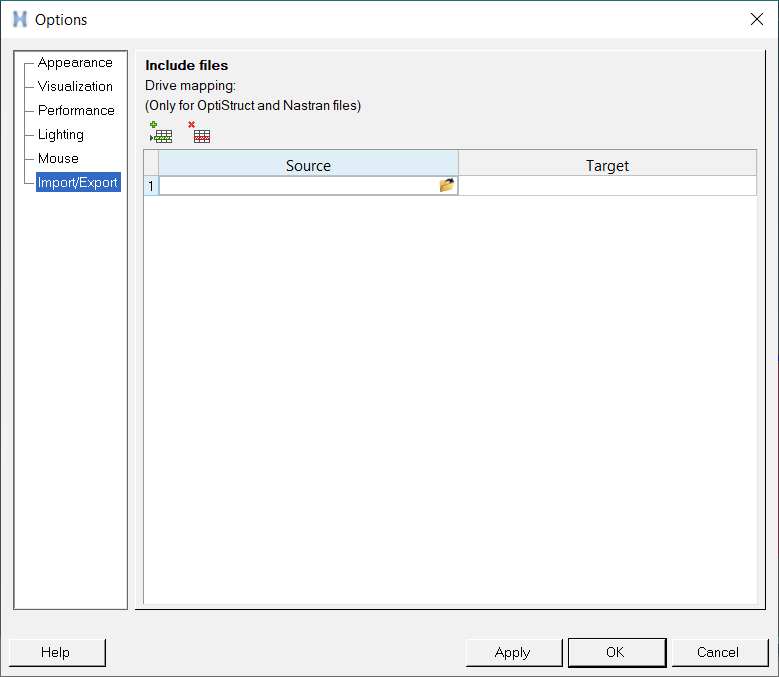 Figure 1. Import/Export
Figure 1. Import/Export- Click the Add row icon
 to add a row to
the table.
to add a row to
the table. - Under Source, use the file browser to specify the folder path on your file system where the include files reside.
- Under Target, specify the folder path in the solver deck that should be replaced with the source.
- (Optional) Click
 to add additional rows and specify new source/target include
files.
to add additional rows and specify new source/target include
files. - (Optional) Click the Delete row icon
 to remove rows
from the table.
to remove rows
from the table.