Performance
Set various general performance options, as well as control the Display Acceleration Block (DAB).
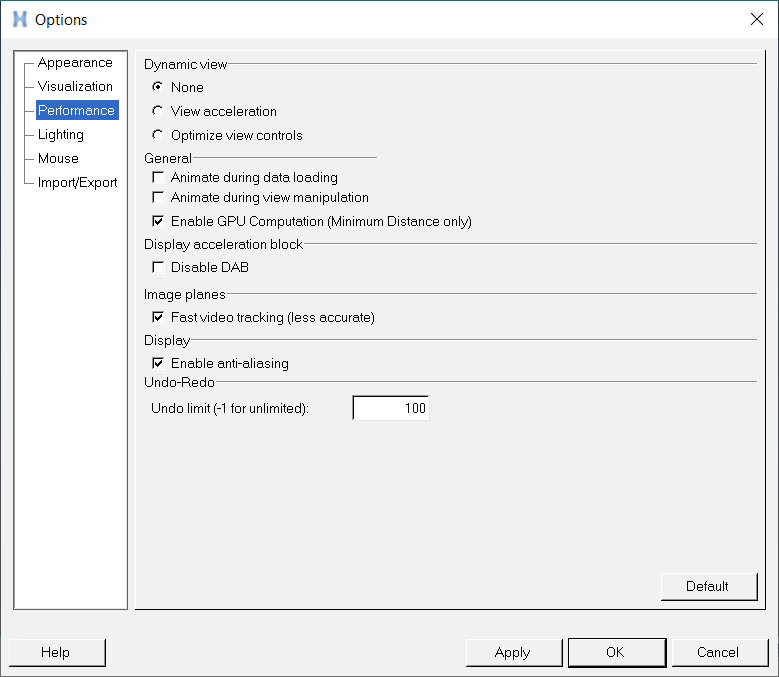
Figure 1. Performance Options
| Dynamic view | ||
| None | No dynamic view options will be displayed. This is the default setting. | |
| View acceleration | Display the model in feature line mode during view manipulation. | |
| Optimize view ctrls | Allows for optimal dynamic rotate, scroll zoom, and pan 3D mouse controls
over a model by removing the following graphical annotations and entities during
the model 3D view controls manipulation and re-establishing them upon mouse button
release:
|
|
| General | ||
| Animate during data loading | Animates the model while loading data. By default, the model is displayed as undeformed during data loading. | |
| Animate during view manipulation | Animates the model while the view is being dynamically manipulated. By default, the animation is paused during view manipulation for better performance. | |
| Accelerated Graphics (option removed in 2019.1) |
Attention: HyperView will use Accelerated
Graphics by default from v2019.1 onwards. The option to turn Accelerated
Graphics on/off has been removed.
Accelerated Graphics provide significant improvements in the areas of animation speed and model view manipulation (rotate/pan) by taking advantage of the hardware. A graphics performance improvement of 2x to 6x is possible with a moderate graphics card, and the gains can be amplified with high end hardware. If the option is completely disabled (grayed out), then an updated driver may be needed to realize the effect. Accelerated Graphics work effectively with the Display Acceleration Data Block (DAB), therefore it is important to make sure that the DAB option is disabled/unchecked (see below). |
|
| Enable GPU Computation (Minimum Distance only) | Enables HyperView to use graphics processing unit
(GPU) resources for computation. This will speed up the computation when working
with large datasets. Currently, this option is available only for Minimum Distance
measure types. Note: When HyperView is started, the
hardware is checked for compatibility and if it meets the requirements, the
check box is enabled by default.
|
|
| Display acceleration block |
Display Acceleration Block (DAB) data is computed for models that exceed a threshold number of elements (approximately 50,000 elements). DAB allows HyperView to increase the frame rate when animating, or rotating, the model for example. DAB is computed by a separate process (hw_server) that will not compete with HyperWorks; it only runs when HyperWorks itself is idle. Therefore if you load a model, animate, and are continually doing things in HyperView, DAB will not be computed until you stop actively using HyperView. As DAB data is computed by hw_server, it gets loaded in HyperView and that information is used for model simplification. The DAB file is only saved to a file once you quit, or clear, the current model; it will not save while you are working. The computation time varies by the size of the model and also by the number of frames, as DAB is computed on a frame-by-frame basis to account for parts deforming. DAB for a model step can be computed as soon as the model is loaded, however for subsequent steps it is only computed once the animation data is loaded. The mesh simplification is typically not visible, although it is possible to see/notice it. There are some parameters that dictate when the simplification is applied and when it is turned off. For example, DAB is off when mesh lines are turned on, or for a given component (part) when zoomed in too closely to that component (part). In order to obtain the DAB data, you can translate your model and results to H3D files using HvTrans. The DAB data will be included in the H3D file, and will allow you to have a faster display when you load the H3D into HyperView or HyperView Player. If you load the model and results directly into HyperView, the DAB data is calculated on the fly in a lower priority process. The calculated DAB data is then saved to a file with .dab extension under Altair_dab directory, which is located in the same directory as your model file. If you do not have write permission for the model directory that you are accessing, HyperView will compute but not save the DAB data. |
|
| Disable DAB | When this check box is activated, the Display Acceleration Block (DAB) is disabled and components (parts) will not be displayed using DAB. By default, the check box for this option is unchecked. | |
| Image planes | ||
| Fast video tracking (less accurate) | With this option enabled, the video tracking is calculated using a lower
resolution copy of the video. On higher resolution videos the calculation time is
faster, however the tracking could potentially be less accurate. More specifically, the resolution of any video with a width greater than 720 pixels, will be reduced by half during the calculation. The quality of the video itself though, will remain the same. |
|
| Anti-aliasing | ||
| Enable anti-aliasing | Activate this check box to have all graphic lines to be anti-aliased, that is drawn smoother. | |
| Undo-Redo | ||
| Undo limit (-1 for unlimited) | The limit for the number of undo actions using the button in the browser. The default is set to 100. | |