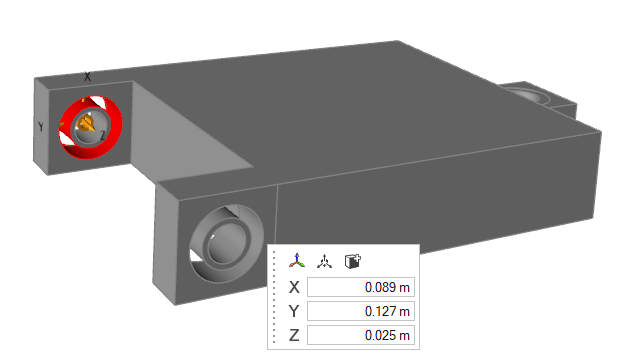Select one or more bushings to change their properties.
To review all bushings and edit their names and properties in one place, see
Open the Bushings Table.
-
On the Structures ribbon, select the Bushings
tool.

-
Select the bushings that you want to edit.
Note: While holding down Ctrl,
click to multi-select and deselect.
-
In the guide panel, you can change or add new linear stiffness properties
(TX, TY,
TZ) or rotational stiffness properties
(RX, RY,
RZ).
Note: If multiple bushings with different properties are
selected, the fields will be blank.
-
You can change the Mass.
-
Click Create the Bushing
 .
.
The changes will be applied.
-
In the microdialog, you can do the following:
| Option |
Description |
Align to Global Axes

|
Align to the global axes. |
Move

|
Translate or rotate using the Move tool. |
Add/Remove

|
Add/remove faces from the selected bushings. |
| Set Origin X |
Set the origin coordinate in the X direction. |
| Set Origin Y |
Set the origin coordinate in the Y direction. |
| Set Origin Z |
Set the origin coordinate in the Z direction. |
-
Right-click and mouse through the check mark to exit, or double-right-click.
 .
.