Compare the results of multiple optimization runs in a table using the Compare
Results button located at the bottom of the Shape Explorer.
Load the results in the Shape Explorer.
-
Click the Compare Results button located at the bottom
of the Shape Explorer.

The table for comparing results appears at the bottom of the modeling
window.
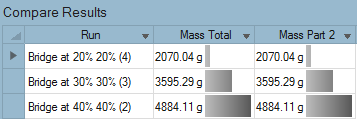
-
Select the row to display the results for that run and load case.
- Double-click a cell in the table to show that result in the modeling
window.
- Click the chevron on a column header to filter results.
- Click a column header to sort the column.
- Right-click a column header to change what result types, run parameters,
or callouts are shown in the table.
- Click the top left corner of the table to copy the contents of all
cells. This can then be pasted into Excel.