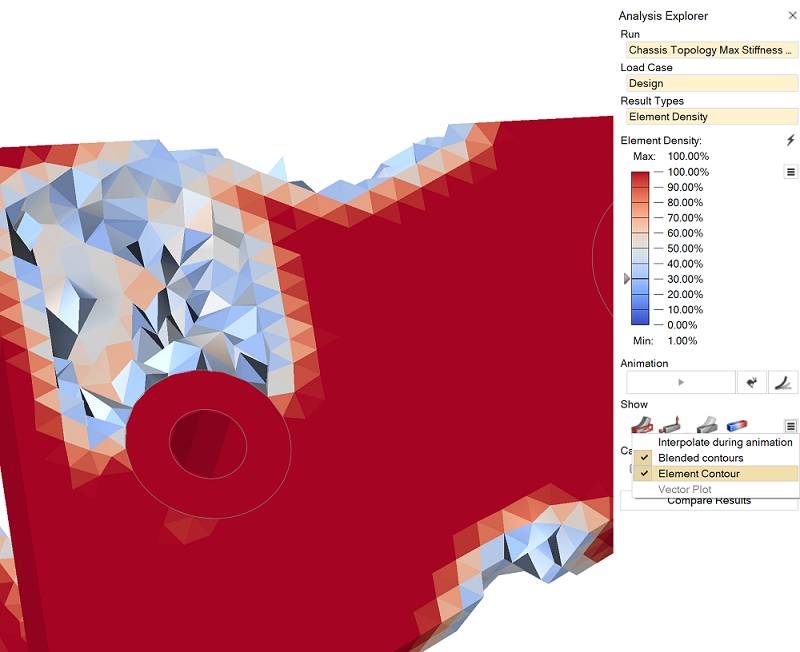Visualize Element Density
The element density result type shows where material on the part is most dense and needs to be retained. This result type is available for all topology optimization runs.
The element density slider on the Analysis Explorer corresponds to the topology slider on the Shape Explorer. Anything shown as white to red is a highly loaded area and must be retained.
- You can animate and record the optimization steps using the Animation toolbar. (The final step is the final optimization result.)
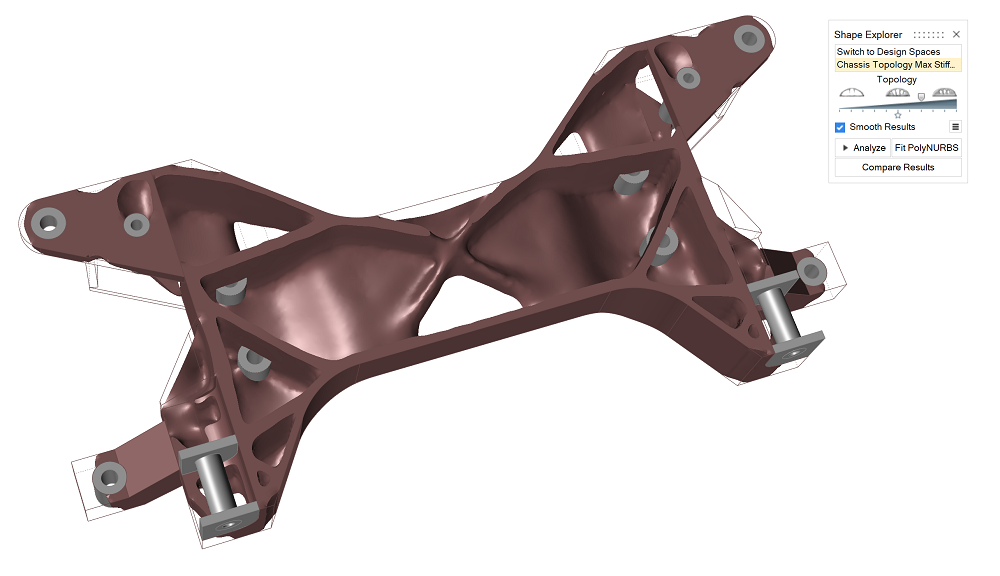
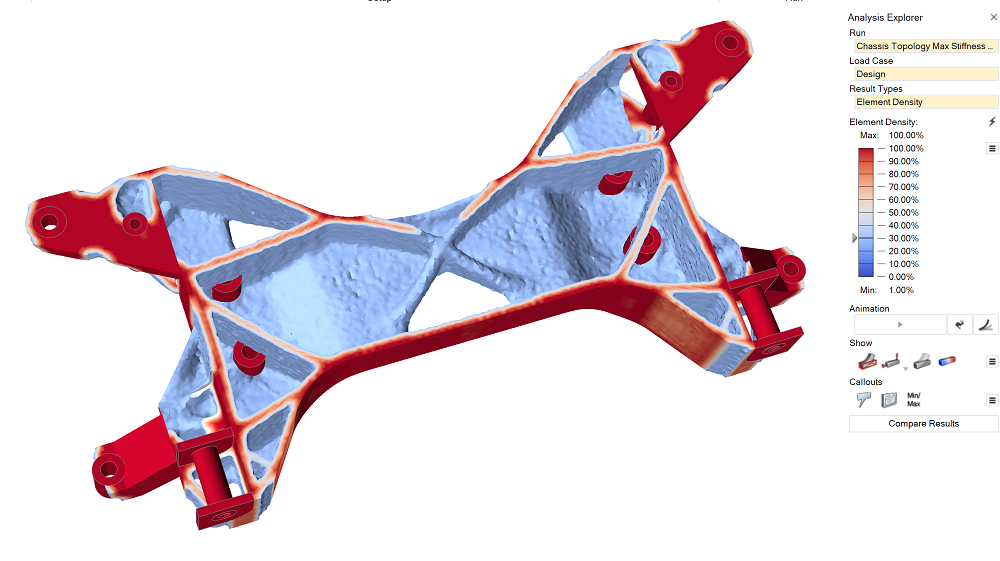
 icon and select
icon and select