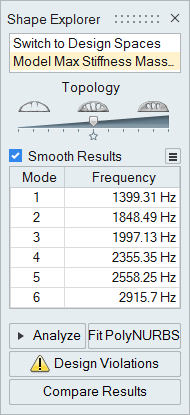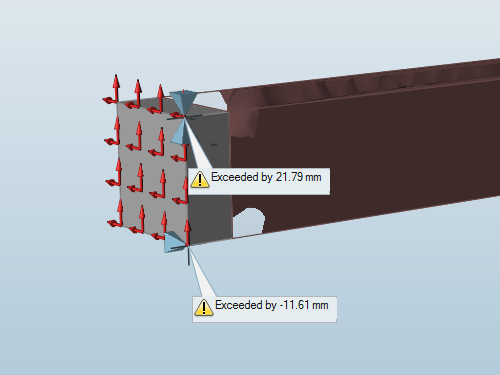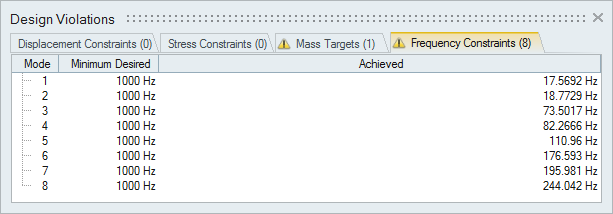After running an optimization, if certain design targets or constraints were not met,
a warning will appear at the bottom of the Shape Explorer window.
Click the
Design Violations button on the Shape Explorer to
view a table of design violations categorized by type, including:
- Displacement constraints
- Stress constraints
- Mass targets
- Frequency constraints
Each tab in the table displays the number of violations of that type in
parentheses.

Displacement Constraints
Displacement constraints are used during optimization to limit the deflection of an
optimized design. They are applied using the
Apply Displacement
Constraints tool on the
Disps icon.

After running an optimization, callouts are shown in the modeling window at each
location where a displacement constraint was violated. The callout notes the amount
by which the constraint was exceeded; or if there are multiple violations at the
same location, this is indicated instead. Note that the callout points to where the
displacement constraint was located at the time of the optimization run, even if the
part has since been moved.
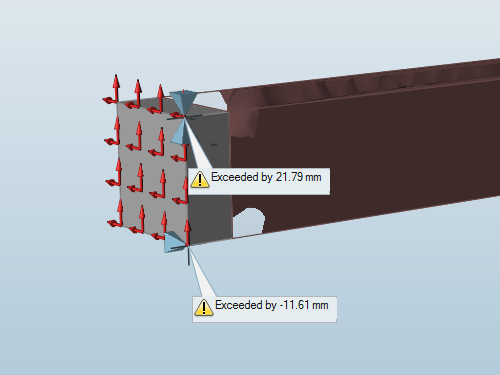
Click on a callout to display the Design Violations table. The violations
corresponding to the location of the selected callout are highlighted in the table.
Similarly, selecting a displacement constraint in the table will highlight the
corresponding callout.

Bound indicates the upper or lower bound for the displacement constraint as
originally defined. Achieved lists the amount of deflection that was actually
achieved for the given constraint and load case. Part displays the name of the part
to which the displacement constraint was applied.
For displacement constraints with both an upper and a lower bound, Diagram shows
whether the displacement constraint was violated in the positive or negative
direction. For older models, a diagram may not be available, in which case it will
be listed as Unknown.
Stress Constraints
Stress constraints are used when your optimization objective is to minimize mass and
are defined in terms of a minimum safety factor. They are applied using the Run
Optimization window, which is accessed by clicking
Run
Optimization

on the
Optimize icon.

If you apply a stress constraint and the optimization is unable to achieve the
minimum safety factor, then the constraint is violated and is shown in the Design
Violation table.

The type of constraint in this case is always a safety factor, and the value for
Minimum Desired is the safety factor used for the optimization that produced the
violation.
Mass Constraints
Mass targets are used to specify the amount of material to keep when your
optimization objective is to maximize stiffness. They are applied using the Run
Optimization window, which is accessed by clicking
Run
Optimization

on the
Optimize icon.

If you apply a minimum frequency constraint and the optimization is unable to achieve
it, then the mass constraint is violated and is shown in the Design Violations
table.

Target indicates the type of mass target selected for the optimization run, while
Desired displays the target value. Achieved lists the mass that was actually
achieved for the given part. If you specify mass targets for each design space, then
the part names will appear under the Part column.
Note that the value shown in the Achieved column applies to the result as initially
shown after optimization, when the topology slider in the Shape Explorer was
positioned at the star. If you add or subtract material using the topology slider,
the mass achieved may no longer apply.
Frequency Constraints
Frequency constraints are used to control the frequency at which an optimized part
vibrates. They are applied using the Run Optimization window, which is accessed by
clicking
Run Optimization

on the
Optimize icon.

If you apply a minimum frequency constraint and the optimization is unable to achieve
it for one or more of the selected modes, then the target is violated and is shown
in the Design Violations table.
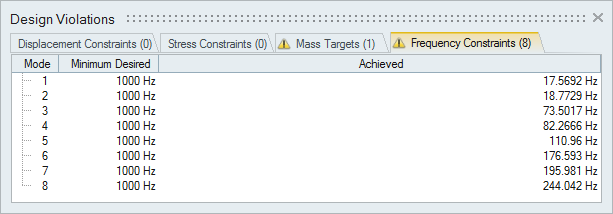
Minimum Desired indicates the value specified for the frequency constraint as defined
in the Run Optimization window. Achieved lists the frequency that was actually
achieved for the given mode.