SnRD Post-Processing Tutorial
Below are the steps to process results using the SnRD Main Tab.
-
Once the SnRD Post tab is active, click
 against Model File.
A file browser option opens. Browse and select Tutorial_IP_SNR_Model.fem from the folder that was created during the Process Parameters step.
against Model File.
A file browser option opens. Browse and select Tutorial_IP_SNR_Model.fem from the folder that was created during the Process Parameters step. - Since the Pre-output CSV file is located in the same folder, this will be picked automatically by SnRD.
-
Click Add
 under Result File(s) section.
A file browser option opens. Browse and select Tutorial_IP_SNR_Model.pch. This output file is generated once you solve the solver deck. After the result file is selected, a working window displays while reading the file data.Note: For Quality Feel (Static) Analysis, use the H3D file generated after solving the FEM.
under Result File(s) section.
A file browser option opens. Browse and select Tutorial_IP_SNR_Model.pch. This output file is generated once you solve the solver deck. After the result file is selected, a working window displays while reading the file data.Note: For Quality Feel (Static) Analysis, use the H3D file generated after solving the FEM.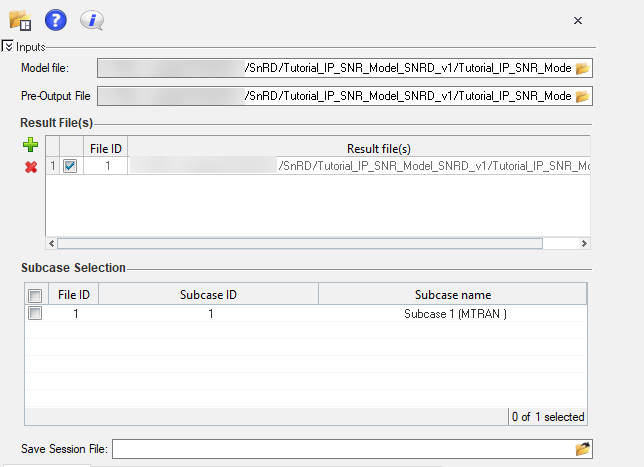
Figure 1. - Check the box against Subcase 1 (MTRAN) under the Active column.
-
Click
 against Save Session File
option.
A file browser option displays. Browse and select the required file location to save the session file and related files.
against Save Session File
option.
A file browser option displays. Browse and select the required file location to save the session file and related files. - Select Rattle & Squeak from the Analysis Type drop-down list.
- Select All from the Line(s) to analyze drop-down list.
- Enter 0 as the value for % statistical evaluation.
-
Select Full Analysis under Session Type.
After the necessary selections are done, the tab should be as shown below.
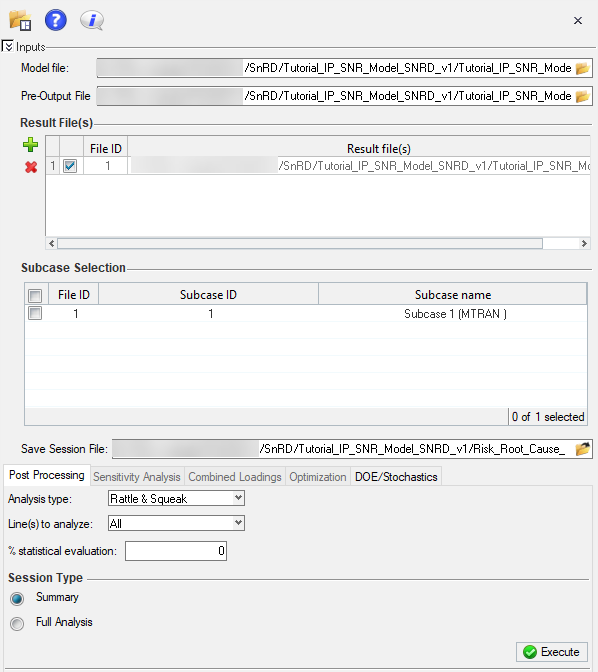
Figure 2. -
Click Execute
 .
After clicking Execute, the results processing is started and a working window pops up.
.
After clicking Execute, the results processing is started and a working window pops up.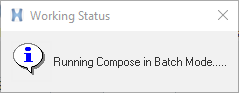
Figure 3.Once the execution is complete, a confirmation window displays with the evaluation status as shown below.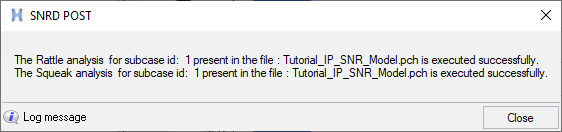
Figure 4. -
Click Close to close the user message.
This completes the results evaluation and plotting for the selected files. The next step is to analyse the risk and root cause issues for the Tutorial model. Risk and root cause analysis steps are covered in the following sections.
-
All of the ELines will be evaluated and respective plots and bar graph will be
populated in the session. You can navigate between pages to view the results of
the evaluation.
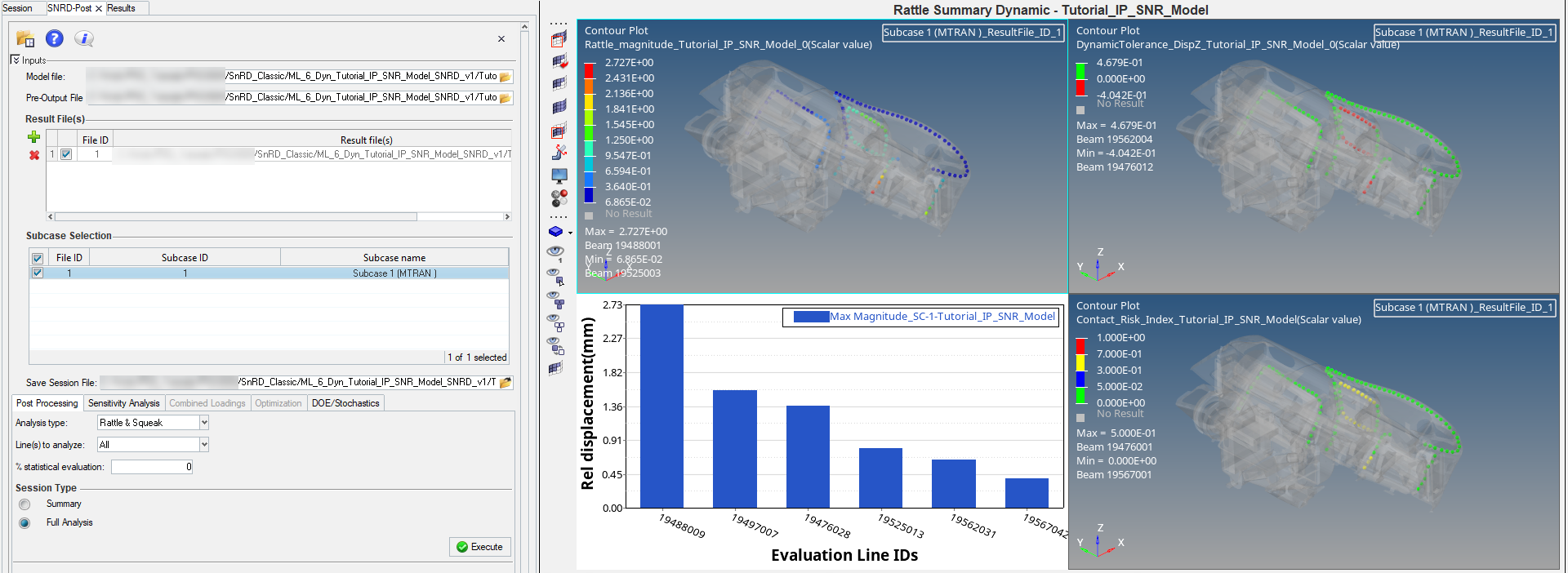
Figure 5.