Subcase Creation
The Subcase Definition panel can be used to add multiple subcases to the model. The panel is shown below:
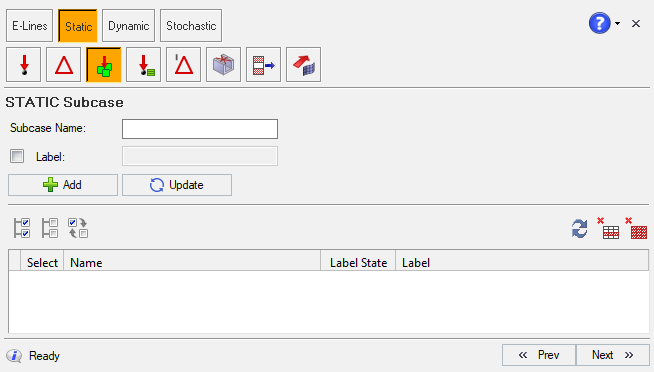 Figure 1.
Figure 1. - Add a new subcase
- Provide Subcase Name
- Proivde Label, if required
- Update existing subcase title
- Delete selected subcase
- Delete all subcases in the table
Adding a New Subcase Definition
Managing Subcases


