CAD Parameter Update
Updating Inspire, CATIA, and NX parameters to generate modified CAD designs.
It is often required to make CAD design changes as part of an optimization or design study. Making such changes to the original CAD files often requires scripting and customization. Inspire/CATIA/NX parameters can now be easily modified directly in HyperWorks. The changes made to the CAD file in Inspire/CATIA/NX are saved and automatically reloaded. A valid Inspire/CATIA/NX installation and license are required.
An environment variable CATIA_INSTALLATION_DIR pointing to the CATIA installation is required for importing CATIA parameters in HyperWorks.
Example: CATIA installation located at C:/Program Files/Dassault Systemes/B30
CATIA_INSTALLATION_DIR: C:/Program Files/Dassault Systemes/B30
Or, at the HyperWorks command window level, it can be set as below:
set ::env(CATIA_INSTALLATION_DIR) "C:/Program Files/Dassault Systemes/B30"
The Inspire installation location needs to be specified in
Limitations and Restrictions
- Inspire/CATIA/NX files must be imported using the Parts option.
- Imported CATIA/NX parameters must be enabled with the proper name prefix.
- To enable parameter importing in NX, the
<ALTAIRHOME>/io/afc_translators/bin/<platform>/ug_reader.ini
file must be updated. Also, make sure all other options are set to their
relevant states or values. Note: This is important because this file is used during the reload operation. If not defined properly, the reimported model may not be as expected.
- To enable parameter importing in CATIA, the
<ALTAIRHOME>/hwdesktop/io/afc_translators/bin/<platform>/ct_reader.ini
file must be updated. Also, make sure all other options are set to their
relevant states or values.Note: This is important because this file is used during the reload operation. If not defined properly, the reimported model may not be as expected.
- Performing this operation clears the undo/redo history.
- All information stored in the part(s) associated with a modified parameter is purged.
- There is no support for automatic remeshing, or the application of loads/BCs.
- Variables present in the Variable Manager in Inspire are imported as parameters and fill the
Variable Manager in HyperMesh as per the table
below:
Variables Type Parameters Type CAD Dimension Length Double/Double Expression Length Angle Double/Double Expression Angle Unitless Double/Double Expression Constant String String String - If the parameters/variables already exist in the HyperMesh session, then imported variables are renamed with “_” as a suffix.
- When the HyperMesh session is empty (does have any components), sketching Units are modified to the Imported CAD file Units.
- A known limitation is that the Expression Parser used in the Variable Manager and HyperMesh parameters are different.
- Inspire parametric update of CAD is supported only on Windows.
Associated Tasks
You can specify whether to perform automatic updating when making parameter changes, or to delay updating using the CAD update tool. You can set this option in HyperWorks by going to and selecting Show Updates Immediately.
Live Parameter Update
If you set the preference to allow immediate updates, changing any relevant parameter values (from within EE, via a script, and so forth) will immediately execute the update operation. If the CATIA/NX update operation is successful, the original CATIA/NX file is overwritten and parts associated with the modified parameter are purged and reloaded.
Delayed Parameter Update
If you set the preference to not allow immediate updates, changing any relevant parameter values (from within EE, via a script, and so forth) will not execute the update operation. Instead, you can use the CAD update tool to update parameters when necessary.
Results
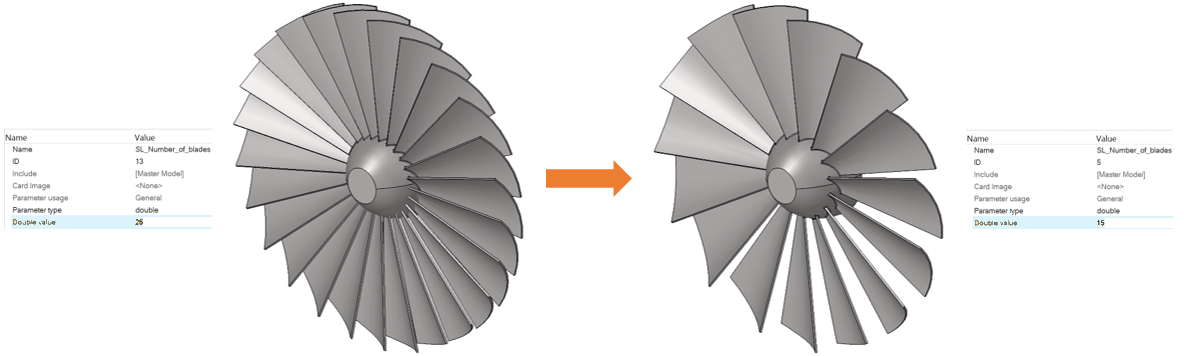
Figure 1.
Version History
2019.1 – Added NX CAD parameter support.
2021 – Added CATIA CAD parameter support (CATIA V5 format).
2022.2 – Added Inspire CAD parameter support.