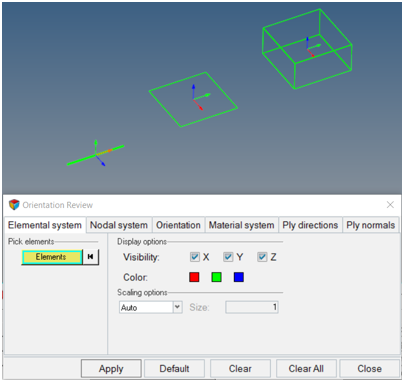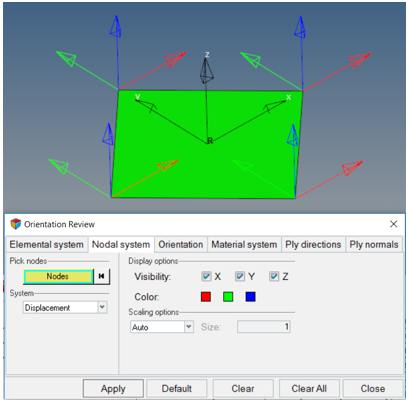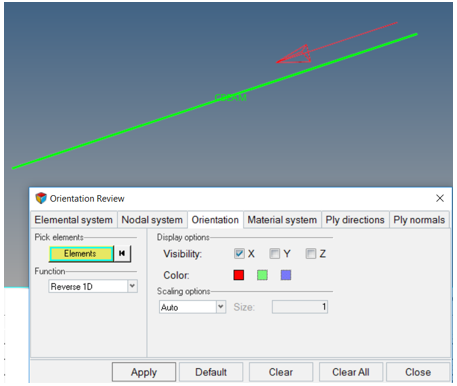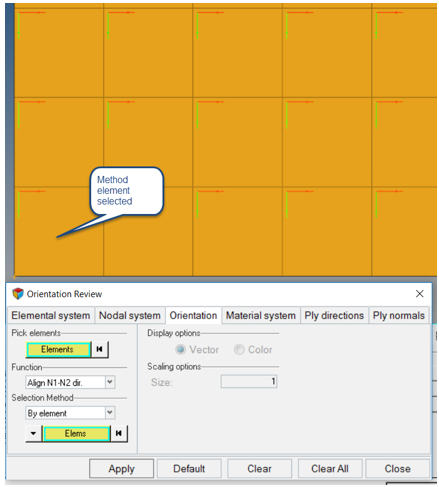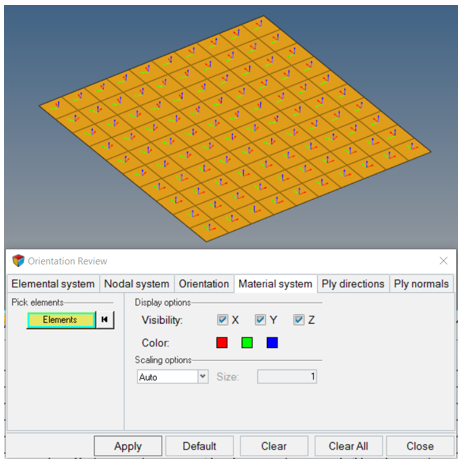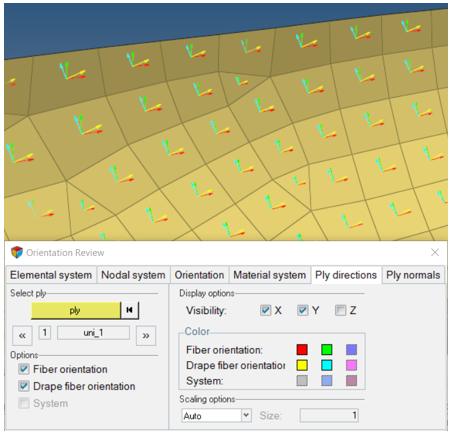Visualization
Visualization of thickness, layers, and orientations.
2D Detailed Thickness and Layers
View Control toolbar options for elements and plies.
Element and Ply Visualization
The exact visualization of ply layers in a composite material requires the use of both the shell thickness and ply layer and edge visualization options.
These options work in tandem to determine exactly how composite layers will display in HyperWorks.

Figure 1.
- Default Shell Thickness (No Selection)
- HyperWorks represents composite layers, when visible,
as 2D shells:
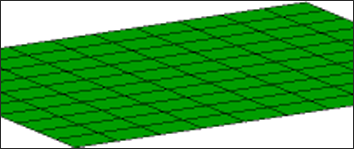
Figure 2. Layers Off (No Selection)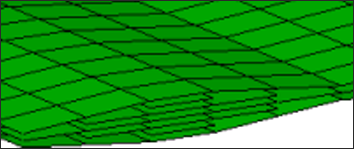
Figure 3. Ply Layers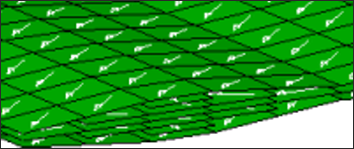
Figure 4. Ply Layers with Direction - 3D Shell Thickness
-
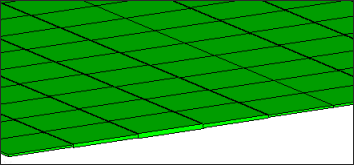
Figure 5. Layers Off (No Selection)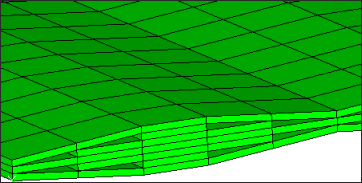
Figure 6. Ply Layers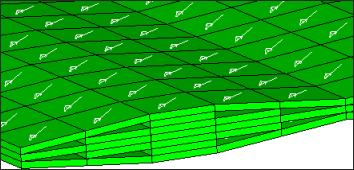
Figure 7. Ply Layers with Direction - 2D & 3D Shell Thickness
-
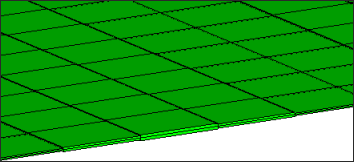
Figure 8. Layers Off (No Selection)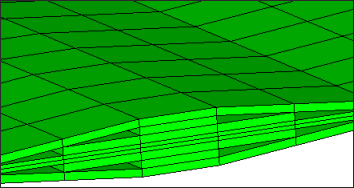
Figure 9. Ply Layers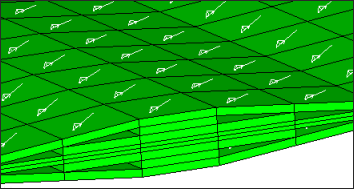
Figure 10. Ply Layers with Direction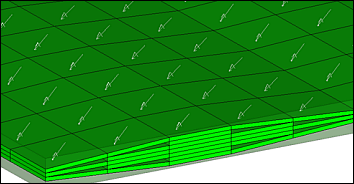
Figure 11. Ply Layers with Direction for Continuum Shells. Original element geometry is shown in transparent mode, so that differences in elemental versus property thickness can be easily seen.
Material Reference Orientation
Material reference orientation of composite laminates.
The material reference orientation of a composite laminate defines zero degree fiber direction from which ply orientations rotate. Visualizations are performed using the Material Reference Orientation dialog.
- From the Composite Browser, right-click the white space and select from the context menu.
- In the dialog, click the Material System tab.
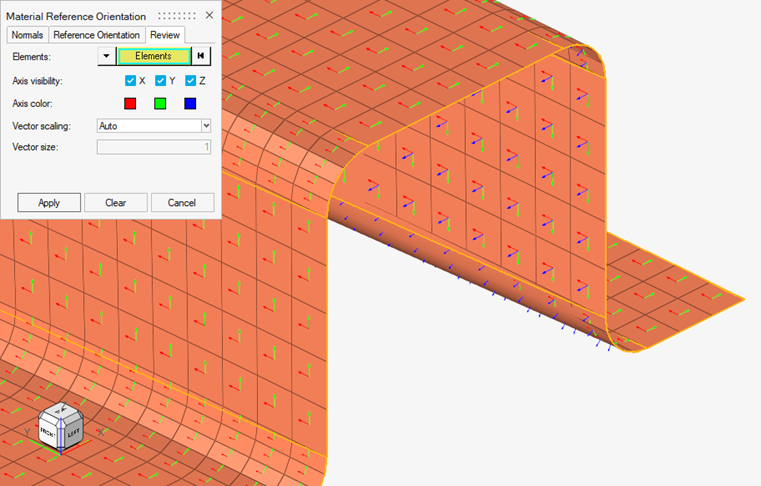
Figure 12.
Orientation Review
Plot and modify common coordinate systems used in CAE analysis.
The Orientation Review tool provides visualization of commonly used coordinate systems. Additionally, there are several methods to manipulate the orientation of certain coordinate systems.
| Tab | Functionality |
|---|---|
| Element System | Plot the default local system for 1D, 2D or 3D elements. |
| Nodal System | Plot systems associated with nodes. Typically used to review displacement and reference systems in the OptiStruct and Nastran user profiles. |
| Orientation | Plot and manipulate the order of nodes, sets default element coordinate systems. |
| Material System | Plot the material coordinate system on elements. |
| Ply Directions | Plot the 1, 2 and/or 3 directions of plies. |
| Ply Normals | Plot and correct the ply normal of plies. |
Elemental System
Plot the default element coordinate system for 1D, 2D, or 3D elements.
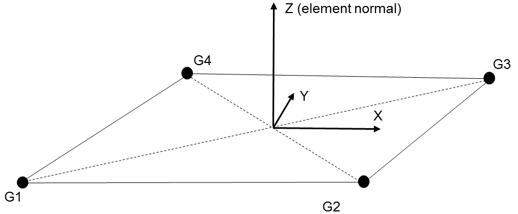
Figure 13.
| Option | Action |
|---|---|
| Pick Elements | Select elements on which to plot x, y, and/or z element system directions. |
Elemental System Usage
How to use the Elemental System tab.
Nodal System
Plot systems associated with nodes.
Typically used to review displacement and reference systems in the OptiStruct and Nastran user profiles.
| Option | Action |
|---|---|
| Pick Nodes | Select nodes on which to display system information. |
| System | Determines system type to plot. Specific to OptiStruct and Nastran displacement and reference
systems on GRID card. Choose from:
|
Nodal System Usage
How to use the Nodal System tab.
Element Orientation
Plot and manipulate the order of nodes that sets default element coordinate systems.
Element orientations for most solvers are determined by the sequence of nodes on the element card. This tab provides several methods of node renumbering to change element coordinate system x or z axis.
| Option | Action |
|---|---|
| Pick Elements | Select the elements on which to manipulate node numbering. |
| Function | This provides several methods of reviewing elemental system
directions and changing node ordering. Choose from:
|
| Align N1-N2 dir. Methods | Set the N1-N2 direction of selected elements as close as
possible to the input method, without remeshing. The tool will
not change the element normal. Intended for legacy OptiStruct and Nastran use cases. In typical cases, use
material orientation methods to set material directions. The
following methods are available:
|
Orientation Usage – Reverse 1D
How to use the Orientation tab.
Orientation Usage - Align N1-N2 Direction
How to use the Orientation tab.
Material System
Plot the material coordinate system on elements.
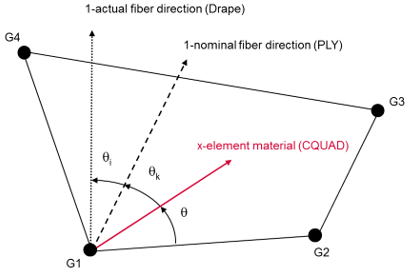
Figure 22.
| Option | Action |
|---|---|
| Pick Elements | Select elements on which to plot x, y and/or z material system directions. |
Material System Usage
How to use the Material System tab.
Ply Directions
Plot the 1, 2 and/or 3 directions of plies.
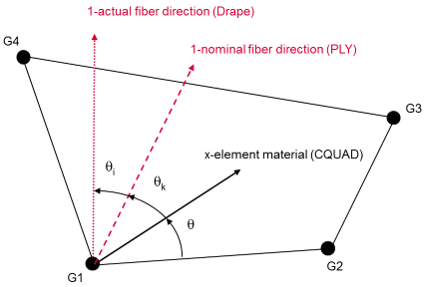
Figure 25.
| Option | Action |
|---|---|
| Select ply | Select a ply to plot orientation by clicking the yellow ply collector. Alternatively, use the arrows to move through the list of plies in the model. |
| Options | Choose which ply directions to plot:
|
Ply Directions Usage
How to use the Ply Directions tab.
Ply Normals
Plot and correct the ply normal of plies.
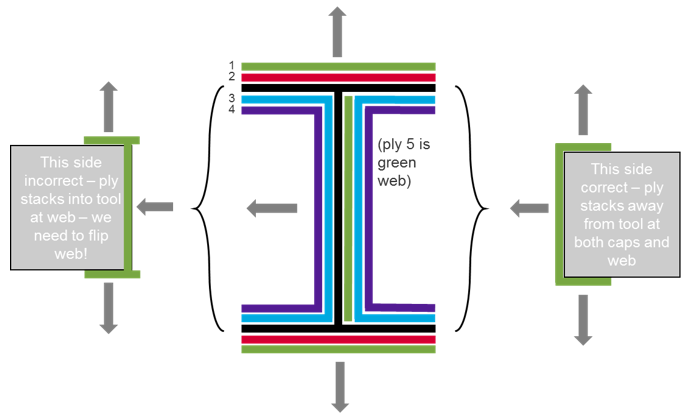
Figure 28.
The discontinuity in stacking direction on the left side of the I-beam model will be corrected using ply normals. Ply normals manipulate the direction an individual ply stacks. When the ply normal tool is used to reverse a ply normal, a drape table is created for the ply. It subtracts 2*θ from the ply orientation which is mathematically equivalent to flipping the direction the ply is stacked.
| Option | Action |
|---|---|
| Select ply | Select a ply to plot orientation by clicking the yellow ply collector. Alternatively, use the arrows to move through the list of plies in the model. |
| Normals | Choose from:
|
| Pick elements | Typically only a portion of a given ply requires that ply normals are flipped. This selection determines which elements of a ply will be flipped. |
Ply Normals Usage
How to use the Ply Normals tab.