Split with Surfaces
Use the Split: Surfaces tool to split surfaces and solids using surfaces.
View new features for HyperWorks 2022.3.
Learn the basics and discover the workspace.
Discover HyperWorks functionality with interactive tutorials.
Start HyperWorks and configure the applications.
View a list of deprecated HyperWorks panels and their newer, equivalent workflows.
Create, open, import, and save models.
Set up sessions and create report templates.
Solver interfaces supported in HyperWorks.
A solver interface is made up of a template and a FE-input reader.
Browsers supply a great deal of view-related functionality by listing the parts of a model in a tabular and/or tree-based format, and providing controls inside the table that allow you to alter the display of model parts.
Create and edit 2D parametric sketch geometry.
Create, edit, and cleanup geometry.
Define geometry preferences.
Explore the tools used to create geometry.
Explore the tools used to edit geometry.
Use the Split tools to create fixed points and split surfaces or solids using a variety of methods.
Use the Split: Interactive tool to quickly create fixed points on surfaces and edges, and split surfaces with lines. You can also remove fixed points from surfaces or surface edges to unsplit them.
Use the Split: Nodes tool to split surfaces using ordered (node list/path) and non-ordered node selections or FE edges.
Use the Split: Lines tool to split surfaces and solids using lines, bounding lines, offset lines, and graphical lines.
Use the Split: Surfaces tool to split surfaces and solids using surfaces.
Use the Split: Planes tool to split lines, surfaces, or solids.
Use the Split: Parametric tool to restore suppressed fixed points.
Use the Unsplit tool to remove split lines so that split surfaces return to their previous unsplit state.
Use the Stitch tool to stitch and unstitch adjacent or overlapping surfaces, and suppress or unsuppress edges.
Use the Fillets tool to create a constant radius on lines, surfaces, and edges.
Use the Imprint tool to imprint geometry onto target surfaces or lines, thus creating new fixed points or edges.
Use the Boolean tool to combine solids, subtract one solid from another, detach solids, and find the intersection out of the solids.
Use the Plug tool to find and fill cavities. The Plug tool can also be used to remove protrusions, holes, and complex features.
Use the Cut Hole tool to generate holes in surfaces/2D mesh/FE geometry using various kind of shapes.
Use the Extract tool to convert sketches into geometry lines and surfaces with the realize option. Delete lines and surfaces converted from a sketch entity with the unrealize option.
In this section you will learn about updating CAD metadata and parameters.
Clean up problematic areas on geometry.
The Use Parasolid option, found in multiple geometry tools, helps you in creating/editing geometries using a parasolid geometry modeling kernel.
FE geometry is topology on top of mesh, meaning CAD and mesh exist as a single entity. The purpose of FE geometry is to add vertices, edges, surfaces, and solids on FE models which have no CAD geometry.
Different types of mesh you can create in HyperWorks.
Create and edit 0D, 1D, 2D, and 3D elements.
Create, organize and manage parts and subsystems.
HyperMesh composites modeling.
Create connections between parts of your model.
Rapidly change the shape of the FE mesh without severely sacrificing the mesh quality.
Create a reduced ordered model to facilitate optimization at the concept phase.
Workflow to support topology optimization model build and setup.
Setup an Optimization in HyperWorks.
Multi-disciplinary design exploration and optimization tools.
Validate the model built before running solver analysis.
Models require loads and boundary conditions in order to represent the various physics and/or physical equivalents to bench and in-use testing.
Reduce a full 3D model with axisymmetric surfaces while accounting for imperfections.
Tools and workflows that are dedicated to rapidly creating new parts for specific use cases, or amending existing parts. The current capabilities are focused on stiffening parts.
Tools used for crash and safety analysis.
Airbag solutions offer airbag folder utilities and exports a resulting airbag in a Radioss deck.
Essential utility tools developed using HyperWorks-Tcl.
Import an aeroelastic finite element model with Nastran Bulk Data format.
Framework to plug certification methods to assess margin of safety from the model and result information.
Create evaluation lines, evaluate them, and optimize the interfaces to eliminate squeak and rattle issues.
Panels contains pre-processing and post-processing tools.
Results data can be post-processed using both HyperMesh and HyperView.
HyperGraph is a data analysis and plotting tool with interfaces to many file formats.
MotionView is a general pre-processor for Multibody Dynamics.
MediaView plays video files, displays static images, tracks objects, and measures distances.
TableView creates an Excel-like spreadsheet in HyperWorks.
TextView math scripts reference vector data from HyperGraph windows to automate data processing and data summary.
Create, define, and export reports.
Create, edit, and cleanup geometry.
Explore the tools used to edit geometry.
Use the Split tools to create fixed points and split surfaces or solids using a variety of methods.
Use the Split: Surfaces tool to split surfaces and solids using surfaces.
Use the Split: Surfaces tool to split surfaces and solids using surfaces.

 to define split
options.
to define split
options.
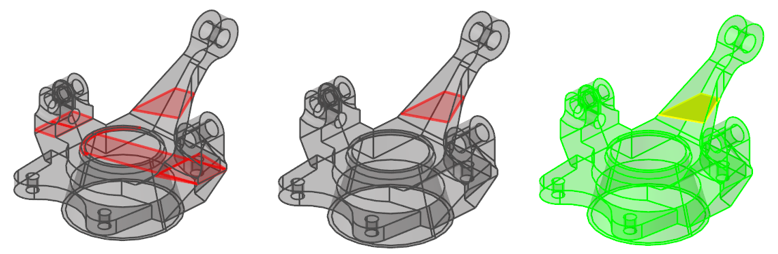
© 2023 Altair Engineering, Inc. All Rights Reserved.
Intellectual Property Rights Notice | Technical Support | Cookie Consent