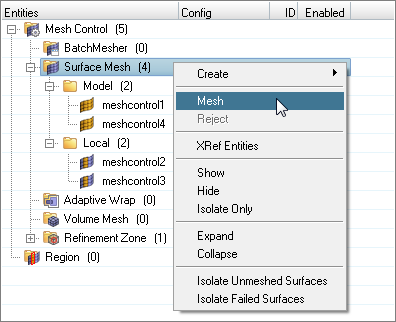Create Mesh
Once you are finished creating mesh controls, generate the mesh from the Mesh Controls Browser.
A mesh cannot be independently created for Refinement Zone controls.
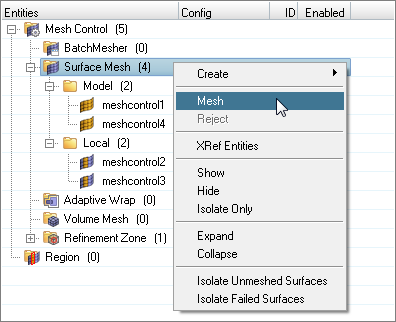
Figure 1.
Once you are finished creating mesh controls, generate the mesh from the Mesh Controls Browser.
A mesh cannot be independently created for Refinement Zone controls.