Die Module Utility Menu |

|

|

|

|
|
Die Module Utility Menu |

|

|

|

|
The Die Module Utility Menu contains macros available for the Die Module user profile of HyperForm. The panels provide shortcuts to the most commonly used features:
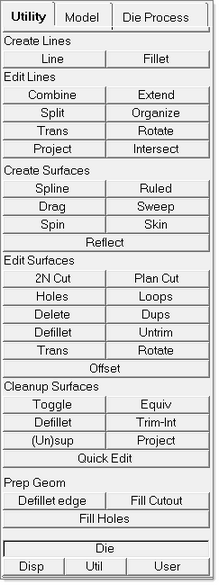
Create Lines |
Description |
Line |
Opens the Lines panel for creating new line data. |
Fillet |
Opens the Fillets panel, which is also located as a subpanel of the Lines panel, for creating fillets. |
Line From Surface Edge |
Opens the Lines panel with the from surf edges option selected. |
Edit Lines |
Description |
Combine |
Opens the Line Edit panel with the combine option selected. |
Extend |
Opens the Line Edit panel with the extend line option selected. |
Split |
Opens the Line Edit panel with the split at point option selected. |
Organize |
Opens the Organize panel, where you can move entities from one collector to another. |
Trans |
Opens the Translate panel, where you can move entities in a single specified direction. |
Rotate |
Opens the Rotate panel, where you can rotate an entity around an axis in space. |
Project |
Opens the Project panel with the to plane option selected. |
Intersect |
Opens the Intersect panel with the elements option selected. |
Create Surfaces |
Description |
Spline |
Opens the Prep Geom panel with the spline option selected. |
Ruled |
Opens the Prep Geom panel with the remove dent option selected. |
Drag |
Opens the Prep Geom panel with the rolling cylinder option selected. |
Sweep |
Opens the Line Drag panel. |
Spin |
Opens the Spin panel. |
Skin |
Opens the Skin panel. |
Reflect |
Opens the Reflect panel. |
Edit Surfaces |
Description |
2N Cut |
Opens the trim with nodes subpanel of the Surface Edit panel. |
Plan Cut |
Opens the trim with surfs/plane subpanel of the Surface Edit panel. |
Holes |
Identifies holes less than a specified diameter. |
Loops |
Opens the untrim subpanel of the Surface Edit panel. |
Delete |
Opens the Delete panel, where you can delete various entities. |
Dups |
Finds duplicate surfaces and provides the option of deleting them. |
Defillet |
Detects surface fillets of a specified size range and provides the option of deleting them. |
Untrim |
Opens the untrim subpanel of the Surface Edit panel. |
Trans |
Opens the Translate panel. |
Rotate |
Opens the Rotate panel. |
Offset |
Opens the offset subpanel of the Surface Edit panel. |
Cleanup Surfaces |
Description |
Toggle |
Opens the cleanup subpanel of the Automesh panel with the toggle option set. |
Equiv |
Opens the edges subpanel of the Geom Cleanup panel with the equivalence option set. |
Defillet |
Replaces planar surface edge fillets of a specified size. |
Trim-Int |
Opens the edge fillets subpanel of the Edge Edit panel. |
(Un)sup |
Opens the edges subpanel of the Geom Cleanup panel with the (un)suppress option set. |
Project |
Opens the trim with line subpanel of the Surface Edit panel. |
Quick Edit |
Allows you to split surfaces and washers, change the category (shared, free, etc.) of edges, create or delete surfaces and points, project points, and trim fillets. |
Prep Geom |
Description |
Defillet edge |
Opens the Prep Geom panel, Defillet edge page, where you can select to remove the ends defining the edge radius. |
Fill cutout |
Opens the Prep Geom panel where you can define lines and edges by two-node selection. |