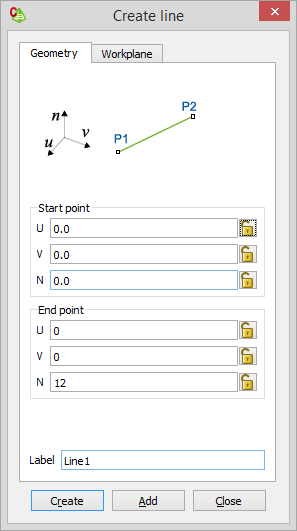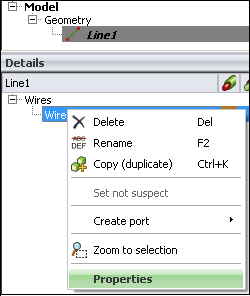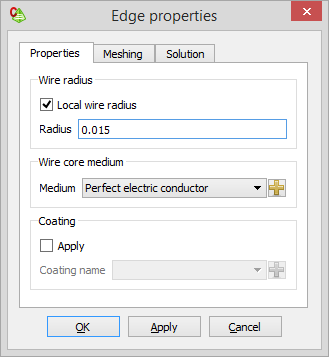Creating a Monopole
Create a monopole antenna as a single line element with a local wire radius. Zoom to extents and hide the main axes to view the full-length monopole in the 3D view.
Create the monopole antenna. The length of the monopole is 12 m along the Z axis.
-
Create a line.
- Click Create to create the line and close the dialog.
To view the full-length monopole in the 3D window, zoom the monopole to the window extent.
-
Zoom to extents of the 3D view using one of the following
workflows:
- On the View tab, in the
Zooming group, click the
 Zoom to extents icon.
Zoom to extents icon. - Press F5 to use the keyboard shortcut.
- On the View tab, in the
Zooming group, click the
Disable the main axes to view the monopole without the Z axis obstructing it.
-
On the 3D View
context tab, on the Display options tab, in the
Axes group, click the
 Main axes icon.
Main axes icon.
- Click the Main axes icon again to enable the main axes display.
The monopole and transmission line are each assigned a different wire radius. Due to the differences in the wire radii, the monopole wire radius for this model can not be specified globally. Instead, specify a local wire radius for the monopole.
-
Specify a local wire radius for the monopole.