Adding a Cutplane
Create a sectional view of the model by using a cut plane to show internal details that would otherwise be hidden. Multiple cutplanes are supported.
-
On the 3D View
contextual tabs set, on the Display tab, in the
Display group, click the
 Cutplanes icon.
Cutplanes icon.
-
Click the Plane definition tab.
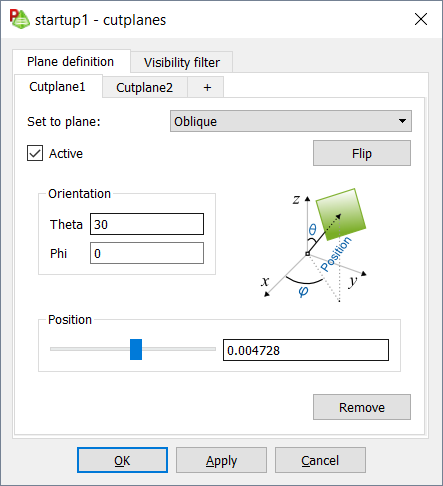
Figure 1. The Cutplanes dialog, Plane definition tab.-
[Optional] To create additional, click +.
Note: Click Remove to delete the cutplane.
-
In the Set to plane
drop-down list, select one of the following for the
orientation of the cutplane:
- Global YZ
- Global XZ
- Global XY
- Oblique
- In the Theta field, specify the theta angle in degrees.
- In the Phi field, specify the phi angle in degrees.
- [Optional] Click the Flip to alternate the normal direction of the cutplane, which in turn determines which side of the plane is hidden.
- Under Position, use the slider to place the cutplane at a specific location.
-
[Optional] To create additional, click +.
By default, everything in the model is affected by the cutplane. Entities that should be left uncut, can be specified.
-
[Optional] Click the Visibility filter tab.
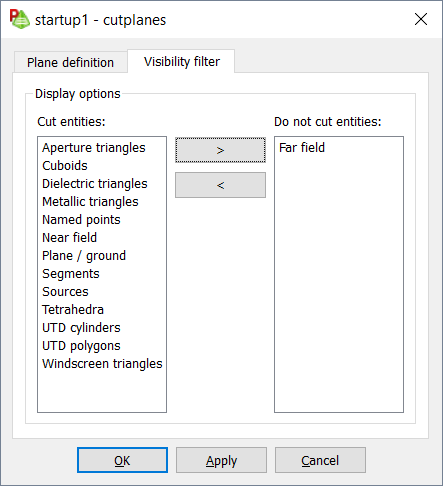
Figure 2. The Cutplanes dialog, Visibility filter tab.- To prevent an entity from being cut, in the Cut entities panel, select the entity and click >.
- Click OK to define the cutplane and close the dialog.