Import material
Presentation
The Import material command is used to import materials from a materials database.
The procedure to use this command is presented in the following blocks.
Material manager: export material
The Import material command automatically launches the material manager.
The material manager opens in read-only mode (modification is not possible). This allows the review, organization and comparison of the materials before exporting them into the Flux interface.
The export to Flux interface is presented in the figure below.
Dialog: Import material
After launching the Export to Flux command in the material manager, the material manager closes automatically. In Flux, a dialog box containing the exported materials opens in order to confirm the import into Flux.
The dialog box is presented in the figure below:
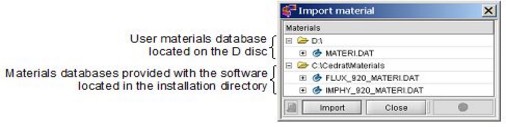
Import materials
To import materials from a material(s) database into the Flux project, use the following procedure:
| Step | Action |
|---|---|
| 1 | In the Physics menu, point on Material and click on Import material |
| 2 | In the material manager (automatically opened), select the materials by putting them in the basket and click on Export to Flux |
| 3 |
In the Import material box:
|
Particular cases
The import of materials, in certain conditions, requires some modifications in Flux:
- In the case of a project defined in the Steady State AC Magnetic application, it is necessary to choose the corresponding model associated to the material
- In the case of a material defined by a model depending on the temperature, it is necessary to determine the appropriate operation temperature