Altair HyperView 2022 Release Notes
General
Highlights
- New HyperWorks Startup dialog.
- Command Recording for Hotspot Finder and Measure Curves.
- DB Query and Quick Handle Access.
- Enhancements and updates to Measures, Notes, and Section Cuts in HyperView.
- Support for resolving Measures in cylindrical or spherical coordinate systems.
New Features
- HyperWorks Startup Dialog
- In the Windows Start menu, individual client shortcuts are replaced by a single HyperWorks shortcut that prompts you to pick the client, profile, directory, or recent models and sessions.
- Command Recording
-
HWC (HyperWorks Command language) coverage, which allows you to record and playback workflows in HyperView, has been expanded to support the following features:
- Hotspot Finder - Complete coverage of all hotspot features like
setting rules and preferences, review hotspot in the desired
layout and export summaries in .csv format.
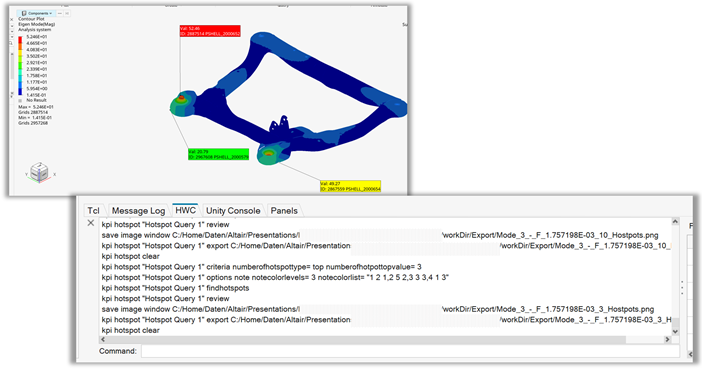
Figure 1. - Measure Curves - Plotting multiple measures as static or dynamic
HyperGraph plots are recorded in one HWC line.
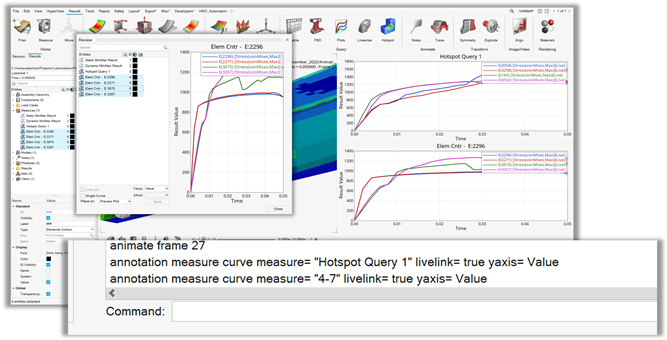
Figure 2.
Tasks performed in these features are recorded in the simple and intuitive HWC syntax and can be logged both in HWC or Tcl syntax on the file system. The command line supports auto-completion and interactive help and also allows easy modification and re-execution of commands.
- Hotspot Finder - Complete coverage of all hotspot features like
setting rules and preferences, review hotspot in the desired
layout and export summaries in .csv format.
- DB Query and Quick Handle Access
- The most requested DB Query Tcl commands from the MVP Toolbar toolkit are
now integrated in the core product and allow easy customization with their
flexible number of arguments. Querying HyperView properties (for example
component-, subcase-, and simulation-lists) is now possible without creating
any object handles.
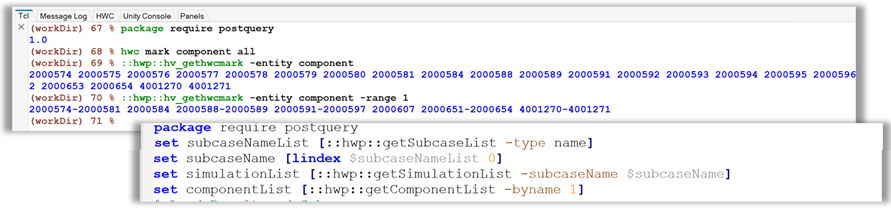
Figure 3.In addition, the easy creation of handles is added in v2022. Intelligent defaults allow you to create handles in one command without going through the object hierarchy and built-in garbage collection makes scripting more robust and easy-to-use.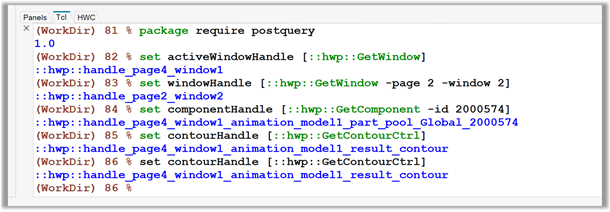
Figure 4.
Enhancements
- Selection of Measures
- Measures can be selected graphically or by ID through the entity
selector in Idle mode. The selected measure is highlighted in both the
graphics area and the browser, and the right-click context menu will
have options to edit, show/hide, or delete the measure. Additionally, measures can be graphically selected when the Review Measures dialog is launched. The selected measure is highlighted in the graphics area and the dialog, and further operations on the measure can be performed from the dialog.
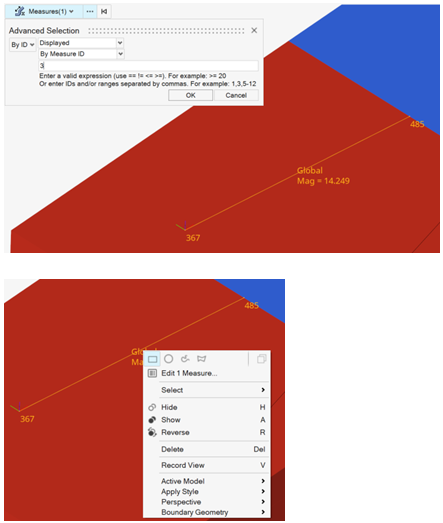
Figure 5. - Copy Note
- A convenient right-click context menu option has been added to create
new note(s) from selected note(s). The new note will have the same
settings and content and will be placed lightly offset from the original
note. Note: The label of the new note shown in the browser will be different in order to distinguish it from the original note.
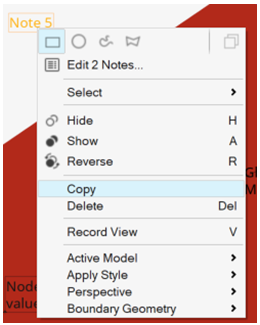
Figure 6. - Section Cut Dialog Update
- The Section Cut tool dialog has been updated to show a mini view of the
Section Cuts folder in the HyperView Results Browser.
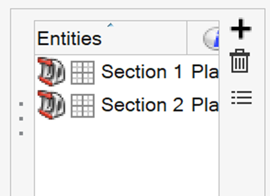
Figure 7. - Measures Resolved in Cylindrical or Spherical Systems
- Position, distance, or angle-based measures can now be resolved using cylindrical or spherical systems. The values will be shown in the graphical user interface in terms of R, T, Z or R, T, P.
Resolved Issues
- Spherical moving system created using the circle center method is not shown in the correct location.
- View cube rotated using the arrow keys does not respect the rotation angle set in Preferences.
- Application error when using the Contour measure curve tool on a model with eroding elements.
- Undo/Redo options become disabled when using Idle mode or certain tools in HyperView.
- H3D import changes the foreground text color in HyperWorks – HV.
- Application hang when moving from a page with an open FBD tool using the session browser.
- OpenStack and CloseStack Tcl commands do not work properly.
- Measure is created at the wrong location when the measure type is changed through the browser Entity Editor.
- Apply style does not work correctly on measures resolved in user systems.
- Switching the position type of Notes from Screen to Coordinates does not work as expected.
- Move to entity option does not work on Notes positioned by Coordinates.
- Hotspot Separation field does not accept decimals or scientific values as input.
- Report template (tpl) loads very slowly for a model input file containing a very large number of sets. This is caused by a mismatch between the set references in the .tpl file and sets defined in the input deck on which the .tpl is applied.
- Unable to invoke the Hotspot finder tool if hotspot rules are used in Report scripts.
- Force Vector plot is not available for CBUSH1D elements in OptiStruct result file.
- Hotspot Note color level does not work after using note color modes once.
- Apply style does not carry the complex filter settings to the destination window.
- Application error when applying an iso plot after deleting an overlaid model.
- HyperView does not update to the correct load step on certain ANSYS .rst files containing negative values.
- Contour based note color is incorrect when multiplier is applied to the contour legend.
- Error when using Result on Stack and Layer book tools from Aerospace Tools.
- Absolute Max Principal contour value was incorrect in a few cases involving simple averaging.
- Absolute Max Principal calculated using Derived Result does not show negative values.
Known Issues
- Due to the component migration update (see HyperMesh Abaqus Solver Interface
Release Notes), certain legacy session files (mvw) or report templates (tpl)
may not restore properly.
Read below for further details:
This change is likely to impact existing mvw/tpl files that refer to Abaqus input decks without HM Comments. These HM comments contain important component ID information and in the absence of these, random IDs will be assigned. As a result, certain entities such as notes attached to these components (or its nodes/elements) will not get restored.
The workaround is to regenerate the input deck with HM COMMENTS in HyperMesh 2021.2 (or older) and update the mvw/tpl file to point to the regenerated input deck.