Define Weld Evaluation Point Properties
Use the Points tool to define the properties of the weld lines considered in the evaluation.
Before defining point
properties, first apply a regulation using the Specifications
tool.
-
Click the Points tool.

Figure 1.The Evaluation Points dialog opens. - Select a weld line.
-
Select a method for calculating evaluation distance.
Option Description Auto Evaluation distance is calculated internally based on the evaluation distance(s) and weld width. Manual The tool uses the values you specify to identify the location. -
Edit the general parameters and the location parameters for the weld by
selecting options from the drop-down menus or entering values in the text
boxes.
Note: The properties available in each table are updated according to the specification selected.Each point is defined at the evaluation distance specified in the General table and is measured from the weld segment centroid.
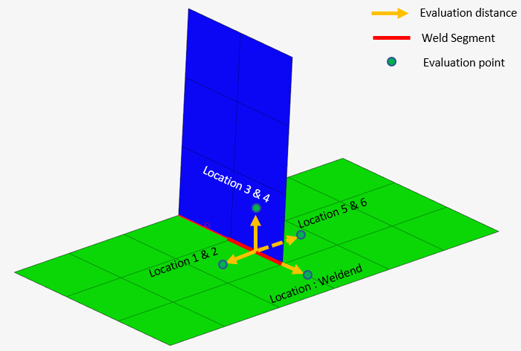
Figure 2. - Optional:
Manually select weld lines to evaluate by
activating/deactivating the Evaluate checkboxes.
Tip: Use the selection tools in the top-left of the dialog to quickly select all, none, or reverse your selection of weld lines.
- Optional:
Click
 to import a Weld Property file
(.xml) containing the data of all the classification
parameters with respect to each weld line.
to import a Weld Property file
(.xml) containing the data of all the classification
parameters with respect to each weld line.
- Optional:
Click
 to save the data of all the classification
parameters with respect to each weld line.
to save the data of all the classification
parameters with respect to each weld line.
Exported files can be used in a later run when defining a weld specification.
An additional evaluation point will be added for a weld end. Its evaluation distance will be measured from the free end of the weld segment. The weldend will be listed in the location table of points context and will be evaluated when the preference option Enable Weld End Evaluation is activated.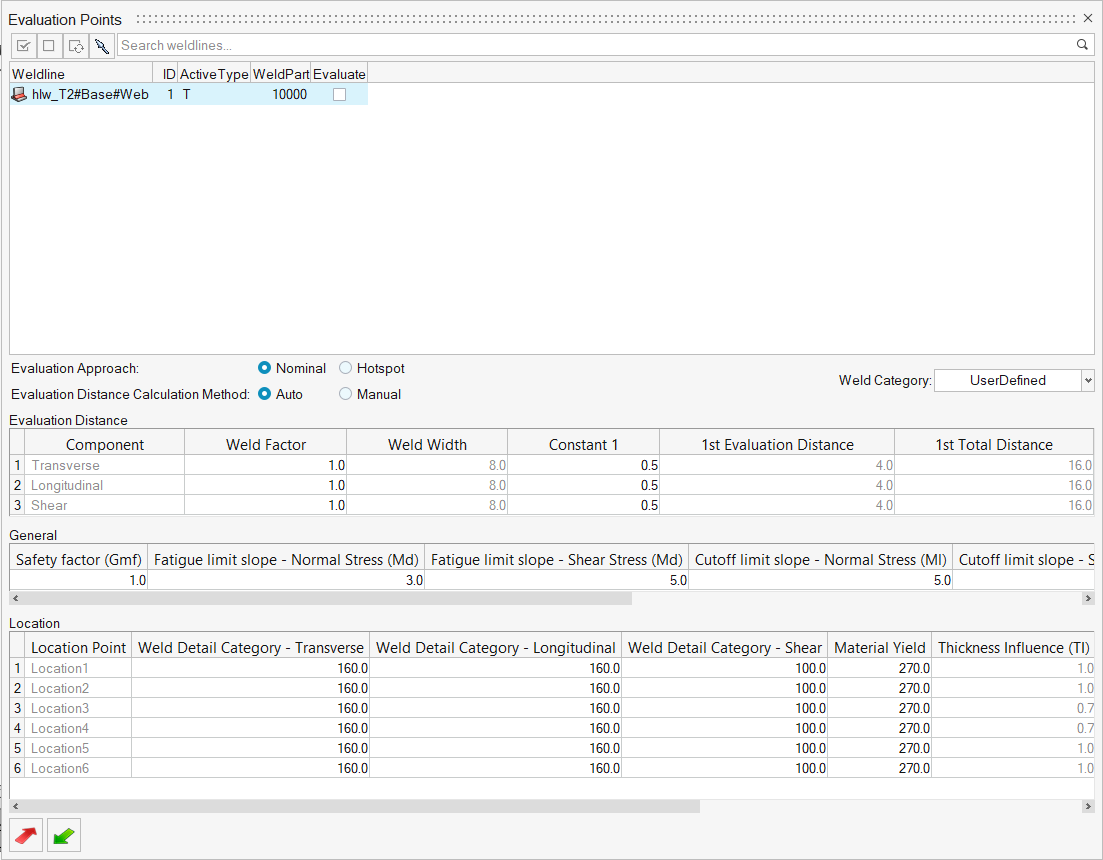
Figure 3. - Optional:
Apply weld template.
- Select the weld line(s) of the same type.
- For Weld Category, select a weld template.
Note:- The template names for the weld type are listed from the weld template .xml saved in the Weld template directory.
- The default templates listed for each regulation are placed here: C:\Program Files\Altair\<installation directory>\hwdesktop\utility\HWFatigue\WeldCertification\WCD\5_regulations\<regulation>\weld_configurations. These templates are in .csv format and are part of the standard installation.
- Refer to Weld Templates for more information about weld templates.
Materials for Stress Life Welded Evaluation
Assign material weld location for stress life evaluation.
-
Click the Material tool.

Figure 4.The Evaluation Points dialog opens. -
Right-click a material in the Material DB, My Material, or HM Material and
select Add to Assign Material List.
Note: HM Material, is supported only for OptiStruct Model and result files. HM Material lists all the materials from OptiStruct material browser with MATFAT card information. Amplitude based curves are currently supported for Sn evaluation.
-
Click the Points tool.

Figure 5.The Evaluation Points dialog opens. -
Select a weld line.
-
Select a material on Clicking Material of any location.
The Material list is populated with the materials selected from Material Database, My Material and HM Material.
- Right-click on the selected material to to apply selected material to all locations of the weld.

Figure 6. -
Select a material on Clicking Material of any location.