Apply Style Options Dialog
The Apply Style options dialog allows you to select and apply display attributes of the active model in the current window to all models available in the current window, the current page, all pages, or selected HyperView windows in the session.

Figure 1. Apply Style Dialog - Options
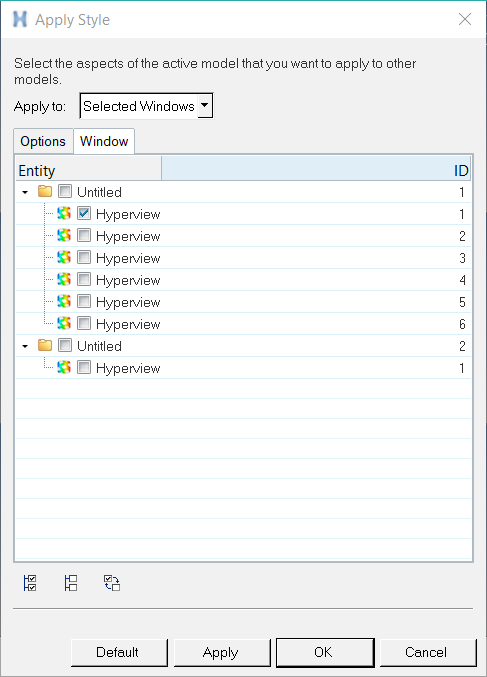
Figure 2. Apply Style Dialog - Window
- All

- Selects all attributes on the dialog.
- None

- Clears all attributes currently selected.
- Reverse

- Reverses the selection for each option. For example, a selected check box is deselected.
- Default
- Selects the default attributes and all windows for the current page (if the Selected Windows options is chosen).
- Apply
- Applies the selected options current page, all pages, or selected windows (whichever you have selected).
- OK
- Applies the selected options to the current page, all pages, or selected windows (whichever you have selected) and closes the dialog.
- Cancel
- Closes the dialog.
When using the Apply Style option, the application tries to set the selected styles to the other models loaded in the window or page(s). When applying component attributes, if certain components with certain IDs do not exist in any model, no action is performed.
- Component operations are ID based.
- When applying results, if a data type does not exist in the other mode/results, no action is performed.
- When applying sets (groups), if the other model already contains sets, then these sets will not be deleted.
- When adding a set (group) that exists in the other model (i.e., has the same label), then the group contents will be updated.
- When applying systems, only user-defined systems will be applied (all other systems from the model file will be ignored).
- When applying section cuts, all existing sections in the destination window are removed.
- Activating the Boundary Geometry option applies feature lines, edge lines, and transparency to the selected targets (Current Page or All Pages).
- Activating the Result steps option applies the current subcase(s) and simulation step(s) to the selected targets (Current Page or All Pages).