Using the Application Macro
Use the Compare CADFEKO models アプリケーションマクロ to compare two CADFEKO models.
Restriction: Keep the order of collections the same between models as
indexes are used to compare objects.
-
Run the Compare CADFEKO models from the application
macro library in CADFEKO
The Compare CADFEKO Models dialog is displayed.
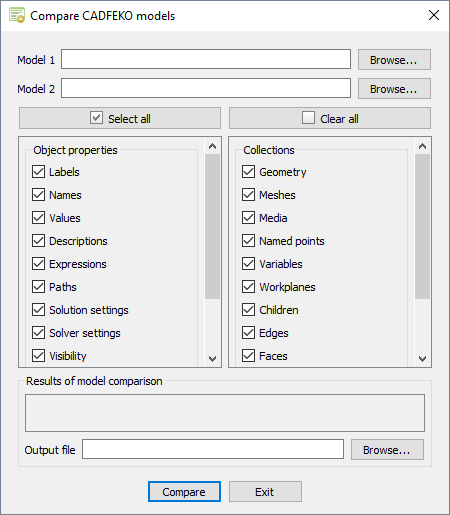
Figure 1. The Compare CADFEKO Models dialog. - In the Model 1 field, browse to the first CADFEKO model.
- In the Model 2 field, browse to the second CADFEKO model.
-
Under Object properties, select the object1 properties to compare:
-
- Labels
- Compare the labels of objects.
-
- Names
- Compare the names of objects (variables and objects).
-
- Values
- Compare the values of objects (variables).
-
- Descriptions
- Compare the description of objects (variables).
-
- Expressions
- Compare the expressions of objects (variables).
-
- Paths
- Compare file paths of objects.
-
- Solution settings
- Compare the model solution settings of objects.
-
- Solver settings
- Compare the solution solver settings of objects.
-
- Visibility
- Compare the visibility of objects.
-
- Locked
- Compare the locked2 state of objects.
-
- Included
- Compare the included3 state of objects.
-
- Ground plane
- Compare ground planes (objects).
-
-
Under Collections, select the collections4 to compare:
-
- Geometry
- Compare the collections of geometry.
-
- Meshes
- Compare the collections of editable meshes.
-
- Media
- Compare the collections of media.
-
- Named points
- Compare the collections of named points in the model.
-
- Variables
- Compare the collections of variables in the model.
-
- Workplanes
- Compare the collections of workplanes in the model.
-
- Children
- Compare the operator's collection of child operators.
-
- Edges
- Compare the operator's collection of edges.
-
- Faces
- Compare the operator's collection of faces.
-
- Regions
- Compare the operator's collection of regions.
-
- Transforms
- Compare the operator's collection of transforms.
-
- Wires
- Compare the operator's collection of wires.
-
-
Click Compare to evaluate the models and start the
comparison between model 1 and model 2.
Under Results of model comparison, the results of the comparison are displayed.
- [Optional] In the Output file field, specify the text file to export the results for the model comparison.
1 オブジェクトは、オブジェクト指向プログラミング言語で使用するエンティティであり、主要な2つの特性として状態と動作を備えています。オブジェクトの設定はそのオブジェクトのプロパティに保管され、オブジェクトの機能にはメソッドを通じてアクセスします。
2 パートをロックして、シミュレーションメッシュの変更(およびそのパートの編集)を防止します。
3 ポート、給電源、負荷がまったく含まれていない形状パート(またはメッシュパート)を削除することなく、モデルから一時的に除外できます。
4 collectionは、複数のオブジェクトを収めることができる特殊なオブジェクトです。たとえば、複数の給電源、遠方界、形状パートなどを収めることができます。コレクションに属するアイテムを参照するには、必ずインデックスで指定する必要があります。たとえば、farfield[1]、farfield[“FarField”]のように指定します。