Explorations
An exploration is a DOE or optimization simulation. Each exploration must include design variables and responses. Optimizations must also include an objective and optionally constraints.
Create Explorations
Create DOE or optimization explorations.
-
From the Design Explorer ribbon, select the Explorations
tool.

Now that you have entered the Explorations step of the Design Explorer workflow, you can create, review, and modify explorations.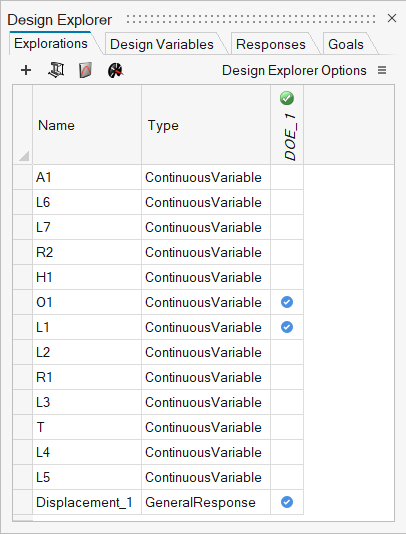
-
On the Explorations tab, click + Add Exploration, and
then select an exploration type.
Option Description DOE A DOE is a series of tests in which purposeful changes are made to the variables to investigate their effect upon the output responses and to get an understanding of the global behavior of a design problem. By running a DOE, you can determine which factors are most influential on an output response. Optimization An optimization is a mathematical procedure used to determine the best values for given design variables with a specific objective in mind. An objective is something measured in the model through a response. A typical objective may be something like minimizing displacement, stress, or mass. -
By default, the exploration is named DOE_[Number] or
Optimization_[Number], and it is saved in
C:/Users/[username]/Documents/Altair/[version]/Inspire.
To Do this Note Rename the exploration Right-click the exploration name, and then select Rename Exploration. A single exploration name and study path will be used for each Inspire session. All explorations will be stored under the same study path. When the first exploration is evaluated, a <explorationname>.stmod file will be saved to the study path. Change the file path - Next to Design Explorer
Options, click
 .
. - Browse to the Study Path.
Activate a different exploration Right-click the exploration name, and then select Make Active. - Next to Design Explorer
Options, click