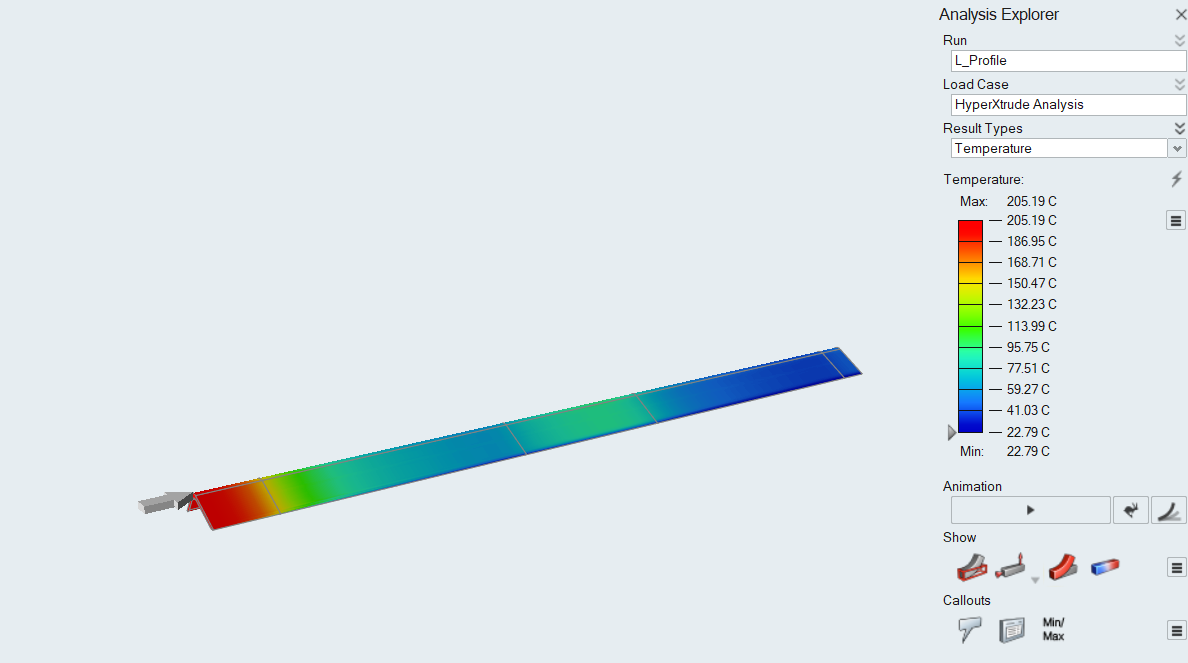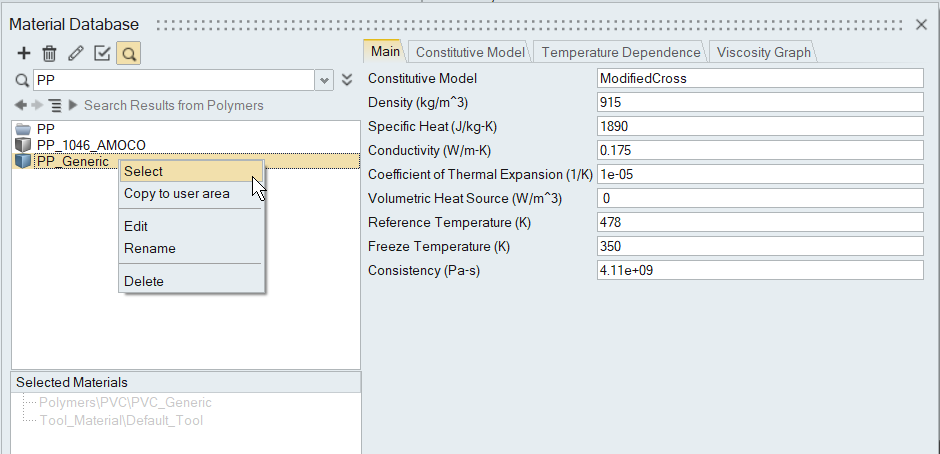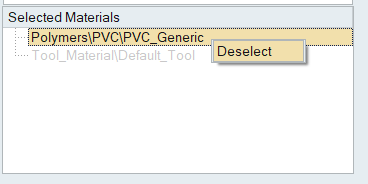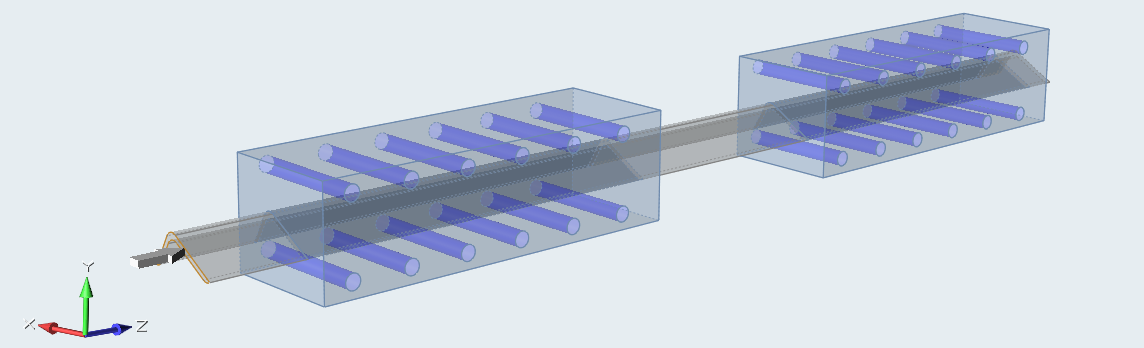Tutorial: Calibrator Analysis with Boundary Conditions
Model a calibrator using boundary conditions
Open the Tutorial Model
Orient the Model
- Click the Calibration ribbon.
-
Click the Orient icon.
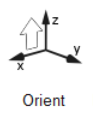
-
On the model, click the exit surface of the profile solid.

Select Materials
Specify Process Data: Inlet
-
Click the Inlet icon.

-
Select the profile inlet surface and edit inlet properties.
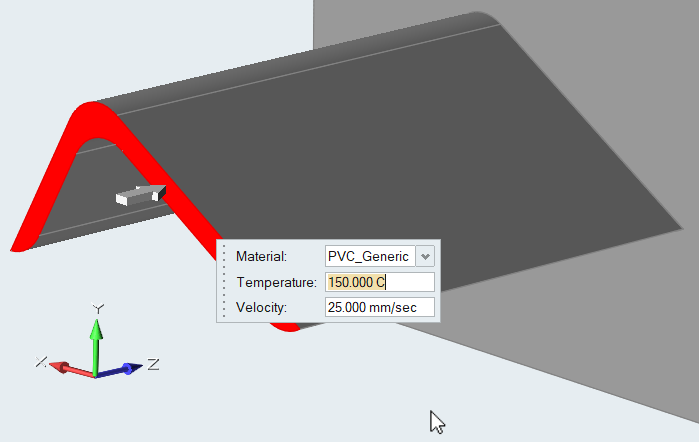
- Right-click and mouse through the check mark to exit, or double-right-click.
Identify Calibrator Dies
This model has two calibrator dies. Select them one at a time and update the properties.
-
Click the Calibrator icon.

-
Select calibrator_die1 and edit die properties.
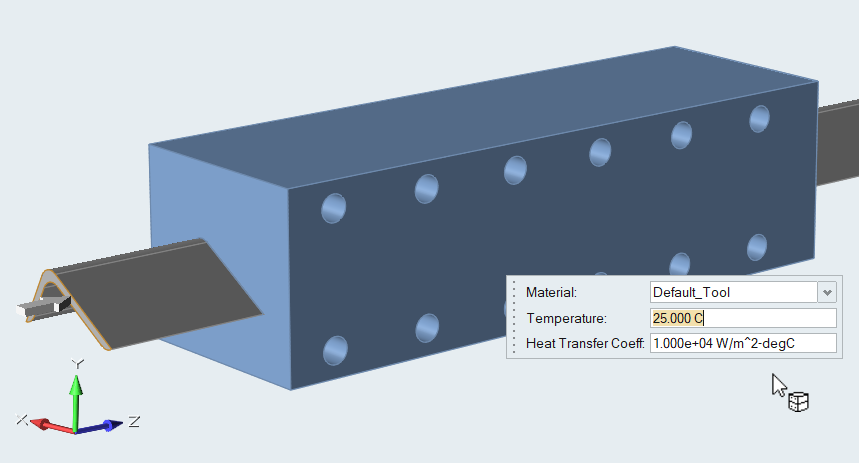
- Repeat for calibrator_die2.
- Right-click and mouse through the check mark to exit, or double-right-click.
Identify Coolant Channels
Submit the Job for Simulation
-
Click
 on the Analysis tool in the
Run group.
on the Analysis tool in the
Run group.
-
Specify the parameters of the analysis process. Select 3D
Mesh and Coarse mesh size.
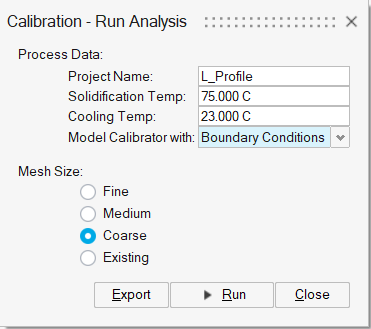
- Click Run.
View Simulation Results