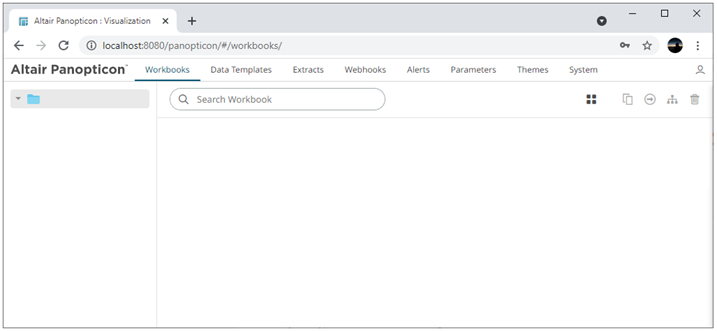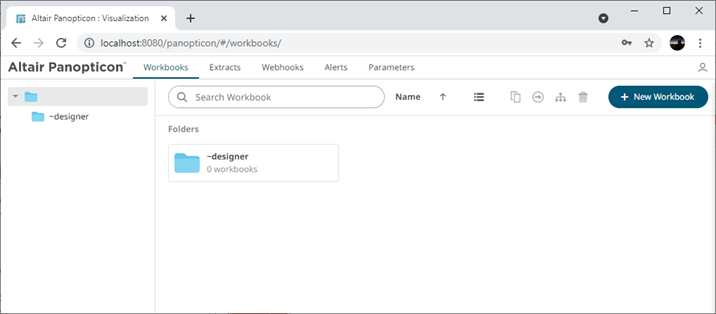Setting Up Panopticon Panopticon Real Time on Windows
Follow the steps and guidelines below to install Panopticon Real Time on Windows.
Steps:
1. Extract the contents of AltairPanopticonVisualizationServerWAR_<version number>.zip file to a new location.
This zip file will contain the following folder and files:
· pcli-java folder
· tomcat-users_example.xml
· start_Python_connectivity.sh
· start_Python_connectivity.bat
· pyro.py
· panopticon.xml
· panopticon.war
· OpenJDK11Dependencies_README.txt
· CustomMessageParserExample.zip
· Panopticon Web Authoring Quick Start Guide
· Panopticon Web Authoring Guide
· Panopticon Real Time Installation and Reference Guide
· User_License.rtf
|
NOTE |
To support Python Transform, the following files are included in the installation zip file: · start_Python_connectivity.sh · start_Python_connectivity.bat · pyro.py Refer to Python Integration for more information.
|
2. Create the AppData folder (i.e., vizserverdata) and ensure that the user account Local Service running Tomcat has read/write and execute permissions to this folder.
Example: c:\vizserverdata
3. Specify the license type that will be used. Use any of the following license types:
· Volume License file (PanopticonLicense.xml) that must be copied to the designated AppData folder.
· Altair Units license. Refer to Using Altair Units License in the Panopticon Real Time for more information.
· Hosted Altair Units license. Refer to Using the Hosted Altair Units License in the Panopticon Real Time for more information.
4. Copy the extracted panopticon.xml file into the Tomcat config folder (\Apache Software Foundation\Tomcat 9.0\conf\Catalina\localhost). This file contains the following information:

|
NOTE |
· Instead of setting the path of the environment variable PanopticonAppData on the panopticon.xml file, you can do so on the System Environment Variables. For example:
· If the directory path is set in both an environment variable and in the panopticon.xml file, the value set in the XML file will take precedence. · Starting with 21.2, the DatawatchVDDAppData is replaced with PanopticonAppData as the specifier for the Panopticon application data directory. You can still use DatawatchVDDAppData as a fallback, but going forward, PanopticonAppData should be used.
|
5. Copy the panopticon.war file into the Tomcat webapps folder (\Apache Software Foundation\Tomcat 9.0\webapps).
6. For a basic install using the Tomcat inbuilt XML file user directory, copy the provided tomcat-users_example.xml and overwrite the existing tomcat-users.xml file which is available in the Tomcat config folder (\Apache Software Foundation\Tomcat 9.0\conf).
The provided tomcat-users_example.xml contains the following roles and users:
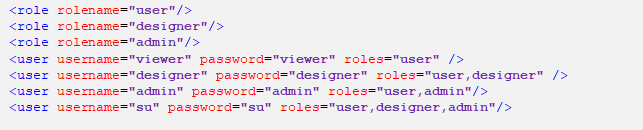
|
NOTE |
In Panopticon 2020.0 and onwards, the Administrators.txt and AdministratorGroup.txt files are no longer used to authorize administrator users. The function provided by these files has been replaced by a set of properties in Panopticon.properties: access.administrator.groups=admin access.default.roles=VIEWER access.designer.groups=designer access.viewer.groups=user The access.default.roles property defines the default roles assigned to any user accessing the server, defaulting to VIEWER. The administration (access.administrator.groups property) and content creation (access.designer.groups property) on the server are mapped by default to groups named "admin" and "designer". For more complex authentication and user directory options, see section [3] Authentication.
|
7. You can also opt to install Java data connector’s dependencies, and JDBC driver JAR files as required.
|
NOTE |
· Before proceeding to step 8, ensure the Tomcat temp folder (e.g., (\Apache Software Foundation\Tomcat 9.0\temp) is available. · You can opt to choose a different temp folder with the CATALINA_TMPDIR environment variable. For example:
|
8. Start Tomcat to deploy the .war file.
The panopticon folder is extracted in the Tomcat webapps folder:
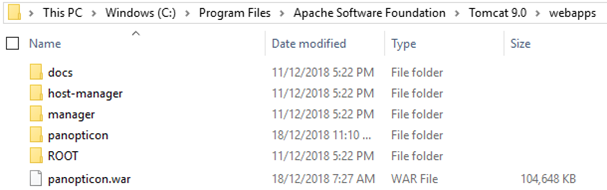
The server initializes the AppData directory with an empty content repository and empty subdirectories for other types of data. The Panopticon.properties file is created with the default server properties.
9. Increase the Java heap size of Tomcat.
10. You should now be able to log on to Panopticon Real Time using the following:
[Host Name]:[Port]/[Name of your application]
For example:
http://localhost:8080/panopticon
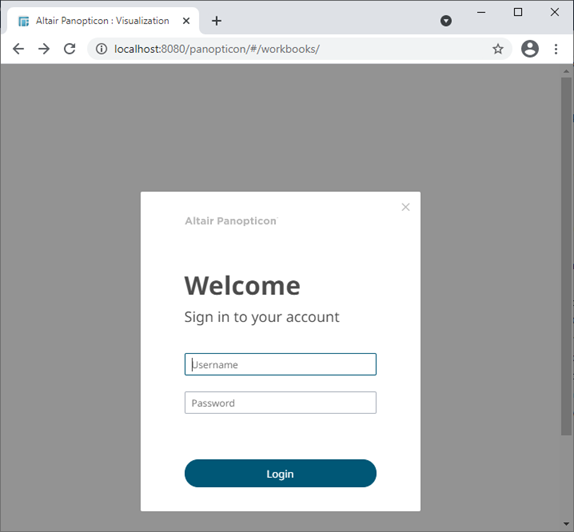
The more advanced configuration options are also discussed in this document.
|
NOTE |
Panopticon Real Time supports different user roles. To have full access to all the services, the user is required to have an ADMINISTRATOR and DESIGNER roles. For example, logging on using the ADMINISTRATOR role added in step 6 (i.e., admin/admin), will display:
All of the available user specific folders in the authentication method used are displayed. However, logging on with a DESIGNER role (i.e., designer/designer) will only display:
The allowed features available for the DESIGNER role is extensively discussed in the Web Authoring Guide. For more information on how to set up the user groups and map them to the user roles, refer to Supported Roles in the Panopticon Real Time.
|