Custom Plug-ins and Scripts
You can use C++ and Python to add custom operations and file formats.
C++ is available on both Windows and Mac. Currently Python is available only on Windows.
- Use C++ or Python to write a plug-in to create modeling tools with parameters that can be modified interactively.
- Use Python to write automated scripts, primarily one-time commands that require little to no user input. You can access the entire internal API, including PolyNURBS and NURBS surfaces and solids, with powerful functions such as Booleans, Sweep, Loft, Intersection, Trim, and basic NURBS editing.
- Use the Python console to quickly and interactively write an operation. To open the console, press F4 or select .
Plug-in Development Kit
To access the Plug-in Development Kit, go to C:\Program Files\Altair\2022\InspireStudio2022\st\PDK.
Saving Plug-ins
- C:\Program Files\Altair\2022\InspireStudio2022\st\bin\win64\Plug-in
- C:\Users\<username>\Documents\Altair\2022\InspireStudio\Plugins
Sample C++ Plug-in
A sample C++ plug-in is included in C:\Program Files\Altair\2022\InspireStudio2022\st\PDK\examples-cpp
Sample Python Scripts
- C:\Program Files\Altair\2022\InspireStudio2022\st\PDK\examples-python\Scripts
- C:\Program Files\Altair\2022\InspireStudio2022\st\PDK\examples-python\Plug-in\pdkexamples
Saving Python Scripts
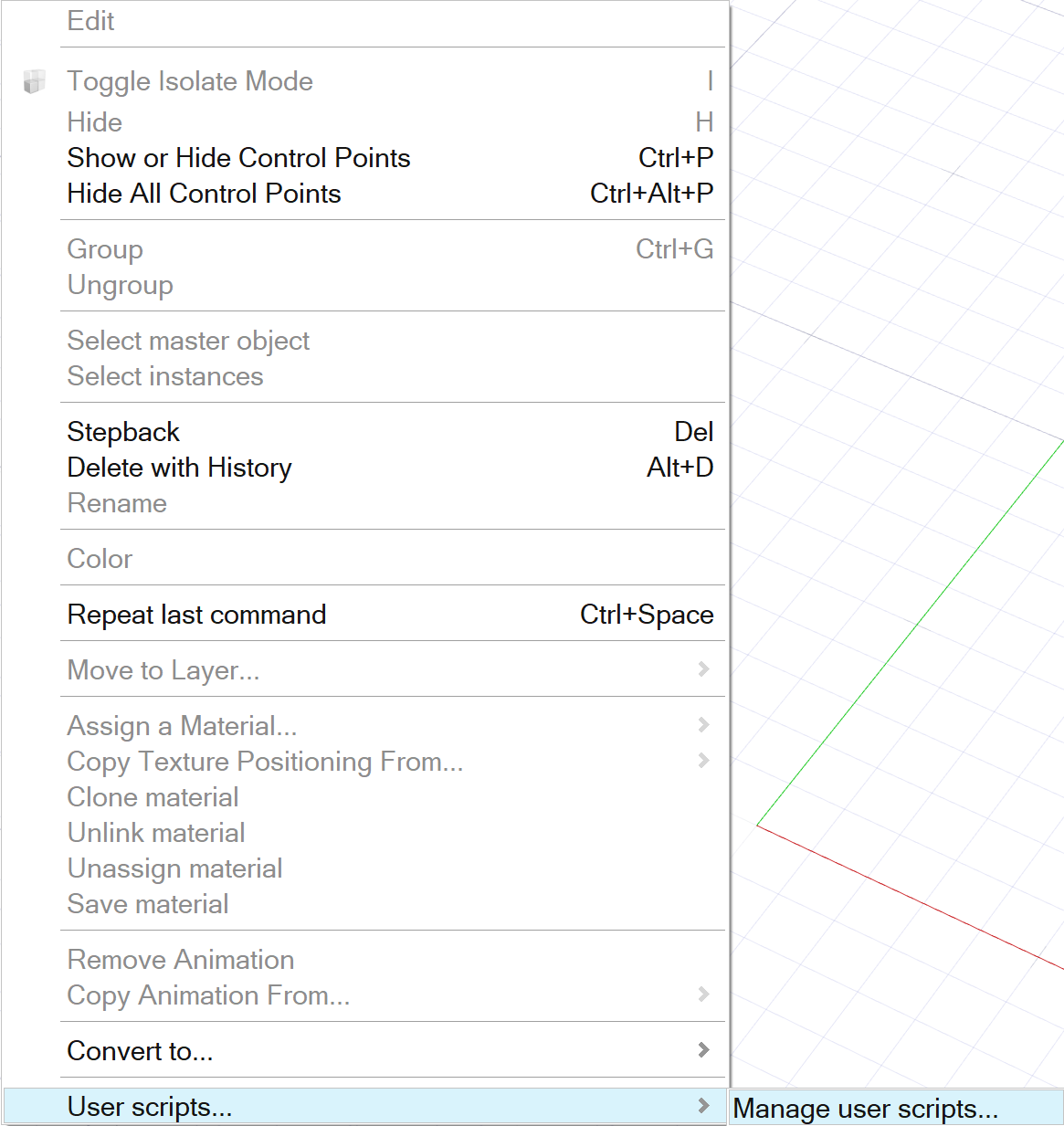
Inspire Studio PDK Documentation
- Go to C:\Program Files\Altair\2022\InspireStudio2022\st\PDK\Doc.
- Double-click the index file.