Upload a File in Running Folder
Upload a file for a job in Running Folder when the job is in running state.
-
Click the Jobs tab located in the upper left-hand of
the page.
The job monitoring page is displayed with the list of the jobs that is submitted to a cluster.
-
Perform one of the following options:
- Click the running job name from the list.
- Right click the running job and click the View Details from the context menu.
The Job Summary tab is displayed.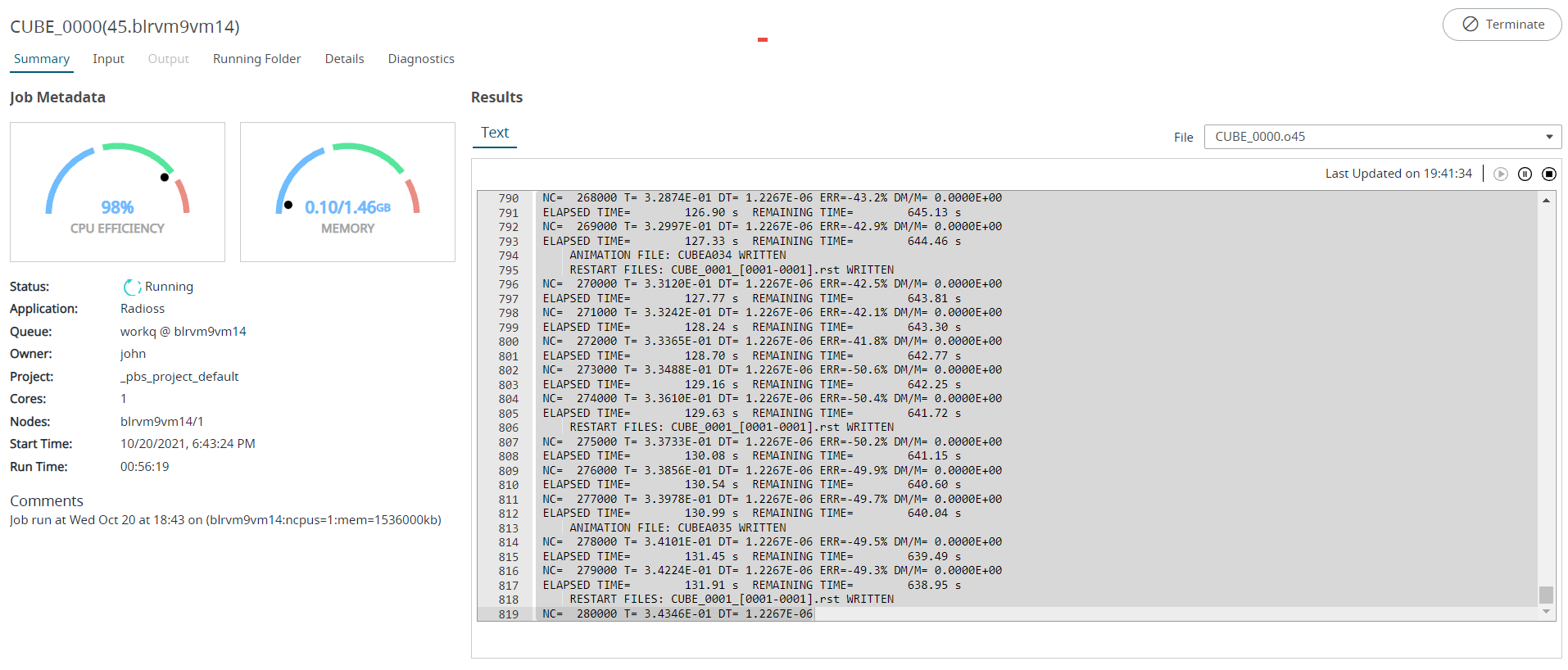
Figure: Job Summary Tab
-
Click Running Folder tab.
The job summary page is displayed with Running Folder tab.
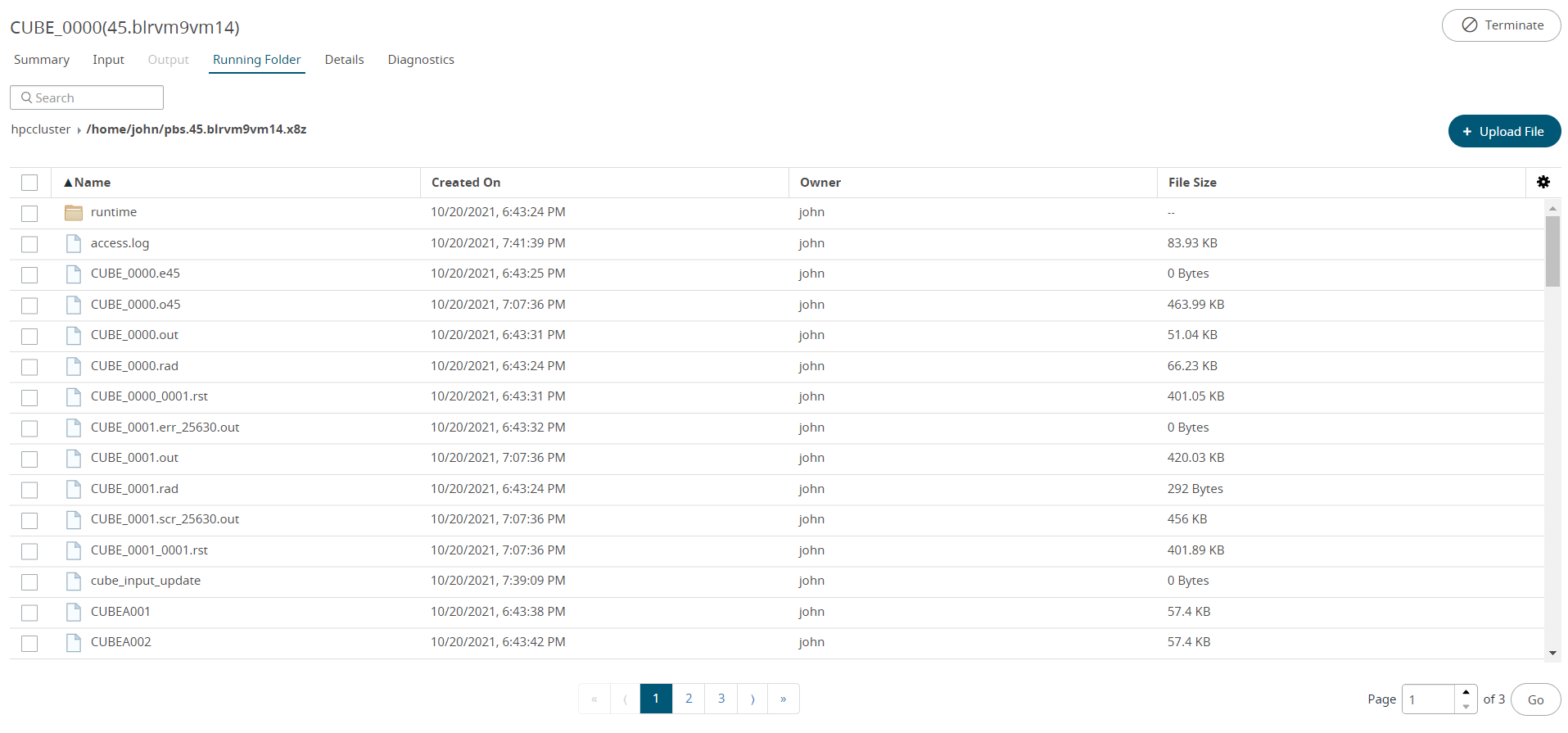
Figure: Job Running Folder
-
Perform one of the following options:
- Right-click on a file and select Upload from the context menu.
- Click
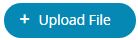 located in the
upper right-hand.
located in the
upper right-hand.
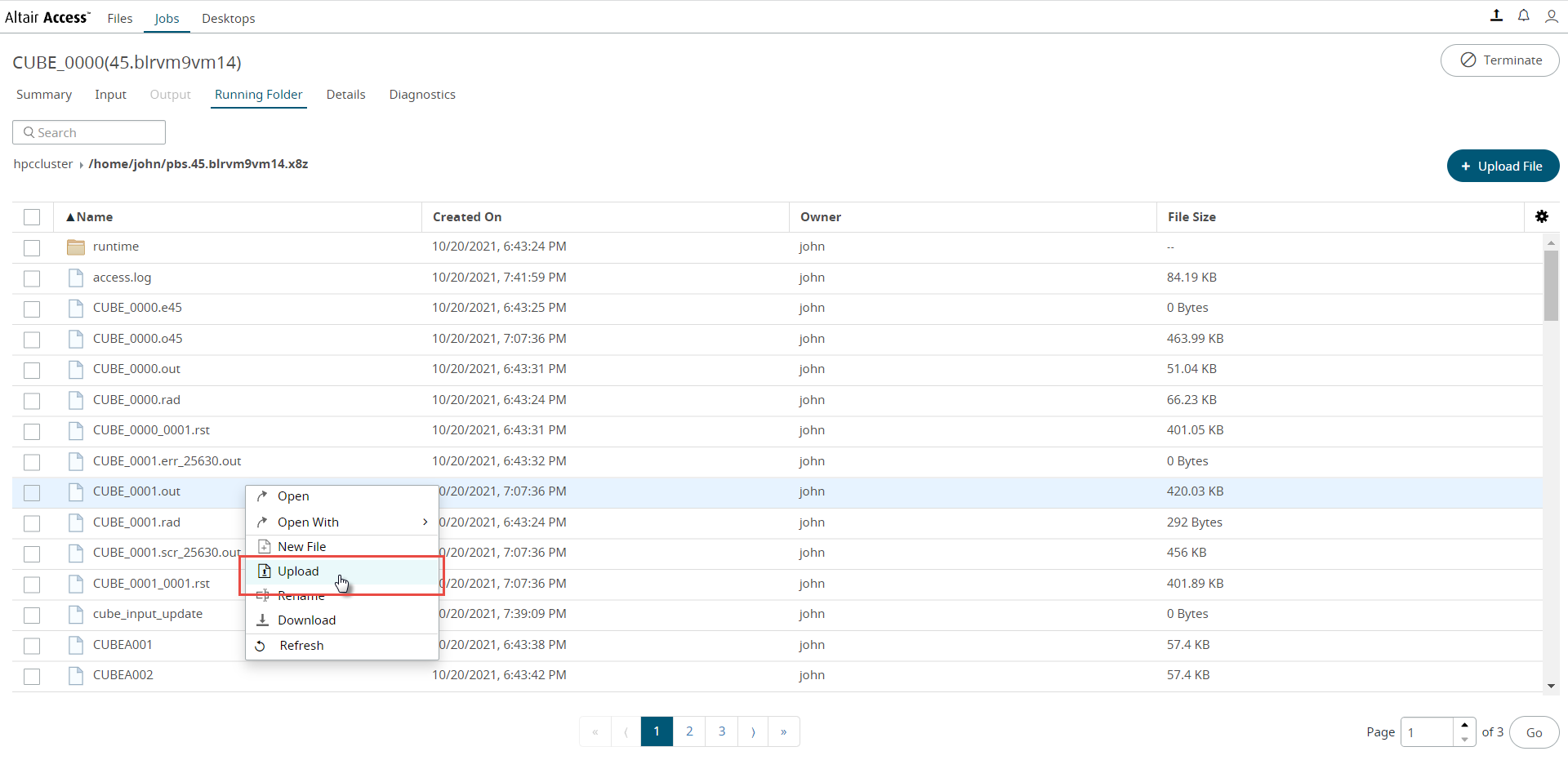
Figure: Job Running Folder - Upload
- Browse and select the file to upload.
-
Click Open.
The file starts to upload. A progress bar is displayed in the lower right-hand side of the page indicating the progress of the upload. A notification message is displayed when the upload is complete.Tip: When you hover over the progress bar, you will get an option to terminate the file upload.