Delete a Job Profile
Remove a job profile that is no longer needed.
-
Click the Jobs tab located in the upper left-hand of the
page.
A list of applications are displayed at the top of the Job Monitoring page.
Figure: List of Applications/Solvers

-
Double-click an application.
A job submission form is displayed.
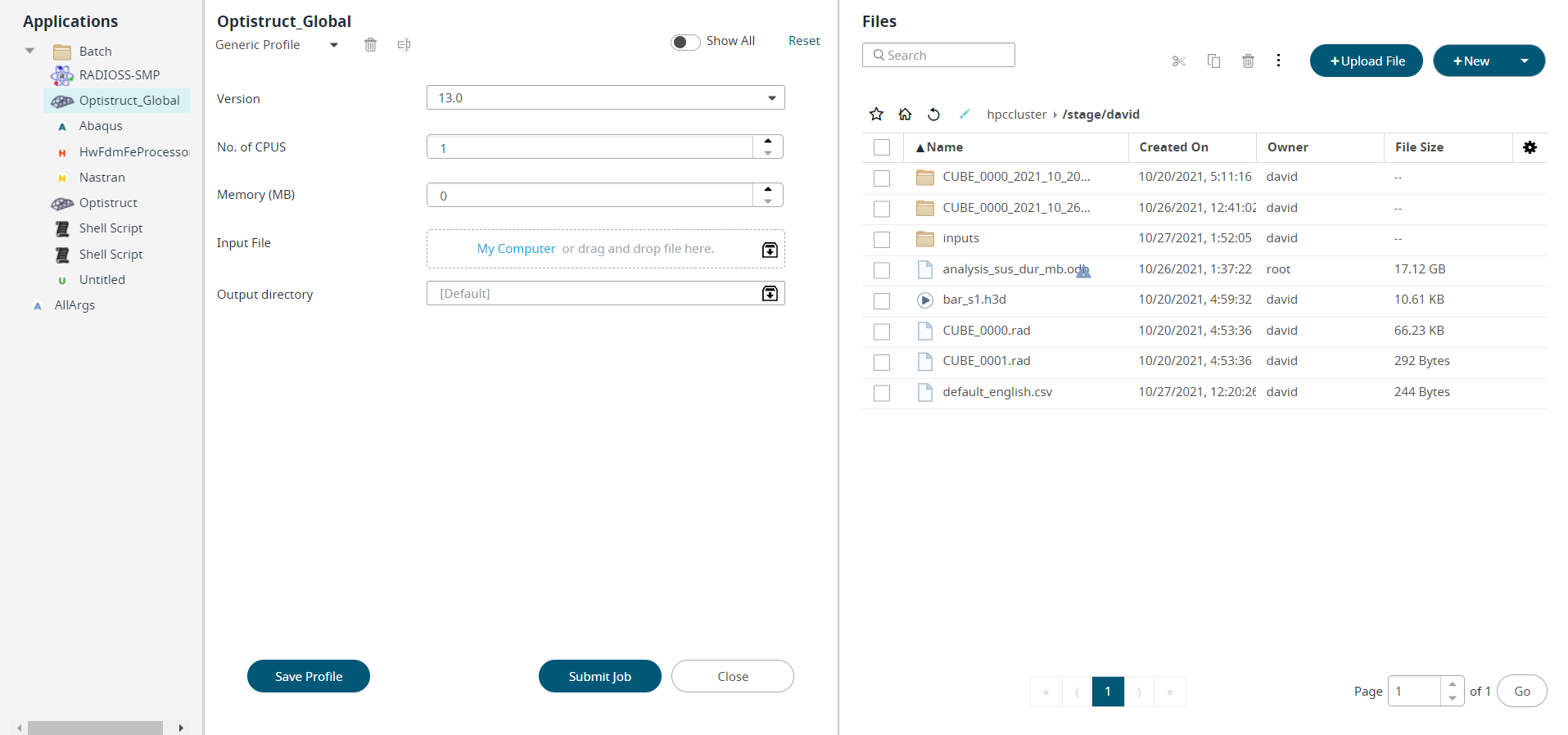
Figure: Saved Job Profile
-
Click
 next to Generic
Profile to view the list of saved Profiles.
next to Generic
Profile to view the list of saved Profiles.
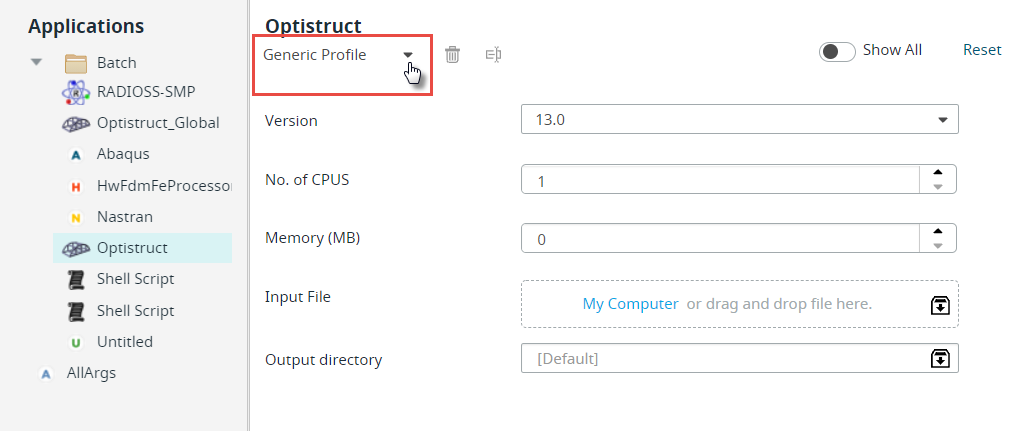
Note: By default, only Generic Profile and Last Submitted profile will be listed if there are no saved profiles.The list of profiles is displayed.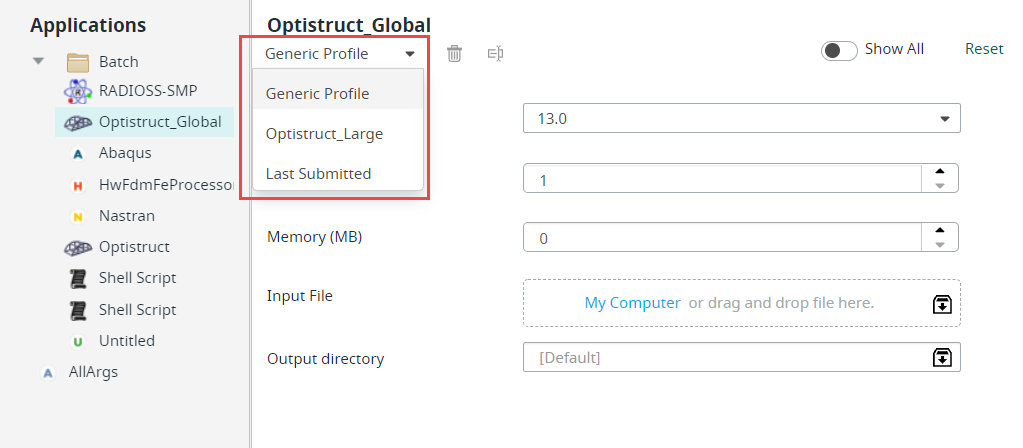
Figure: Saved Profiles List
-
Select the Profile from the drop-down list.
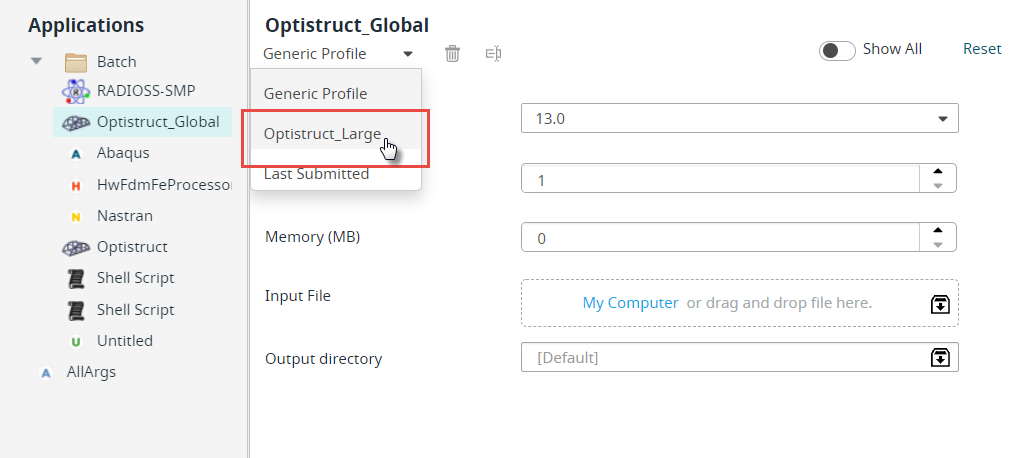
The selected profile job submission form with the pre-populated argument is displayed.Figure: Saved Profile Job Submission Form
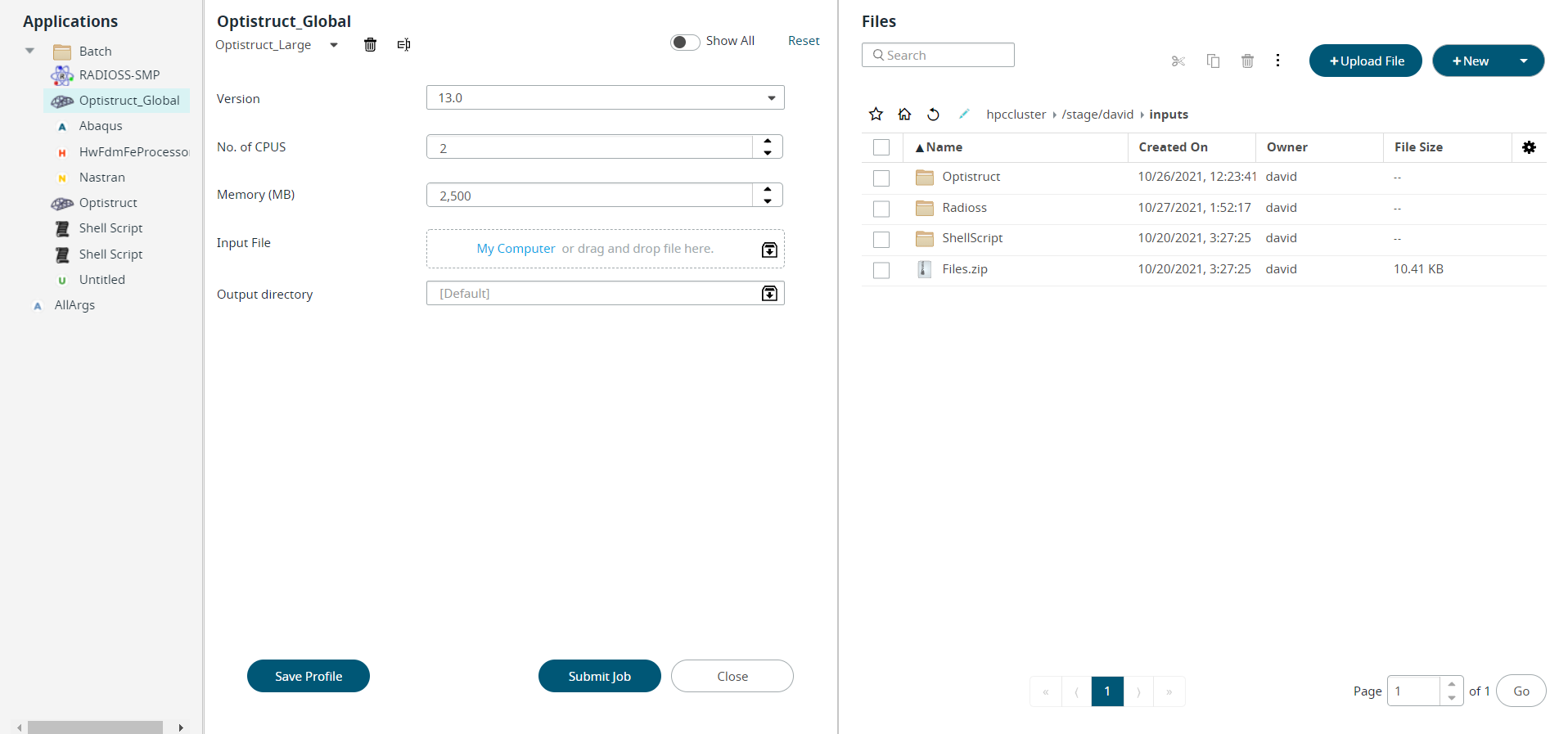 Note: The profile delete icon (
Note: The profile delete icon ( ) and rename icon (
) and rename icon ( ) will be enabled once you select
a saved profile from the list.
) will be enabled once you select
a saved profile from the list. -
Click
 next to the profile name.
Note: If you delete a profile that is set as default profile, then after deleting the profile the default is set to the Generic Profile.The Delete Profile dialog box is displayed.
next to the profile name.
Note: If you delete a profile that is set as default profile, then after deleting the profile the default is set to the Generic Profile.The Delete Profile dialog box is displayed.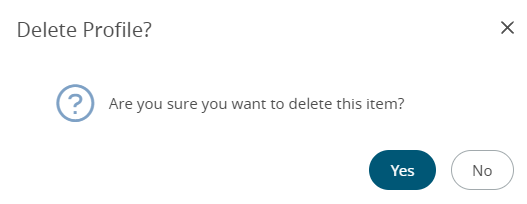
Figure: Delete Profile
- Click Yes to delete the profile.