Create Fields
Learn how to create fields.
- In the Model Browser, right-click and select Create > Field from the context menu.
-
In the Entity Editor, select one of the following field
types:
- Continuous fields evaluate data based on the shape function of source
mesh data and its nodal or elemental values. If the location of the
x,y,z points or u,v points are well structured in a rectangular array, a
source mesh can be constructed.Source data contains the mesh and the nodal or elemental values. The target mesh is different from the source mesh.

Figure 1. - Discrete fields provide data on discrete x,y,z locations (real) or u,v
locations (parametric), without the source mesh. Depending on the
fitness of the data points, the closest point approach or inverse
distance linear interpolation method will be used to map.
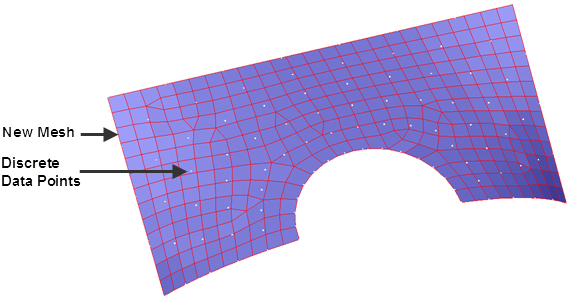
Figure 2.
- Continuous fields evaluate data based on the shape function of source
mesh data and its nodal or elemental values. If the location of the
x,y,z points or u,v points are well structured in a rectangular array, a
source mesh can be constructed.
-
Select one of the following System types:
- Real coordinate systems (x,y,z values)
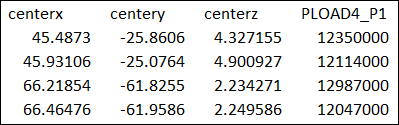
Figure 3. - Parametric systems (u,v tables)
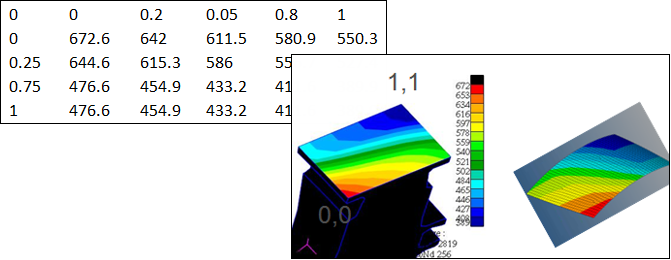
Figure 4.
- Real coordinate systems (x,y,z values)
-
Select one of the following Sources to create the field:
- Results: loads an existing results file.
- Current Model: imports an analysis data file (.bdf,
.fem, .inp, and so on). If
you select Current Model, you will see the following fields:
- Data Source Type
- Source Entity List
- CSV file: loads a .csv file containing x,y,z,
value1, value2 discrete data.Note: In order to interpolate all .csv vector components at once, column headers are required. If headers are missing, then the interpolation is only made for the first column.
- Matrix: loads a matrix file which will be used to generate data using matrix query tools.
- HV Current Contour