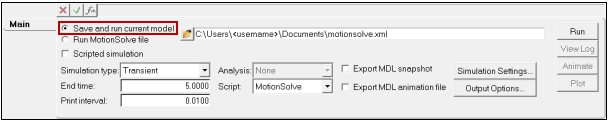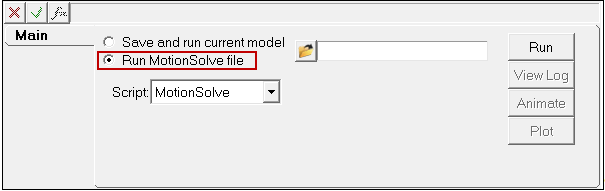Run Solver
The Run Solver tool allows you to either run the current model or run an existing solver command file generated previously by MotionView.
| Option | Description | |
|---|---|---|
| Save and run current model | Select this option to save and run the current model. Provide a solver file name (.xml). By default, a solver file name with the same base name as that of the model will be displayed in the field. | |
| The following options are available if using this option: | ||
| Scripted simulation | Use this option if a simulation script exists in the model in the form of Template or CommandSets. Checking this option prevents MotionView from exporting the Simulate command (Simulation type, End time, and Print Interval) from the Run Solver panel to the solver deck. | |
| Simulation type |
|
|
| End Time | Sets the length of the simulation in the unit chosen in the Solver Units Dataset. | |
| Print Interval | Sets the time movement when simulation results are exported to the output files. | |
| Analysis | Select an analysis from the model, if any, using the drop-down menu. Use the All option to export the solver deck and solve for each available analysis. | |
| Script | Select a registered solver script from the drop-down menu. To register a solver script, use the *RegisterSolverScript() Preference File statement. | |
| Export MDL snapshot | Saves a copy of the MDL file in the current state at which the model is being submitted to the solver. | |
| Export MDL animation file | Write an .maf file which can be loaded as a model in HyperView to view results with .mrf. | |
| Run MotionSolve file | Select this option to run an existing solver command file previously generated by MotionView. | |
| The following options are available if using this option: | ||
| Solver input file | Click the file browser button to select a command file from the directory. | |
| Script | Select a registered solver script from the drop-down menu. | |
| Run | Click Run to execute the solver. | |
| View Log | MotionSolve lists information in a log file which has an .log extension appended to the solver file base name. Click this option to view the run log in a text window. | |
| Animate | Click Animate to animate the results in a HyperView window after the solution is completed. | |
| Plot | Click Plot to plot the results in a HyperGraph window after the solution is completed. | |
Tip:
- If User Control is selected as the simulation type, a new tab becomes available allowing you to define a user subroutine.