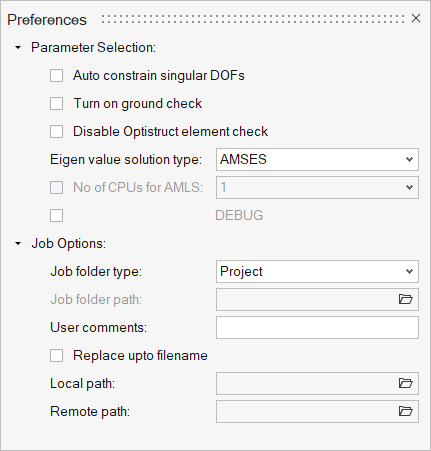Batch Model Check Run
Reduce the amount of manual work involved in performing a normal modes run to check out multiple modules by batch processing.

Figure 1.
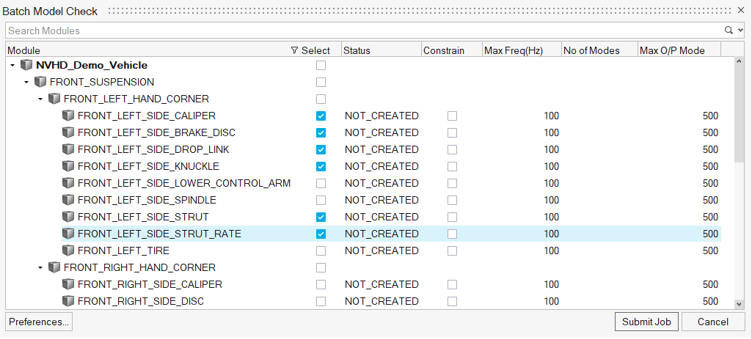
Figure 2. Batch Model Check dialog
- Status column
- Displays job status information.
- Preferences
- Click Preferences to select options related to the global analysis parameters that are used to set up all checkout runs. It also contains job options related to an analysis job, including the job folder and optional user comments.
- Submit Job
- All model checkout jobs are created, and the Job Submission dialog is displayed. This dialog provides options to submit the job or skip the job submission step.