Update the staging location and the central repository server address
details.
To edit a cluster, you must first log out of it.
If you wish to change the staging folder location for your running jobs and move
your Access Desktop setup from local to central repository server, follow
the steps below:
-
Open the Windows system tray.
-
Double-click the Access Desktop icon
 .
.
-
Click
 .
.
-
Select Clusters.
The Clusters dialog box is
displayed.
-
If you have more than one cluster added, select the
cluster that you wish to modify.
Note: If only one cluster is added and then the cluster information is displayed
as a default.
-
Click Logout.
The user login, Stage location and Central Repository server address
fields are enabled to edit.
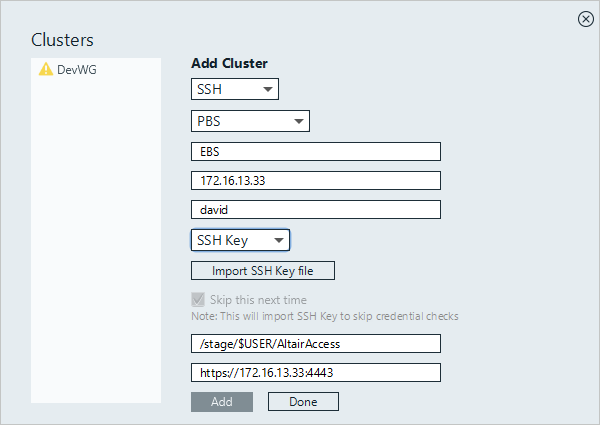
-
For User name, previously specified username is displayed.
You may continue with the user if it is still valid or enter the new valid
username to login.
-
Choose one of the following options:
- Select Password from the drop down box and enter your password.
- Select SSH Key from the drop down menu and import the RSA private SSH
key file.
- Optional:
If you have chosen to enter your password, you may enable Skip this
next time, so that you do not have to enter your credentials
again.
The below steps are specific to editing a cluster added using SSH:
-
Enter the location on the PBS Server where job files are
staged when a job is running.
-
Choose one of the following options: