Rename a Job Profile
Rename a job profile.
-
Click the Jobs tab located in the upper left-hand of the
page.
A list of applications are displayed at the top of the Job Monitoring page.

Figure 1. List of Applications/Solvers -
Double-click an application.
A job submission form is displayed.
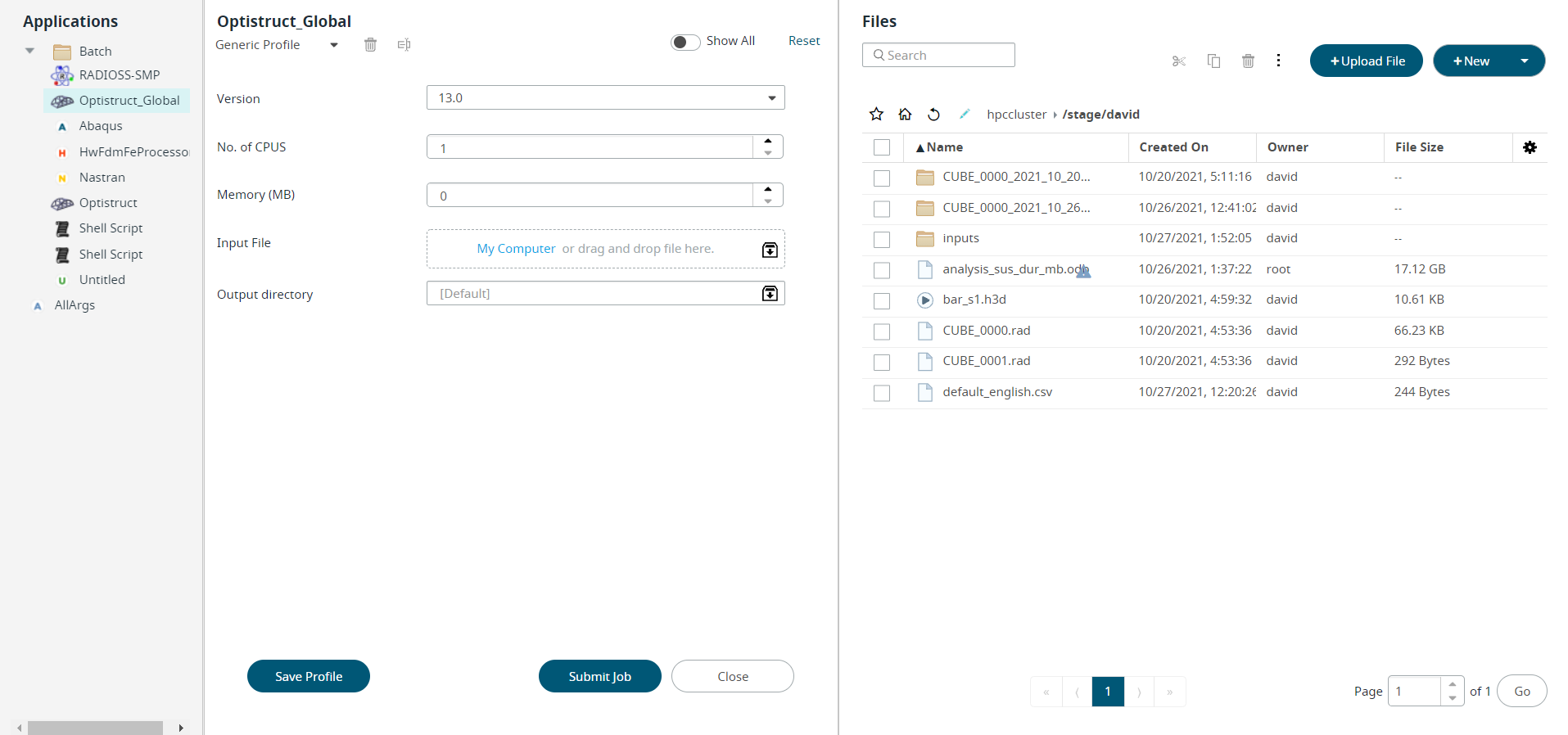
Figure 2. Saved Job Profile -
Click
 next to Generic
Profile to view the list of saved Profiles.
next to Generic
Profile to view the list of saved Profiles.
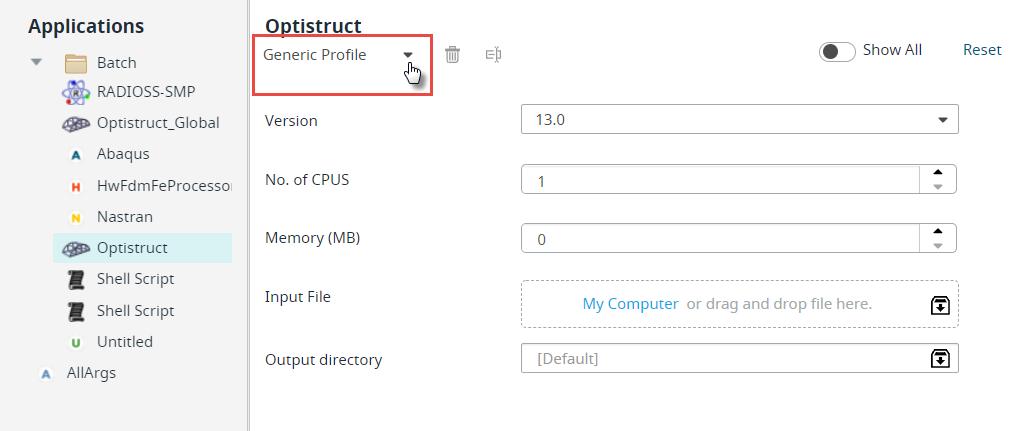
Figure 3. Generic ProfileNote: By default, only Generic Profile and Last Submitted profile will be listed if there are no saved profiles.The list of profiles is displayed.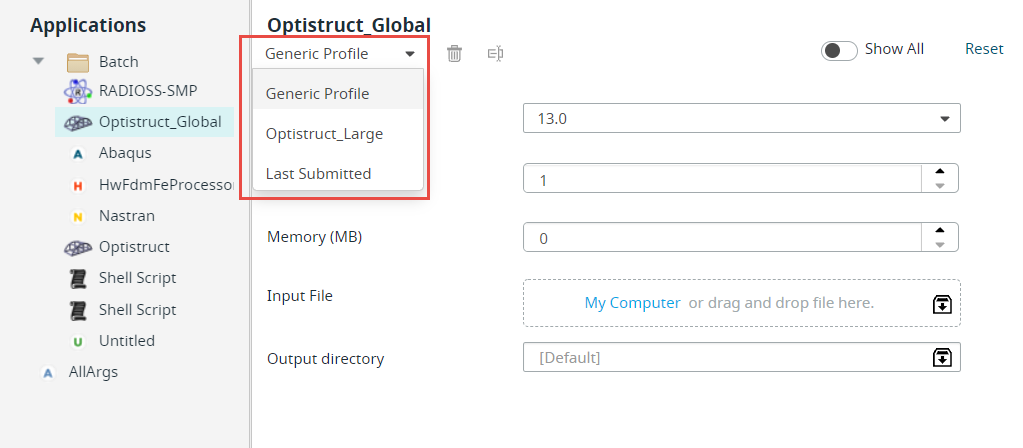
Figure 4. Saved Profiles List -
Select the Profile from the drop-down list.
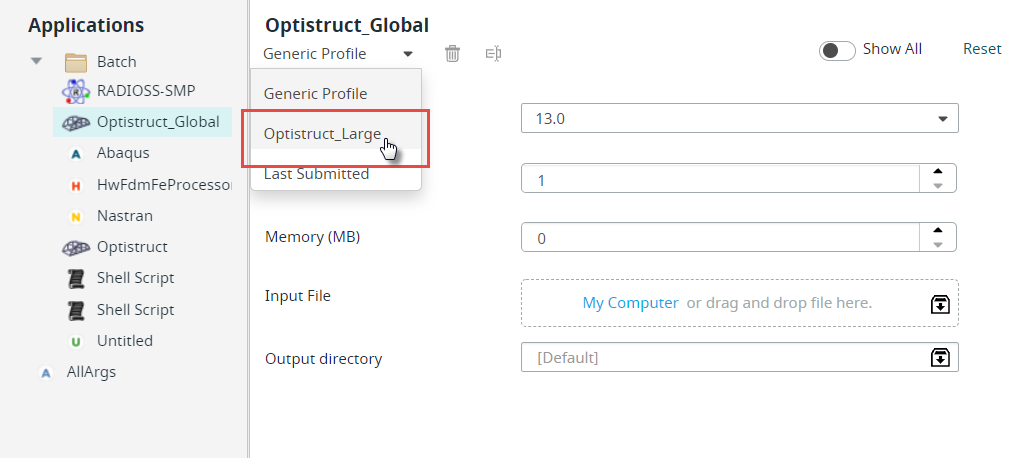
Figure 5. Select Saved ProfileThe selected profile job submission form with the pre-populated argument is displayed.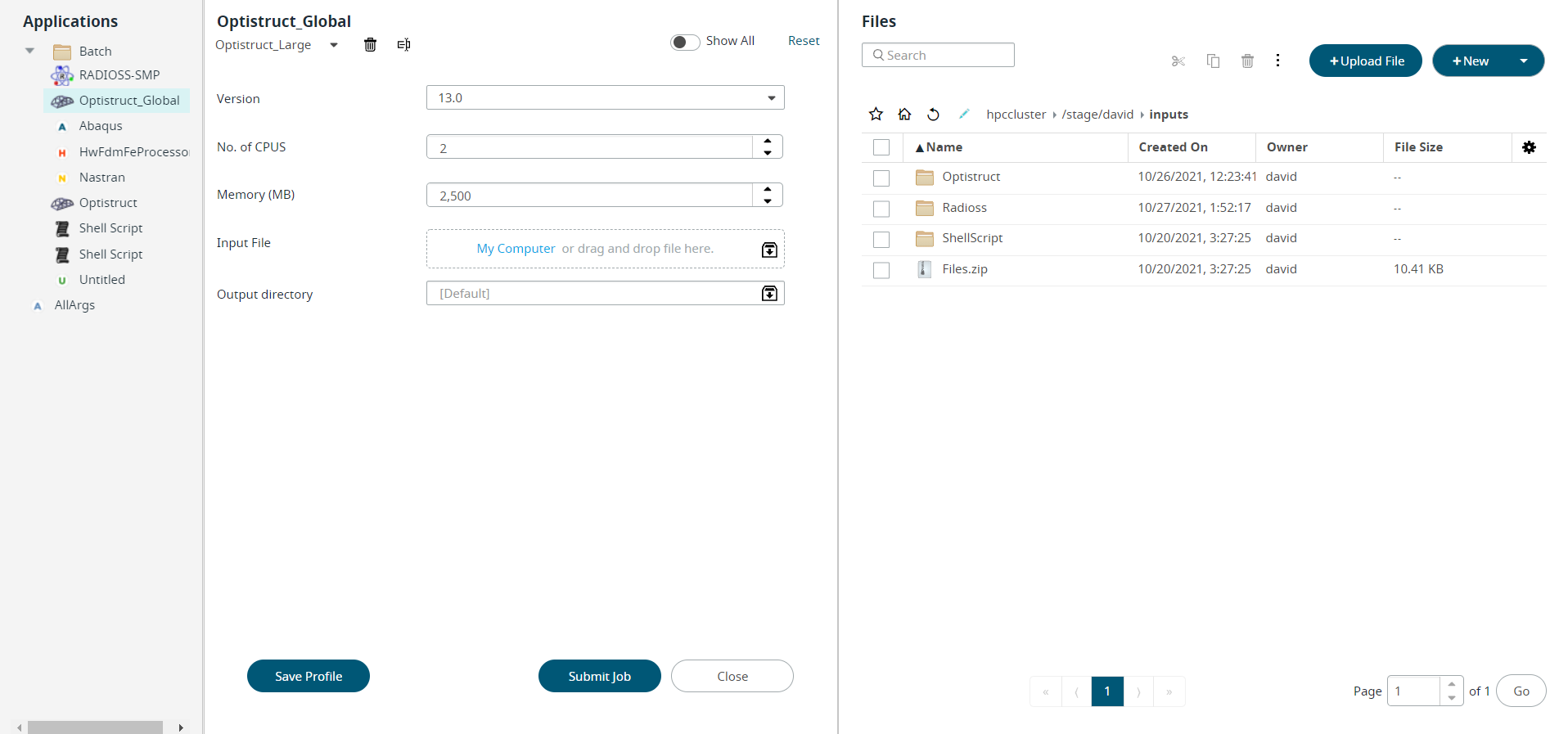
Figure 6. Saved Profile Job Submission FormNote: The profile delete icon ( ) and rename icon (
) and rename icon ( ) will be enabled once you select
a saved profile from the list.
) will be enabled once you select
a saved profile from the list. -
Click
 to rename the profile.
The Rename Profile dialog box is displayed.
to rename the profile.
The Rename Profile dialog box is displayed.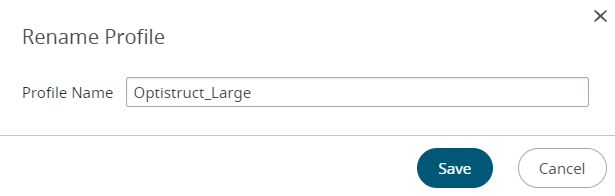
Figure 7. Rename Saved Profile - Update the profile name and click Save.