Revolve
Revolve one or more faces, sketches, lines, or 2D edges about an axis.
-
On the Geometry ribbon, select the
Revolve tool.

Note: The tool may be hidden in a dropdown menu. To access the dropdown menu, you can do one of the following:- Click and hold the currently displayed tool (Extrude or Extract).
- Select
 at the lower right corner of the
currently displayed tool (Extrude or Extract).
at the lower right corner of the
currently displayed tool (Extrude or Extract).
The guide panel appears.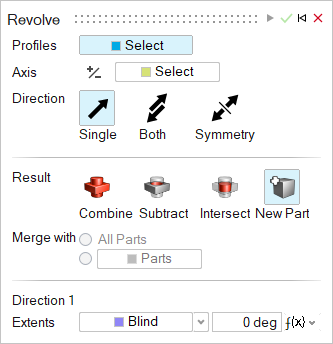
-
Designate the Profiles:
Select one or more faces, sketches, lines, or edges. To deselect, hold down Ctrl while clicking.
-
Designate the Axis of rotation:
- In the guide panel, select the Select Axis button.
- Select the axis that you’d like to revolve around. An axis can be a line or a straight edge.
-
Choose a Direction:
- Single (default): Revolve in one direction.
- Both: Revolve in both directions.
- Symmetry: Revolve symmetrically in both directions.
-
Choose a Result type:
- Combine: Combine the revolved shape with the existing parts.
- Subtract: Carve out the revolved shape from the existing parts.
- Intersect: Retain only the intersecting portions of the revolved shape and the existing parts.
- New Part: Create a new part from the revolved shape.
-
Choose a Merge method:
- All Parts (default): Merge the revolved shape with all parts that touch the revolved shape.
- Parts: Select the radio button to merge the revolved shape with selected parts. Then select the parts that you’d like to merge the revolved shape with.
-
Adjust the revolved shape along Direction 1 or
Direction 2:
To Do this Notes Adjust the angle of revolution Do one of the following: - Drag the colored arrow on the compass.

Figure 1. Revolving a Part - In the microdialog, enter the Angle.
- In the guide panel, for Extents, select Blind, and enter the Angle.
Revolve up to a selected point Do one of the following: - In the guide panel, for Extents, select Up to Point, and then select the vertex.
- Drag the arrow up to the desired point and let the revolution snap in place.
Change the direction In the microdialog or guide panel, select one of the following: - Single (default): Revolve in one direction.
- Both: Revolve in both directions.
- Symmetry: Revolve symmetrically in both directions.
To reverse the direction of the revolved shape, in the microdialog click Reverse Direction  .
.Change the result type In the microdialog or guide panel, choose a Result type: - Combine: Combine the revolved shape with the existing parts.
- Subtract: Carve out the revolved shape from the existing parts.
- Intersect: Retain only the intersecting portions of the revolved shape and the existing parts.
- New Part: Create a new part from the revolved shape.
- Drag the colored arrow on the compass.
- Click Apply.
- Right-click and mouse through the check mark to exit, or double-right-click.