Main Window
-solver option) and Available Options form will not
be available.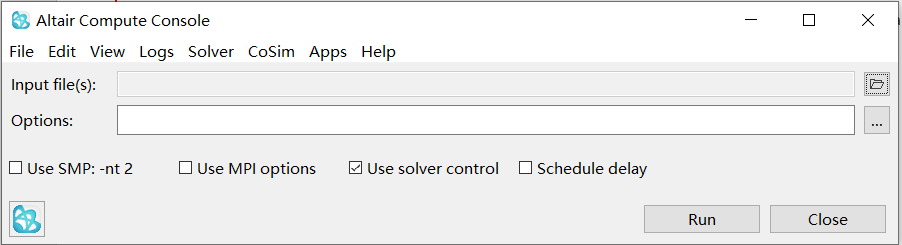
Figure 1. Altair Compute Console
The required options for the run can be entered into the Options field or selected
from the Available Options window accessed by clicking ![]() .
.
- Use SMP:
-nt 2 - Automatically adds option allowing an SMP run:
-nt N, where the value forNcan be selected in the Preferences editor. - Use MPI options
- Automatically creates an SMPD run: usually this requires several options, so these options can be prepared in the Preferences editor in advance and used when appropriate.
- Use solver control
- (same as
-screenoption) Uses Solver Control form which provides additional interactive control for OptiStruct and Radioss solvers (STOP, PAUSE, and so on). It is recommended to leave this box selected for all solver runs. - Schedule delay
- Allows you to delay all jobs in the queue (which are not currently running) up to a predefined time (one week maximum).
Each selection is only effective if appropriate, the options are not used if they are not germane to the selected solver. The selections can also be overridden when such options are entered manually into the Options field (presumably with different values); however when any SPMD related option is used in the Options field, then selected options via Use MPI options from the path will be skipped entirely. The effect of these selectable options is not shown in the Options field, nor is it stored in the history or queue manager, but they are appended to the command line at the moment when the solver is actually started.
Click Run to start the solver and opens a separate progress window called Altair Simulation Solver View.