Maintain Log and Help Windows
Each solver run starts a log window, which is normally hidden. If a job is started without the -screen option (the Use solver control option is not checked), the output from the solver goes to the log window, which is then automatically visible. The log window is automatically posted to the screen if the solver fails. Log windows are most useful when a solver fails to run and there is not enough information in the output file.
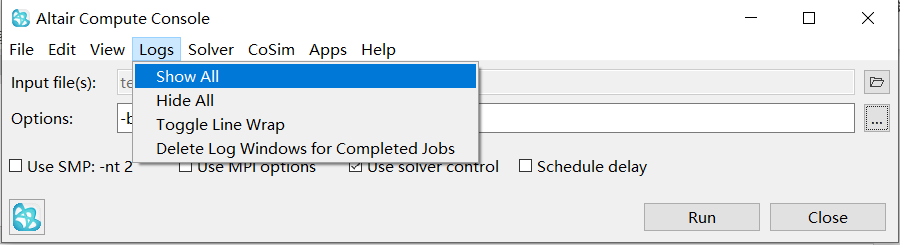
Figure 1. Access Log Files from the Compute Console
This option can be used to find all different solver binaries available in the Altair Simulation installation for a given platform. Compute Console will automatically select the newest executable applicable for a selected run (for the selected SPMD run). This selection can be changed using the
-v,-altver,-spoptions, whenever applicable. MotionSolve does not allow such a choice, but OptiStruct and Radioss come with different versions and after installing Service Packs, older executables remain in place and can be selected using the-voption.Available Solvers allows to return to the context of a given solver (restore Input File and Options used previously for that solver).
Solver Options Help and the output from the above Solver menu are displayed in a plain text window (Help window). All Help windows are automatically removed from the screen after 30 seconds. This timeout can be disabled or enabled for both Help and Log windows in the Preferences form, the time to trigger removal can also be adjusted. Solver Options Help lists all options applicable to the current solver, including seldom used generic and internal options which may be unavailable with Option Selector form.
Options in this menu (except, Solver Options Help) open a webpage in a browser – either from locally installed Help, or through the Altair Simulation website.