Connectors and E-Line Management Tutorial
This section of the tutorial will walk you through the steps of review and realizing E-Lines.
Realizing E-Lines
-
Using the standard Windows multi select option (pressing Ctrl and selecting Elines from the table), click
Realize
 .
.
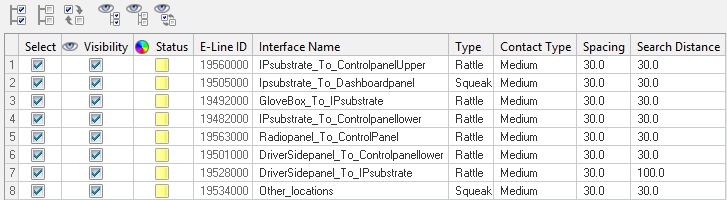
Figure 1.Once all of the lines are realized, you can view the message log for information.
-
Once the realization completes, you can see the status has changed from Yellow
to Green.
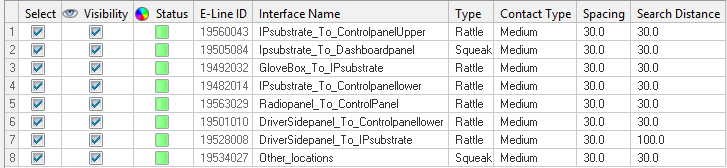
Figure 2. -
Select any line from the list and click Visibility buttons at the top of the
table to view the lines.
The selected line will be isolated in the graphics area.
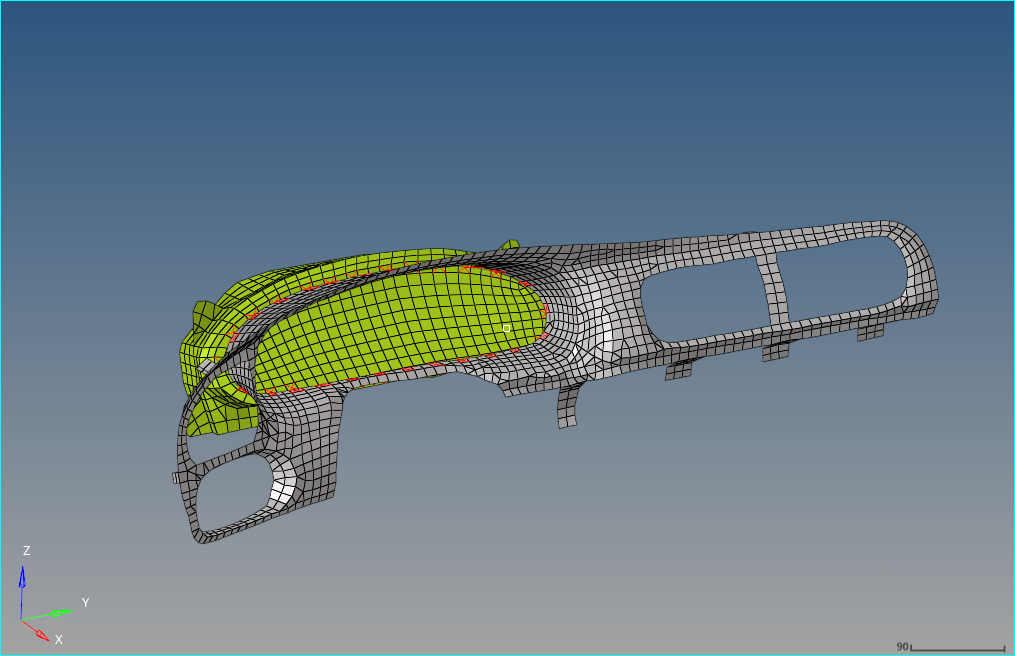
Figure 3. -
Click navigation buttons
 or
or  beside Show Selected to cycle through other lines in the table.
beside Show Selected to cycle through other lines in the table.
Updating an E-Line
- Select DriverSidepanel_To_IPsubstrate from the list.
-
With the current line selection active, change the Spacing value to 50 and
press Enter.
This updates the spacing value from 30 to 50 and the line status changes to unrealized. You can see the new connector locations in the graphics area.
-
Select DriverSidepanel_To_IPsubstrate from the list and
click Realize Selected.
This will re-realize the lines and
5connectors will be realized for the interface.
Deleting Connection Point
- Select Ipsubstrate_To_Controlpanellower from the list and click Show Selected.
-
Click Delete Connection
 .
This enables the Element Delete panel.
.
This enables the Element Delete panel. -
Select any CBUSH element from the graphics area and click
proceed.
This deletes the selected CBUSH and respective RBE from the line and the same will be updated in the Interface Number.
-
Click
 Next to continue to the Material Mapping task, which is
the next step in the process.
Next to continue to the Material Mapping task, which is
the next step in the process.