Connectors and E-Lines Manager
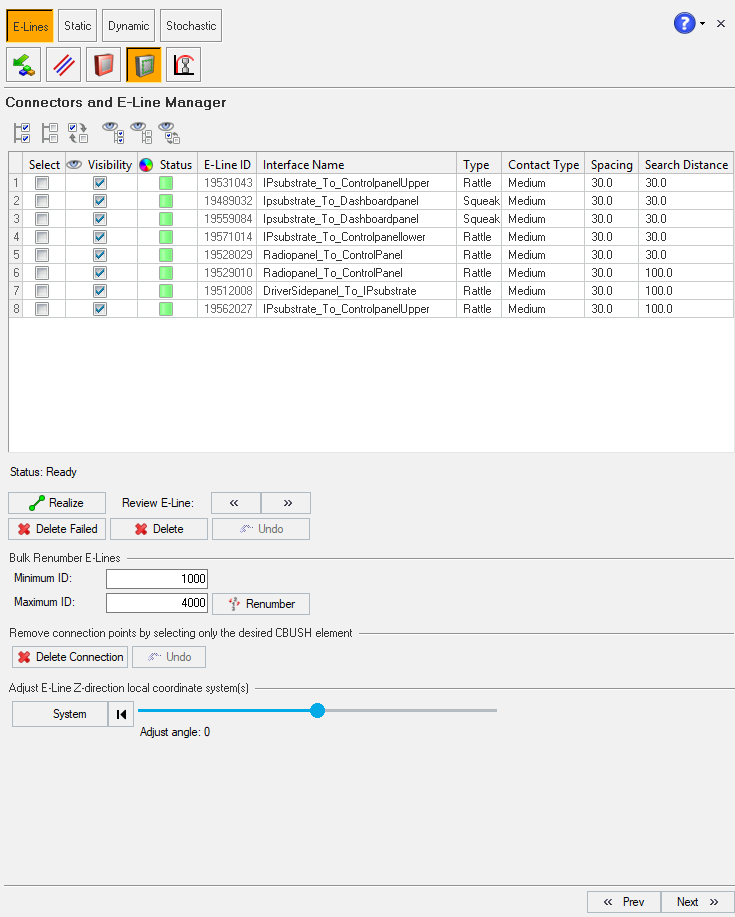
Figure 1.
| Select |
Options to select the required E-Line
|
| Visibility |
Check box option to turn on or off the visibility of the
E-Line
|
| Status | Contains the Elines realization status
|
| E-Line ID | Contains the information for interface number along with the number of connectors for respective lines |
| Interface Name | Contains the information for the gap/interface name |
| Type | Contains the information for the type of ELine |
| Contact Type | Contains the information for contact type.This information is defined based on Youngs' modulus values |
| Spacing | Value for the spacing between two adjacent connectors |
| Search Distance | Value for search/gap tolerance between the selected master slave component |
Review ELines panel allows you to perform following actions:
- Delete Failed - delete any failed lines in the session
- Delete - delete only the selected Eline from the table
- Visibility Navigation - view the successfully realized E-Line.
- This option isolates selected interface, and the components in graphics area
- Navigation buttons are provided to cycle through the list of E-Lines
- Realize - realize Elines to create connecters and related properties
- You can realize single or multiple E-lines from the table
- Also, you can edit and update following parameters:
- Interface Name
- Line Type
- Contact Type
- Spacing
- Search Distance
- Bulk Renumber E-Lines - renumber the E-Lines from the list based on a range:
- Minimum ID
- Maximum ID
- Delete Connection - delete realized connection points from an ELine
- This will update the interface number based on the number of connections deleted
- Undo - to undo/revoke Delete Connection operation for the immediate previous step
ELine realization
- RBE3 elements are created on master and slave component and assigned with an
unique ID. The numbering of RBE is based on the interface number.
- Slave component CBUSH nodes are assigned IDs with 1000 incremented to that of Master Component CBUSH nodes, that is, if CBUSH master node is 510001, CBUSH slave node will be 511001.
- CBUSH elements are created between the RBE3 spiders created between the
master and slave component. CBUSH ID is same as Master RBE ID.
- For a Rattle line, a CBUSH_Rattle property is created, with K values zero in all directions.
- For a Squeak line, a CBUSH_Squeak property is created, with K values zero for K1, K2, K4, K5, K6. K3 is assigned with 1000 [N/mm] value.This is a default value that can be modified by the analyst depending on the application. This is a constraint Z direction motion between master and slave for squeak line scenario.
- A local system collector is created at the master RBE node, where Z
direction defines the direction of the relative displacement. The
orientation is based on the gap direction defined while creating the
connectors.
- Normal to master
- Inplane to master
- Initial Interface number is also updated with the number of connectors realized appended at the end. For example, if a interface number 510000 is realized, and 24 connectors are created along the interface, then the final interface number will be 510024.
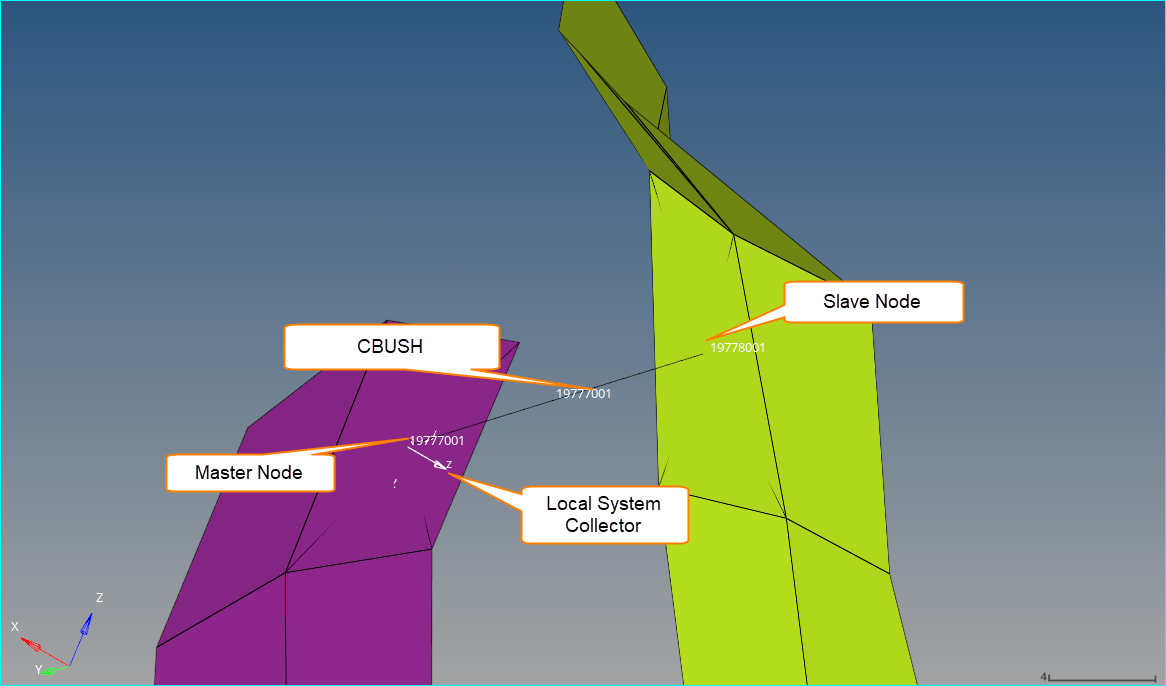
Figure 2.
Bulk Renumber E-Line

Figure 3.
Minimum ID input value * 1000 + n = Renumbered Master IDRenumbered Master ID + 1000 + n = Renumbered Slave IDwhere n is the number of E points in the line.
- From the E-Lines list, select the required lines for renumbering.
- Enter the minimum and maximum ID range.
- Click Renumber.
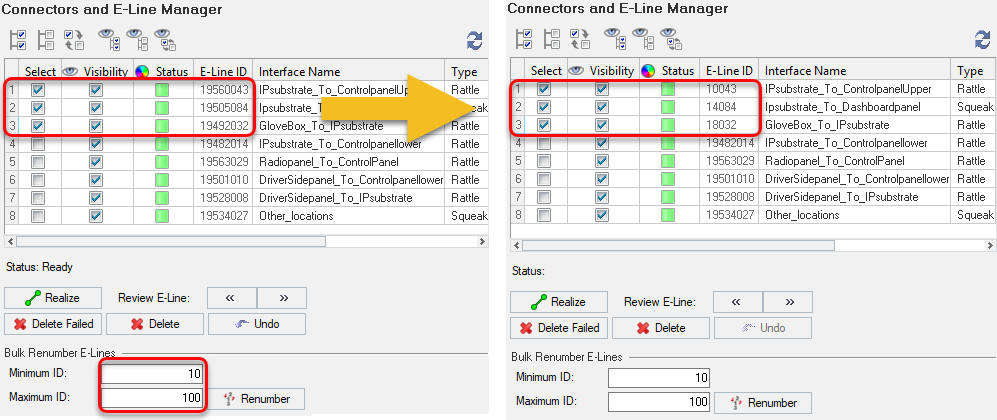
Figure 4.




 Yellow - unrealized Elines
Yellow - unrealized Elines Green - realized Elines
Green - realized Elines Red - failed to realize
ELines
Red - failed to realize
ELines