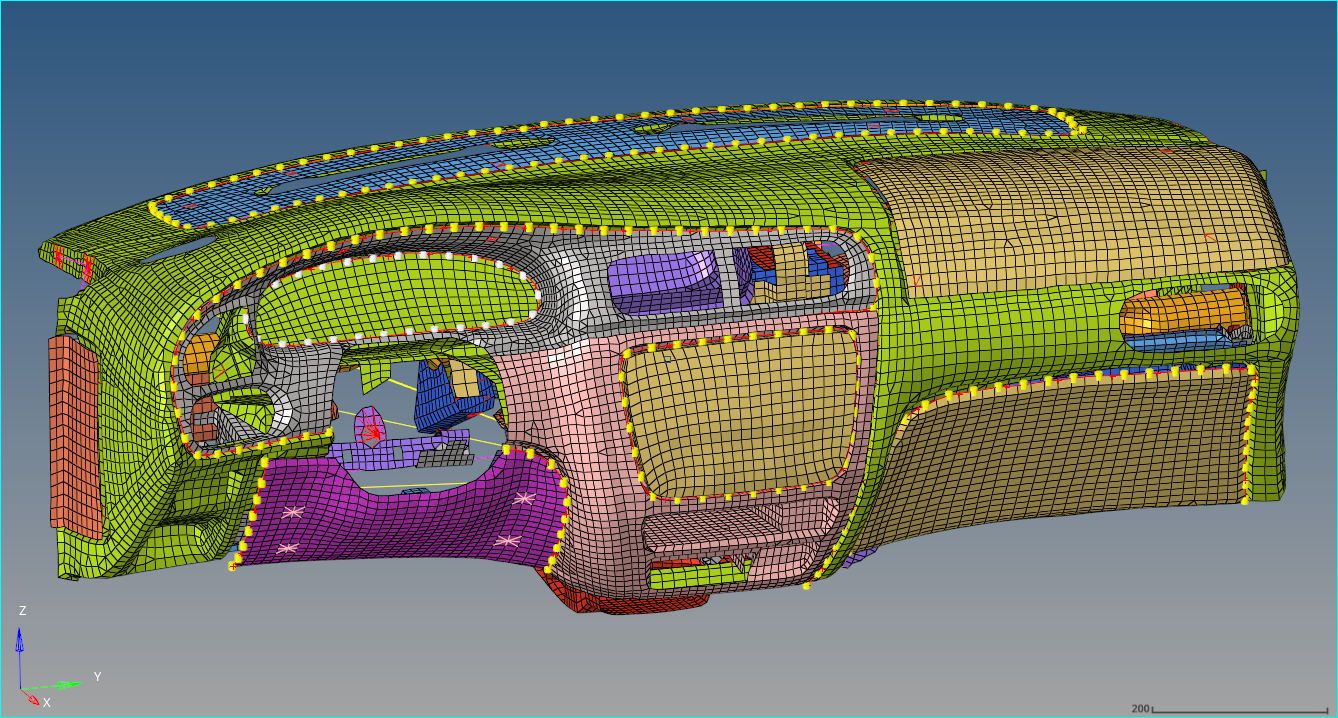Manual E-Line Method Tutorial
This section of the document will walk you through the Manual E-Line Creation steps.
- Glovebox and IP Substrate
- Control Panel Lower and IP Substrate
- Radio Panel and Control Panel
- Driver Side Panel and Control Panel Lower
- Driver Side Panel and IP Substrate
- Control Panel Upper and Speedometer
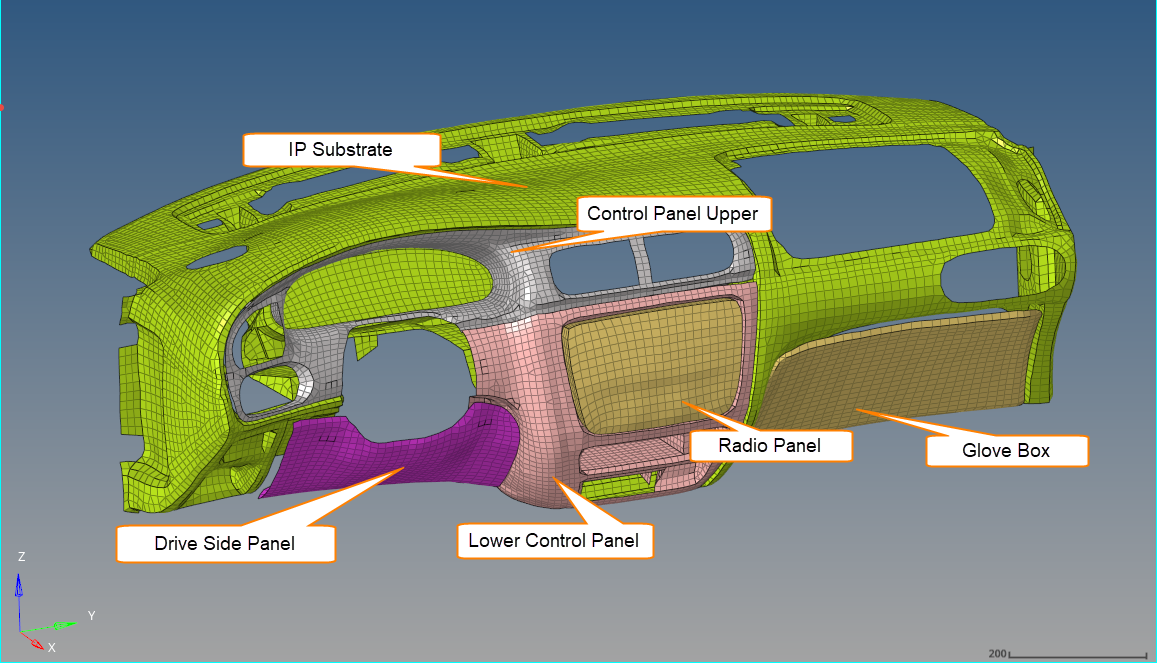
Figure 1.
Manual creation of connectors for Tutorial
 .
. .
. .
. .
.