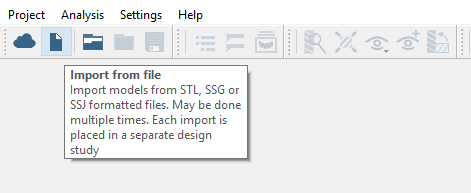SS-T: 4020 Modal Analysis, Bridge
Use modal analysis to calculate the first 3 flexible modes of a bridge assembly.
- Purpose
- SimSolid performs meshless structural
analysis that works on full featured parts and assemblies, is tolerant of
geometric imperfections, and runs in seconds to minutes. In this tutorial,
you will do the following:
- Learn the SimSolid workflow.
- Create modal analysis to calculate flexible modes.
- Model Description
- The model used in this tutorial is a 30-part bridge assembly.
Import Geometry
Create Connections
Assign Materials
Create Modal Analysis
Run Analysis
- On the Project Tree, open the Analysis Workbench.
-
Click
 (Solve).
(Solve).