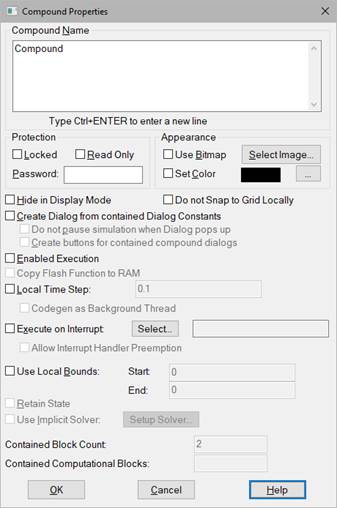
You make changes to the properties of a compound block through its Properties dialog box. If Display Mode is active, you cannot access the Compound Properties dialog box using the CTRL+right-click method.
To access a Compound Properties dialog box
•CTRL+right-click the compound block, or choose Edit > Block Properties and click the compound block.
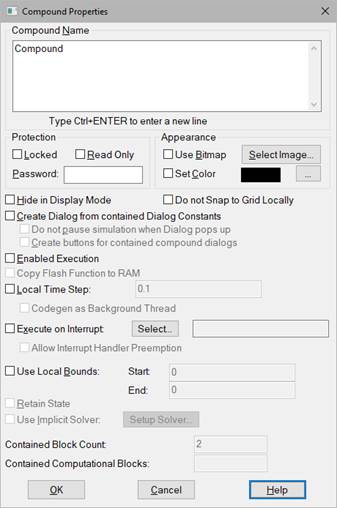
Allow Interrupt Handler Preemption: Preempts the interrupt for higher priority interrupts.
Appearance: Applies a color or picture to a compound block.
Code Gen as Separate Thread: Executes the contents of the compound block in a preemptible background thread. Activate Code Gen as Separate Thread for operations that are not as time critical as the main control loop. This parameter is available only for Embed or Embed Basic.
Compound Name: Indicates the name of the compound block. If you want to change the name, avoid using the dot (.) character in the name; it is used to separate compound block names in the title bar.
Contained Block Count: Indicates the number of blocks in the compound block.
Contained Computational Blocks: Indicates the number of computational blocks in the compound block, when the compound block is triggered.
Copy FLASH function to RAM: Copies the FLASH function to RAM. On many embedded parts, code runs faster in RAM. If you are not generating code, there is no reason to activate this parameter.
Create buttons for contained compound Dialogs: Provides a mechanism to logically group and display user-defined parameter values in a compound block.
Create Dialog From Contained Dialog Constants: Manages user-defined parameter values in a compound block. When activated, the Create Dialog From Contained Dialog Constants also allows you to use buttons in your dialog boxes.
Do not pause simulation when Dialog pops up: Allows the simulation to continue if there are pop-up dialog boxes. This is particularly useful for real-time HIL simulations.
Do not Snap To Grid Locally: Overrides the Snap to Grid parameter in Edit > Preferences. When Do Not Snap to Grid Locally is activated, the blocks on the next lower level of the compound block do not automatically align to an invisible grid when you add or move them. To override automatic alignment of the top level compound block, use the Do Not Snap To Grid On The Top Level parameter in Edit > Preferences.
Enabled Execution: Conditionally executes a compound block using a Boolean trigger that appears as a red ball attached to the input side of the compound block.
Execute on Interrupt: Executes all blocks inside the compound block when the interrupt occurs. Interrupts correspond to hardware interrupts on the selected target. When Execute on Interrupt is activated, the compound block is displayed with red diagonal lines.
To preempt the interrupt for higher priority interrupts, activate Allow Interrupt Handler Preemption.
This parameter is available only if you are running Embed or Embed Basic.
Hide in Display Mode: Hides the block when Display Mode is activated.
Local Time Step: Specifies the time step for the subsystem. Together, Local Time Step and Use Local Bounds provide additional control over multi-rate simulation.
When Local Time Step is activated, the compound block is displayed with green diagonal lines, unless Execute on Interrupt or Use Local Bounds is also activated; in this case, the compound block is displayed with either red or blue diagonal lines, respectively.
Protection: Applies protection to the block.
Use Local Bounds: Performs multiple iterations at each time step. Specify the simulation start and end time as a number or variable. Together, Local Time Step and Use Local Bounds perform additional control over multi-rate simulation. When Use Local Bounds is activated, the compound block is displayed with blue diagonal lines, unless Execute on Interrupt is also activated; in this case, the compound block is displayed with red diagonal lines.
Use Implicit Solver: Activates the Implicit Solver for the compound block.