Scale Parts
Use the Scale tool to resize geometry in your model.
-
From the Geometry ribbon, click the arrow next to the
Edit tool set, then select Scale.
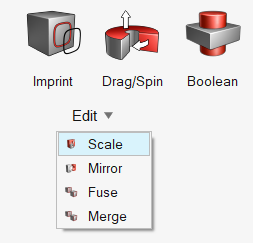
Figure 1. - Choose an entity type using the selector on the guide bar.
- Select the entities to scale.
-
Define the origin for scaling in the following ways:
By default, it is set as the centroid of selected geometry.
- Click
 in the microdialog and select solids to define the center of
origin.
in the microdialog and select solids to define the center of
origin. - Click
 in the microdialog to manipulate the origin with the Move tool.
in the microdialog to manipulate the origin with the Move tool.
- Click
-
Define the scaling factor.
-
Click
 to use
uniform scaling or toggle it off to define the scale for X,Y,Z
directions individually.
to use
uniform scaling or toggle it off to define the scale for X,Y,Z
directions individually.
-
In the microdialog, enter a scaling
factor.
A factor of 1.5 will produce a part 150% the size of the original.
-
Click
- On the guide bar, click Scale.