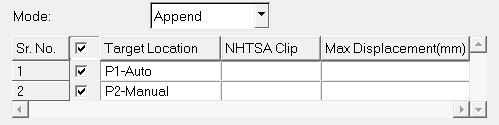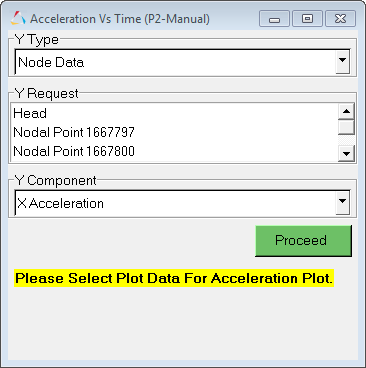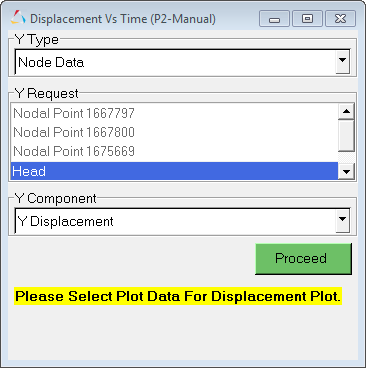FMVSS201_ECE-R21
- Solver Result
- From the drop-down menu, select Radioss or LS-DYNA.
- Vehicle Direction
- Select X or Y for the direction that you want to cut the section.
- Clip Threshold Value
- Enter a clip threshold value. The maximum value is 72.
- SAE Filter
- To apply an SAE filter, activate the Use SAE
filter option and select one of the following SAE
filters:
- SAE 60
- SAE 180
- SAE 600
- SAE 1000
- SAE general
- SAE mirror
- IP Deck Directory
- Use the file browser to select the result file.
- Target Point CSV
- Select a .csv file that contains target point data.
- Mode
- Select Append, Overlay or Replace.
- Load Defaults
- Loads previously-saved entry options.
- Save Defaults
- Saves the current entry options as the default.
- Generate
- Click Generate to plot your results based on your selections. The following dialogs are displayed:
- Generate Report
- Upon plotting your results, click Generate Report to output your result data to a PowerPoint PPT file, which contains your project details, results table, and plot images.
- Close
- Click Close to close the browser tab.